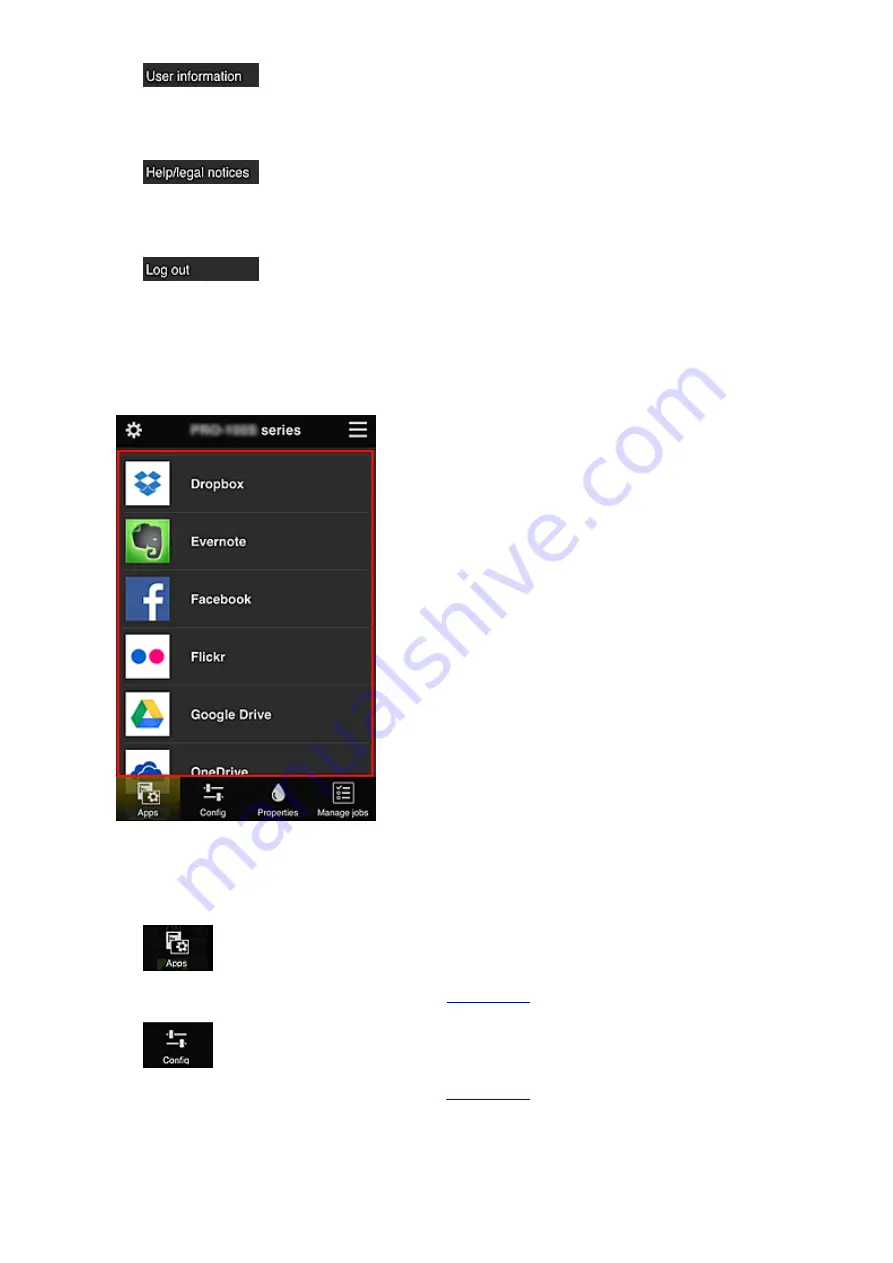
•
User information*
This displays the User information screen.
You can change the registered e-mail address, password, language, time zone, and other settings.
•
Help/legal notices*
The description of the Canon Inkjet Cloud Printing Center screen and various reminders are
displayed.
•
Log out*
This opens the Log out screen of the Canon Inkjet Cloud Printing Center.
(4) Display area
The display changes based on the menu you select.
(5) Menu area
The following 4 menu buttons are displayed:
•
Apps*
This displays the list of registered apps in the
•
Config (Administrator only)
This displays the Register apps screen in the
The display can be toggled between
Registered
and
Search apps
.
The
Registered
screen lists registered apps.
You can check the information of these apps or deregister them.
60
Summary of Contents for MX490 Series
Page 17: ...6944 997 6945 998 6946 999 9500 1000 B201 1001 B202 1002 B203 1003 B204 1004 ...
Page 69: ...69 ...
Page 101: ...Safety Guide Safety Precautions Regulatory and Safety Information 101 ...
Page 110: ...Main Components Front View Rear View Inside View Operation Panel 110 ...
Page 126: ...Loading Paper Originals Loading Paper Loading Originals 126 ...
Page 155: ... Photo or thick paper 155 ...
Page 156: ...Replacing a FINE Cartridge Replacing a FINE Cartridge Checking the Ink Status 156 ...
Page 224: ...Information about Network Connection Useful Information about Network Connection 224 ...
Page 270: ...5 Delete Deletes the selected IP address from the list 270 ...
Page 307: ...307 ...
Page 317: ...PRO 10S 317 ...
Page 339: ...Note Selecting Scaled changes the printable area of the document 339 ...
Page 368: ...Adjusting Color Balance Adjusting Brightness Adjusting Intensity Adjusting Contrast 368 ...
Page 374: ...Adjusting Intensity Adjusting Contrast 374 ...
Page 475: ...Scanning Scanning from a Computer Scanning from the Operation Panel of the Machine 475 ...
Page 561: ...561 ...
Page 579: ...579 ...
Page 618: ...Adjusting Cropping Frames ScanGear 618 ...
Page 659: ...659 ...
Page 666: ... Scan resolution Select the resolution for scanning Ex 666 ...
Page 673: ...6 Select the application you want to start after scanning in Application Settings 673 ...
Page 775: ...4 When a confirmation message is displayed click Yes 775 ...
Page 881: ...Telephone Problems Cannot Dial Telephone Disconnects During a Call 881 ...
Page 967: ...5B02 Cause Printer error has occurred Action Contact the service center 967 ...
Page 968: ...5B03 Cause Printer error has occurred Action Contact the service center 968 ...
Page 969: ...5B04 Cause Printer error has occurred Action Contact the service center 969 ...
Page 970: ...5B05 Cause Printer error has occurred Action Contact the service center 970 ...
Page 971: ...5B12 Cause Printer error has occurred Action Contact the service center 971 ...
Page 972: ...5B13 Cause Printer error has occurred Action Contact the service center 972 ...
Page 973: ...5B14 Cause Printer error has occurred Action Contact the service center 973 ...
Page 974: ...5B15 Cause Printer error has occurred Action Contact the service center 974 ...
















































