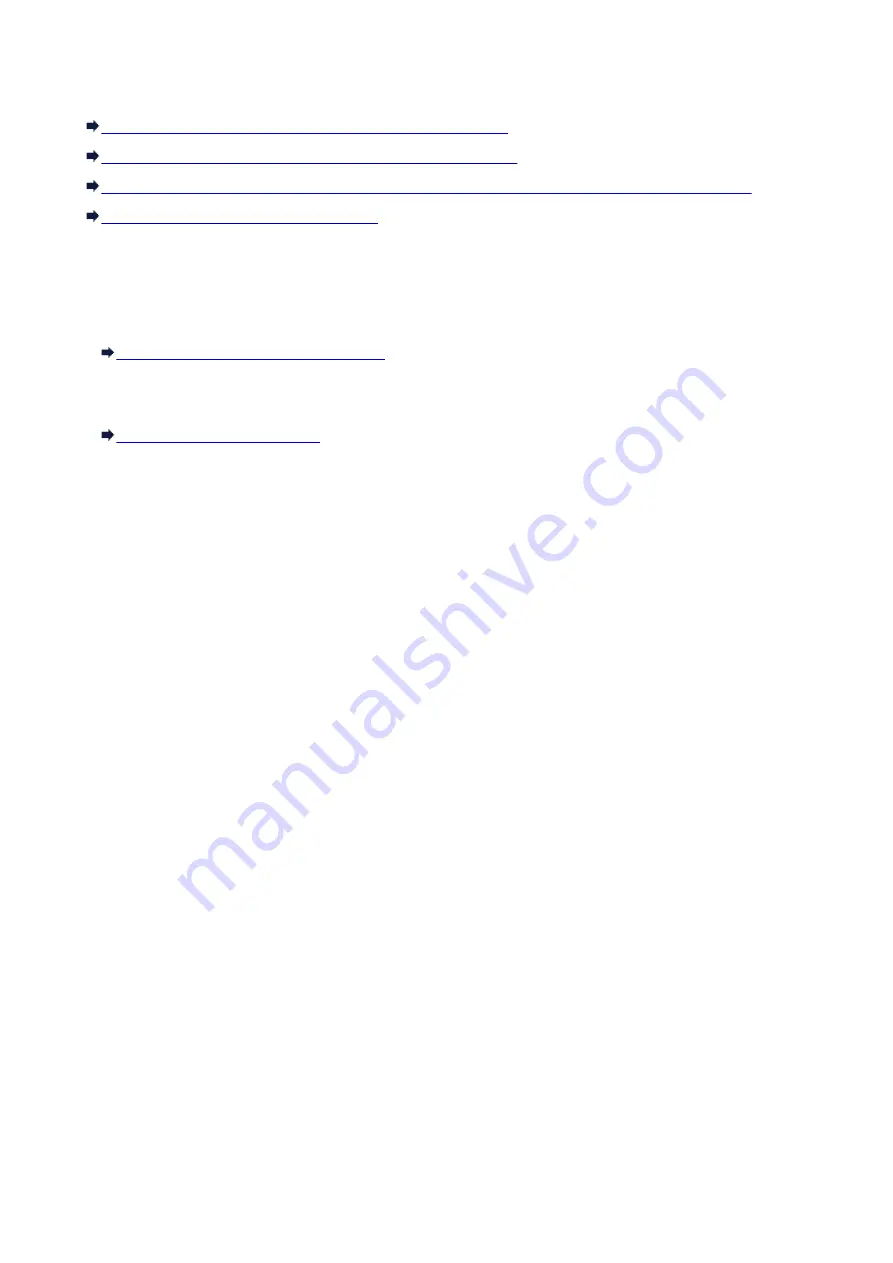
Checking Information about the Network
Checking the IP Address or the MAC Address of the Machine
Checking the IP Address or the MAC Address of the Computer
Checking If the Computer and the Machine, or Computer and the Access Point Can Communicate
Checking the Network Setting Information
Checking the IP Address or the MAC Address of the Machine
To check the IP address or the MAC address of the machine, print out the network setting information
using the operation panel of the machine.
Printing Out Network Setting Information
To display the network setting information using IJ Network Tool, select
Network Information
on the
View
menu.
Checking the IP Address or the MAC Address of the Computer
To check the IP address or MAC address assigned to the computer, follow the procedure below.
1. Select
Command Prompt
as shown below.
• In Windows 8, select
Command Prompt
from the
Start
screen. If
Command Prompt
is not
displayed on the
Start
screen, select the
Search
charm, then search for "
Command Prompt
".
• In Windows 7, Windows Vista, or Windows XP, click
Start
>
All Programs
>
Accessories
>
Command Prompt
.
2. Enter "ipconfig/all" and press the
Enter
key.
The IP addresses and the MAC addresses of the network devices installed on your computer are
displayed. When the network device is not connected to the network, the IP address is not displayed.
Checking If the Computer and the Machine, or Computer and the Access
Point Can Communicate
To check that communication is available, perform the ping test.
1. Select
Command Prompt
as shown below.
• In Windows 8, select
Command Prompt
from the
Start
screen. If
Command Prompt
is not
displayed on the
Start
screen, select the
Search
charm, then search for "
Command Prompt
".
• In Windows 7, Windows Vista, or Windows XP, click
Start
>
All Programs
>
Accessories
>
Command Prompt
.
2. Type the ping command and the IP address of the target machine or the target access
point, and then press the
Enter
key.
ping XXX.XXX.XXX.XXX
738
Summary of Contents for MX470
Page 16: ...6940 905 6941 906 6942 907 6943 908 6944 909 6945 910 6946 911 9500 912 B200 913 B201 914 ...
Page 47: ...Safety Guide Safety Precautions Regulatory and Safety Information 47 ...
Page 56: ...Main Components Front View Rear View Inside View Operation Panel 56 ...
Page 61: ...61 ...
Page 72: ...Loading Paper Originals Loading Paper Loading Originals 72 ...
Page 88: ...Printing Area Printing Area Other Sizes than Letter Legal Envelopes Letter Legal Envelopes 88 ...
Page 98: ...98 ...
Page 103: ...Replacing a FINE Cartridge Replacing a FINE Cartridge Checking the Ink Status 103 ...
Page 151: ...Note The effects of the quiet mode may be less depending on the print quality settings 151 ...
Page 172: ...Information about Network Connection Useful Information about Network Connection 172 ...
Page 218: ...5 Delete Deletes the selected IP address from the list 218 ...
Page 277: ...Note Selecting Scaled changes the printable area of the document 277 ...
Page 310: ...Note During Grayscale Printing inks other than black ink may be used as well 310 ...
Page 315: ...Adjusting Brightness Adjusting Intensity Adjusting Contrast 315 ...
Page 495: ...Related Topic Scanning Items Larger than the Platen Image Stitch 495 ...
Page 516: ...516 ...
Page 569: ...569 ...
Page 595: ...595 ...
Page 602: ... Scan resolution Select the resolution for scanning Ex 602 ...
Page 749: ...Problems with Printing Quality Print Results Not Satisfactory Ink Is Not Ejected 749 ...
Page 840: ...1202 Cause The paper output cover is open Action Close the paper output cover 840 ...
Page 879: ...5B02 Cause Printer error has occurred Action Contact the service center 879 ...
Page 880: ...5B03 Cause Printer error has occurred Action Contact the service center 880 ...
Page 881: ...5B04 Cause Printer error has occurred Action Contact the service center 881 ...
Page 882: ...5B05 Cause Printer error has occurred Action Contact the service center 882 ...
Page 883: ...5B12 Cause Printer error has occurred Action Contact the service center 883 ...
Page 884: ...5B13 Cause Printer error has occurred Action Contact the service center 884 ...
Page 885: ...5B14 Cause Printer error has occurred Action Contact the service center 885 ...
Page 886: ...5B15 Cause Printer error has occurred Action Contact the service center 886 ...






























