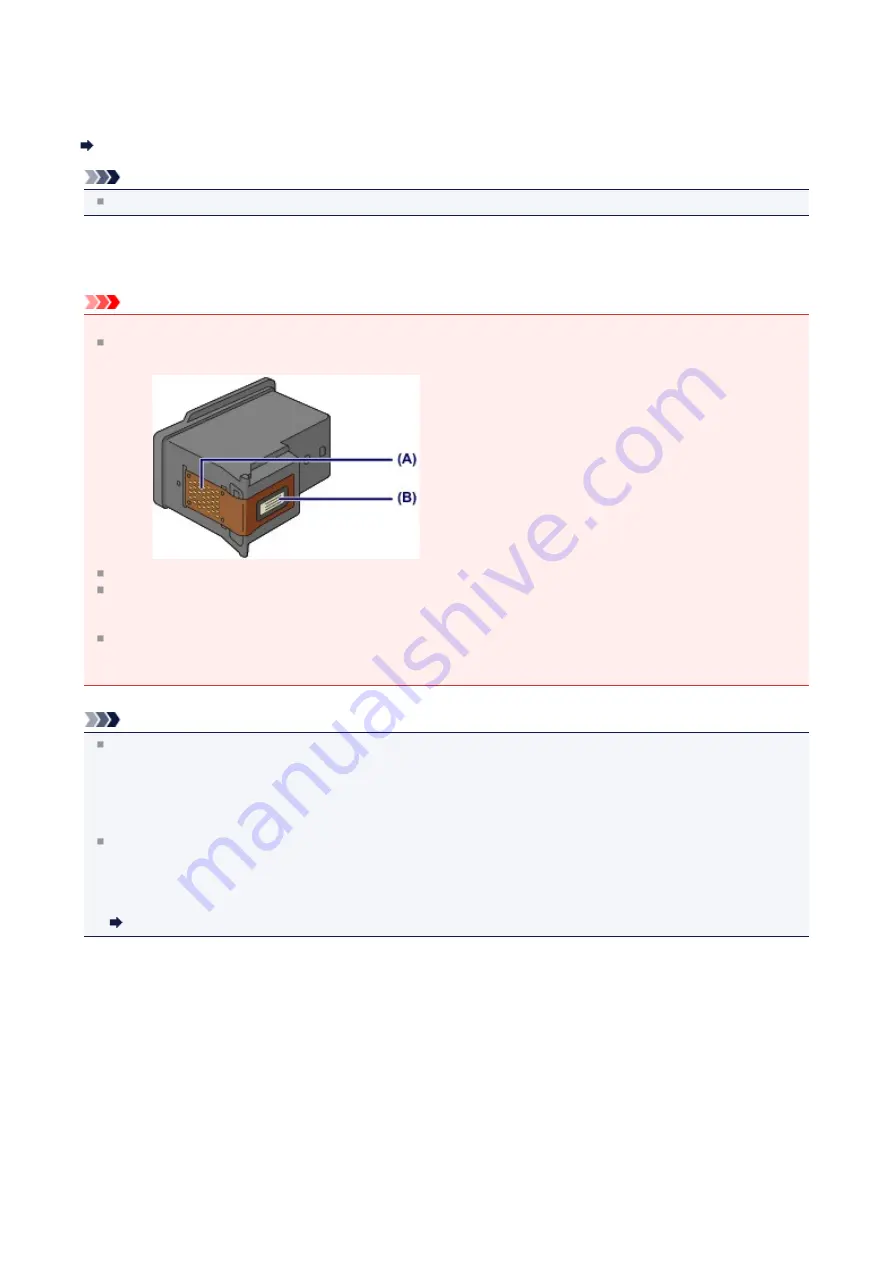
Replacing a FINE Cartridge
When remaining ink cautions or errors occur, the message will appear on the LCD to inform you of the error. Take
appropriate action according to the message.
A Message Is Displayed
Note
For information on the compatible FINE cartridge, refer to the printed manual:
Getting Started
.
Replacing Procedure
When you need to replace a FINE cartridge, follow the procedure below.
Important
Handling FINE cartridge
Do not touch the electrical contacts
(A)
or print head nozzle
(B)
on a FINE cartridge. The machine may not print
properly if you touch them.
If you remove a FINE cartridge, replace it immediately. Do not leave the machine with the FINE cartridge removed.
Use a new FINE cartridge for replacement. Installing a used FINE cartridge may cause the nozzles to clog.
Furthermore, with such a FINE cartridge, the machine will not be able to inform you when to replace the FINE
cartridge properly.
Once a FINE cartridge has been installed, do not remove it from the machine and leave it out in the open. This will
cause the FINE cartridge to dry out, and the machine may not operate properly when it is reinstalled. To maintain
optimal printing quality, use a FINE cartridge within six months of first use.
Note
If a FINE cartridge runs out of ink, you can print with either color or black FINE cartridge, in whichever ink remains,
only for a while. However the print quality may be reduced compared to when printing with both cartridges. We
recommend to use a new FINE cartridge in order to obtain optimum qualities.
Even when printing with one ink only, print with leaving the empty FINE cartridge installed. If either of the color FINE
cartridge or black FINE cartridge is not installed, an error occurs and the machine cannot print.
For information on how to configure this setting, see
Setting the Ink Cartridge to be Used
.
Color ink may be consumed even when printing a black-and-white document or when black-and-white printing is
specified.
Both color ink and black ink are also consumed in the standard cleaning and deep cleaning of the print head, which
may be necessary to maintain the performance of the machine. When ink runs out, replace the FINE cartridge
immediately with a new one.
1.
Make sure that the power is turned on, open the front cover
(C)
, then open the paper output tray
(D)
.
70
Summary of Contents for MX450 series
Page 1: ...MX450 series Online Manual Faxing English ...
Page 113: ...MX450 series Online Manual Printing Copying English ...
Page 115: ...Printing from a Computer Printing with Application Software that You are Using Printer Driver ...
Page 166: ...Adjusting Color Balance Adjusting Brightness Adjusting Intensity Adjusting Contrast ...
Page 214: ...Handling Precautions Shipping the Bluetooth Unit ...
Page 237: ...Bluetooth Settings Setting Bluetooth Printing Bluetooth settings Screen ...
Page 271: ...Information about Network Connection Useful Information about Network Connection 13 ...
Page 282: ...Main Components Front View Rear View Inside View Operation Panel 24 ...
Page 298: ...Loading Paper Originals Loading Paper Loading Originals Inserting the USB Flash Drive 40 ...
Page 311: ...Printing Area Printing Area Other Sizes than Letter Legal Envelopes Letter Legal Envelopes 53 ...
Page 320: ...62 ...
Page 324: ...Inserting the USB Flash Drive Inserting the USB Flash Drive Removing the USB Flash Drive 66 ...
Page 327: ...Replacing a FINE Cartridge Replacing a FINE Cartridge Checking the Ink Status 69 ...
Page 389: ...Information about Network Connection Useful Information about Network Connection 131 ...
Page 470: ...MX450 series Online Manual Scanning English ...
Page 495: ...Scanned images are saved according to the settings ...
Page 529: ...You can restore the settings in the displayed screen to the default settings ...
Page 548: ......
Page 553: ...Related Topic Basic Mode Tab ...
Page 601: ...Reset all adjustments saturation color balance brightness contrast histogram and tone curve ...
Page 608: ... Output by page Outputs the scanned documents in the correct page order ...
Page 612: ......
Page 637: ......
Page 654: ...MX450 series Online Manual Troubleshooting English ...
Page 658: ...Problems with Printing Quality Print Results Not Satisfactory Ink Is Not Ejected ...
Page 659: ...Problems with Scanning Problems with Scanning Scan Results Not Satisfactory Software Problems ...
Page 707: ...Problems with Printing Quality Print Results Not Satisfactory Ink Is Not Ejected ...
Page 727: ...Problems with Scanning Problems with Scanning Scan Results Not Satisfactory Software Problems ...
Page 764: ...Problems with Bluetooth Communication Printer Cannot be Registered Printing Does Not Start ...
Page 801: ...1202 Cause The paper output cover is open Action Close the paper output cover ...
Page 803: ...1401 Cause The FINE cartridge is not installed Action Install the FINE cartridge ...
Page 834: ...5B02 Cause Printer error has occurred Action Contact the service center ...
Page 835: ...5B03 Cause Printer error has occurred Action Contact the service center ...
Page 836: ...5B04 Cause Printer error has occurred Action Contact the service center ...
Page 837: ...5B05 Cause Printer error has occurred Action Contact the service center ...
Page 838: ...5B12 Cause Printer error has occurred Action Contact the service center ...
Page 839: ...5B13 Cause Printer error has occurred Action Contact the service center ...
Page 840: ...5B14 Cause Printer error has occurred Action Contact the service center ...
Page 841: ...5B15 Cause Printer error has occurred Action Contact the service center ...
















































