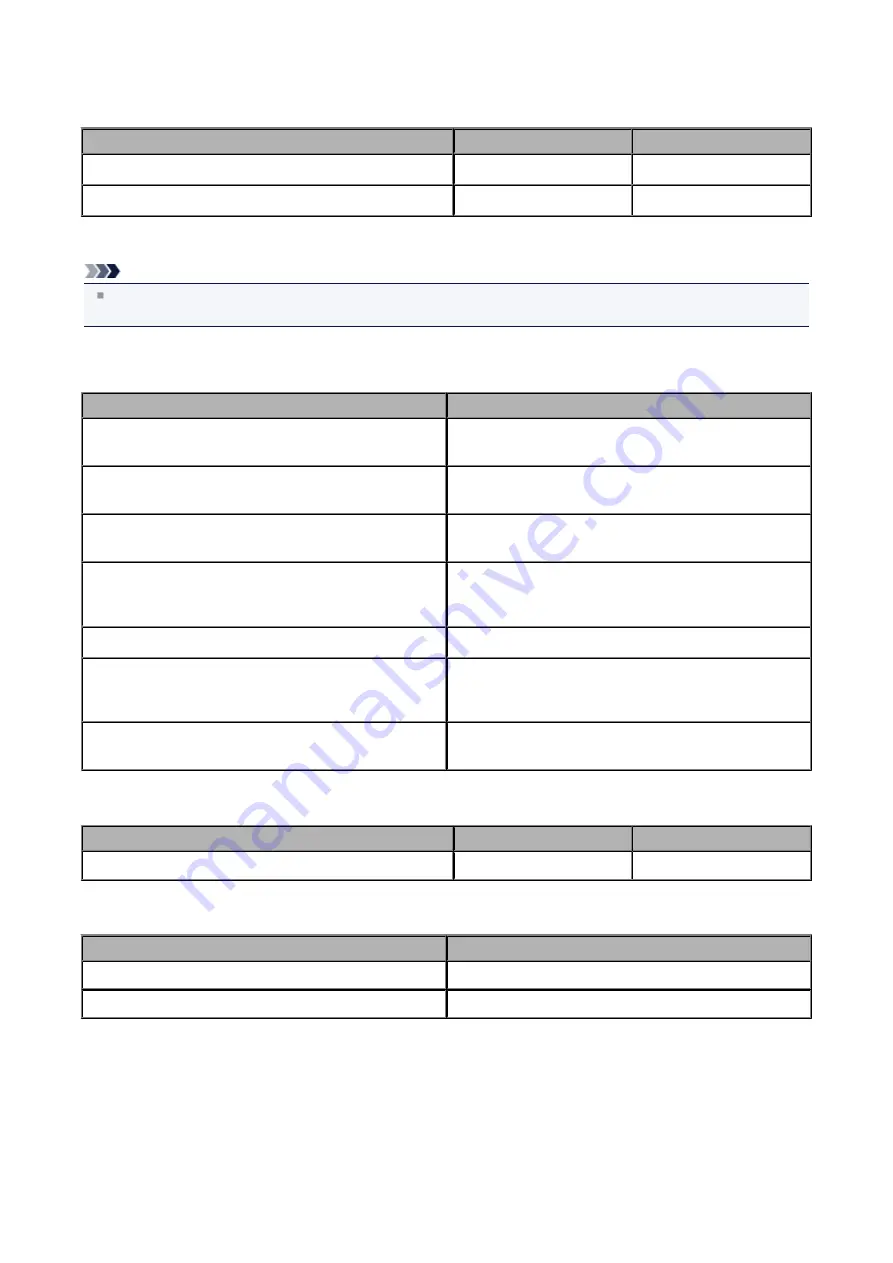
Paper Load Limit
Commercially Available Papers
Media Name
Front Tray
Paper Output Tray
Plain Paper (including recycled paper)
Approx. 100 sheets
Approx. 50 sheets
Envelopes
5 envelopes
Canon Genuine Papers
Note
We recommend that you remove the previously printed sheet from the paper output tray before continuously printing
to avoid blurs and discoloration (except for High Resolution Paper <HR-101N>).
Paper for printing photos:
Media Name <Model No.>
Front Tray
Photo Paper Pro Platinum <PT-101>
10 sheets: A4, Letter, and 8" x 10" (20 x 25 cm)
20 sheets: 4" x 6" (10 x 15 cm)
Glossy Photo Paper "Everyday Use" <GP-501>
10 sheets: A4 and Letter
20 sheets: 4" x 6" (10 x 15 cm)
Photo Paper Glossy <GP-502>
10 sheets: A4 and Letter
20 sheets: 4" x 6" (10 x 15 cm)
Photo Paper Plus Glossy II <PP-201>
10 sheets: A4, Letter, 5" x 7" (13 x 18 cm), and 8" x 10" (20
x 25 cm)
20 sheets: 4" x 6" (10 x 15 cm)
Photo Paper Pro Luster <LU-101>
10 sheets: A4 and Letter
Photo Paper Plus Semi-gloss <SG-201>
10 sheets: A4, Letter, 5" x 7" (13 x 18 cm), and 8" x 10" (20
x 25 cm)
20 sheets: 4" x 6" (10 x 15 cm)
Matte Photo Paper <MP-101>
10 sheets: A4 and Letter
20 sheets: 4" x 6" (10 x 15 cm)
Paper for printing business documents:
Media Name <Model No.>
Front Tray
Paper Output Tray
High Resolution Paper <HR-101N>
80 sheets
50 sheets
Paper for creating your own prints:
Media Name <Model No.>
Front Tray
T-Shirt Transfers <TR-301>
1 sheet
Photo Stickers <PS-101>
1 sheet
*1 Proper feeding of paper may not be possible at the maximum capacity depending on the type of paper or environmental
conditions (either very high or low temperature or humidity). In such cases, reduce the number of paper you load at a time
to less than half.
*2 We recommend that you remove the previously printed envelope from the paper output tray before continuously printing
to avoid blurs and discoloration.
*3 When loading paper in stacks, the print side may become marked as it is fed or paper may not feed properly. In this
case, load one sheet at a time.
50
Summary of Contents for MX450 series
Page 1: ...MX450 series Online Manual Faxing English ...
Page 113: ...MX450 series Online Manual Printing Copying English ...
Page 115: ...Printing from a Computer Printing with Application Software that You are Using Printer Driver ...
Page 166: ...Adjusting Color Balance Adjusting Brightness Adjusting Intensity Adjusting Contrast ...
Page 214: ...Handling Precautions Shipping the Bluetooth Unit ...
Page 237: ...Bluetooth Settings Setting Bluetooth Printing Bluetooth settings Screen ...
Page 271: ...Information about Network Connection Useful Information about Network Connection 13 ...
Page 282: ...Main Components Front View Rear View Inside View Operation Panel 24 ...
Page 298: ...Loading Paper Originals Loading Paper Loading Originals Inserting the USB Flash Drive 40 ...
Page 311: ...Printing Area Printing Area Other Sizes than Letter Legal Envelopes Letter Legal Envelopes 53 ...
Page 320: ...62 ...
Page 324: ...Inserting the USB Flash Drive Inserting the USB Flash Drive Removing the USB Flash Drive 66 ...
Page 327: ...Replacing a FINE Cartridge Replacing a FINE Cartridge Checking the Ink Status 69 ...
Page 389: ...Information about Network Connection Useful Information about Network Connection 131 ...
Page 470: ...MX450 series Online Manual Scanning English ...
Page 495: ...Scanned images are saved according to the settings ...
Page 529: ...You can restore the settings in the displayed screen to the default settings ...
Page 548: ......
Page 553: ...Related Topic Basic Mode Tab ...
Page 601: ...Reset all adjustments saturation color balance brightness contrast histogram and tone curve ...
Page 608: ... Output by page Outputs the scanned documents in the correct page order ...
Page 612: ......
Page 637: ......
Page 654: ...MX450 series Online Manual Troubleshooting English ...
Page 658: ...Problems with Printing Quality Print Results Not Satisfactory Ink Is Not Ejected ...
Page 659: ...Problems with Scanning Problems with Scanning Scan Results Not Satisfactory Software Problems ...
Page 707: ...Problems with Printing Quality Print Results Not Satisfactory Ink Is Not Ejected ...
Page 727: ...Problems with Scanning Problems with Scanning Scan Results Not Satisfactory Software Problems ...
Page 764: ...Problems with Bluetooth Communication Printer Cannot be Registered Printing Does Not Start ...
Page 801: ...1202 Cause The paper output cover is open Action Close the paper output cover ...
Page 803: ...1401 Cause The FINE cartridge is not installed Action Install the FINE cartridge ...
Page 834: ...5B02 Cause Printer error has occurred Action Contact the service center ...
Page 835: ...5B03 Cause Printer error has occurred Action Contact the service center ...
Page 836: ...5B04 Cause Printer error has occurred Action Contact the service center ...
Page 837: ...5B05 Cause Printer error has occurred Action Contact the service center ...
Page 838: ...5B12 Cause Printer error has occurred Action Contact the service center ...
Page 839: ...5B13 Cause Printer error has occurred Action Contact the service center ...
Page 840: ...5B14 Cause Printer error has occurred Action Contact the service center ...
Page 841: ...5B15 Cause Printer error has occurred Action Contact the service center ...






























