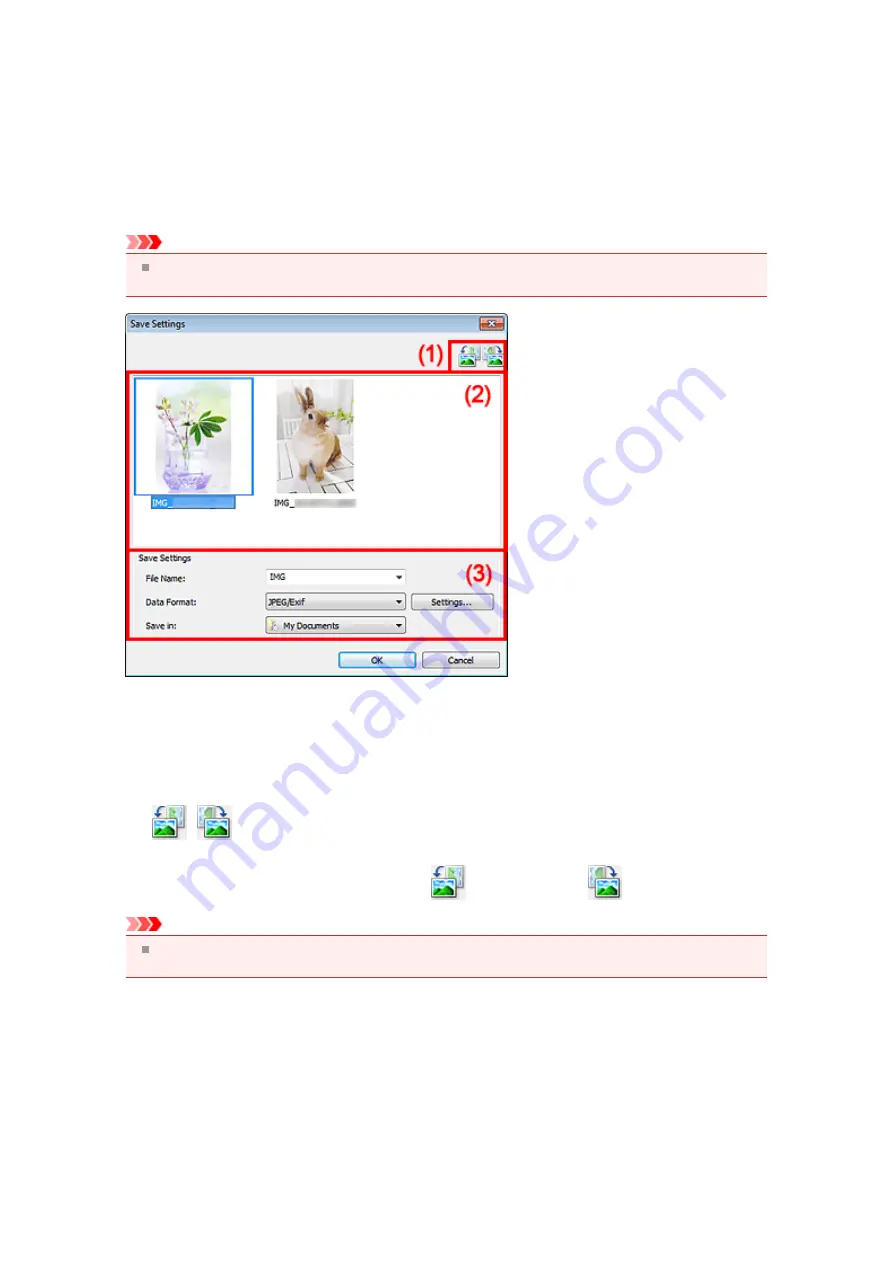
Save Settings Dialog Box
Select the
Check scan results
checkbox in
Save Settings
of the Settings dialog box to display the
Save
Settings
dialog box after scanning.
You can specify the data format and destination while viewing the thumbnails of scan results.
Important
After scanning from My Image Garden or the operation panel, the
Save Settings
dialog box does not
appear.
(1) Preview Operation Buttons
•
/
(Rotate Left 90°)/(Rotate Right 90°)
Rotates scanned images 90 degrees counter-clockwise or clockwise.
Select the image you want to rotate, then click
(Rotate Left 90°) or
(Rotate Right 90°).
Important
The preview operation buttons do not appear when the
Enable large image scans
checkbox is
selected in the
Settings (ScanGear)
dialog box.
(2) Scan Results Area
Displays the thumbnails of the scanned images. You can change the save order of images via drag-and-
drop. The file names for saving appear below the thumbnails.
(3) Save Settings Area
•
File Name
Enter the file name of the image to be saved. When you save a file, the date and 4 digits are appended
to the set file name in the "_20XX0101_0001" format.
Summary of Contents for MX390 series
Page 1: ...MX390 series Online Manual Scanning English ...
Page 26: ...Scanned images are saved according to the settings ...
Page 59: ...You can restore the settings in the displayed screen to the default settings ...
Page 78: ......
Page 83: ...Related Topic Basic Mode Tab ...
Page 131: ...Reset all adjustments saturation color balance brightness contrast histogram and tone curve ...
Page 138: ... Output by page Outputs the scanned documents in the correct page order ...
Page 142: ......
Page 162: ......






























