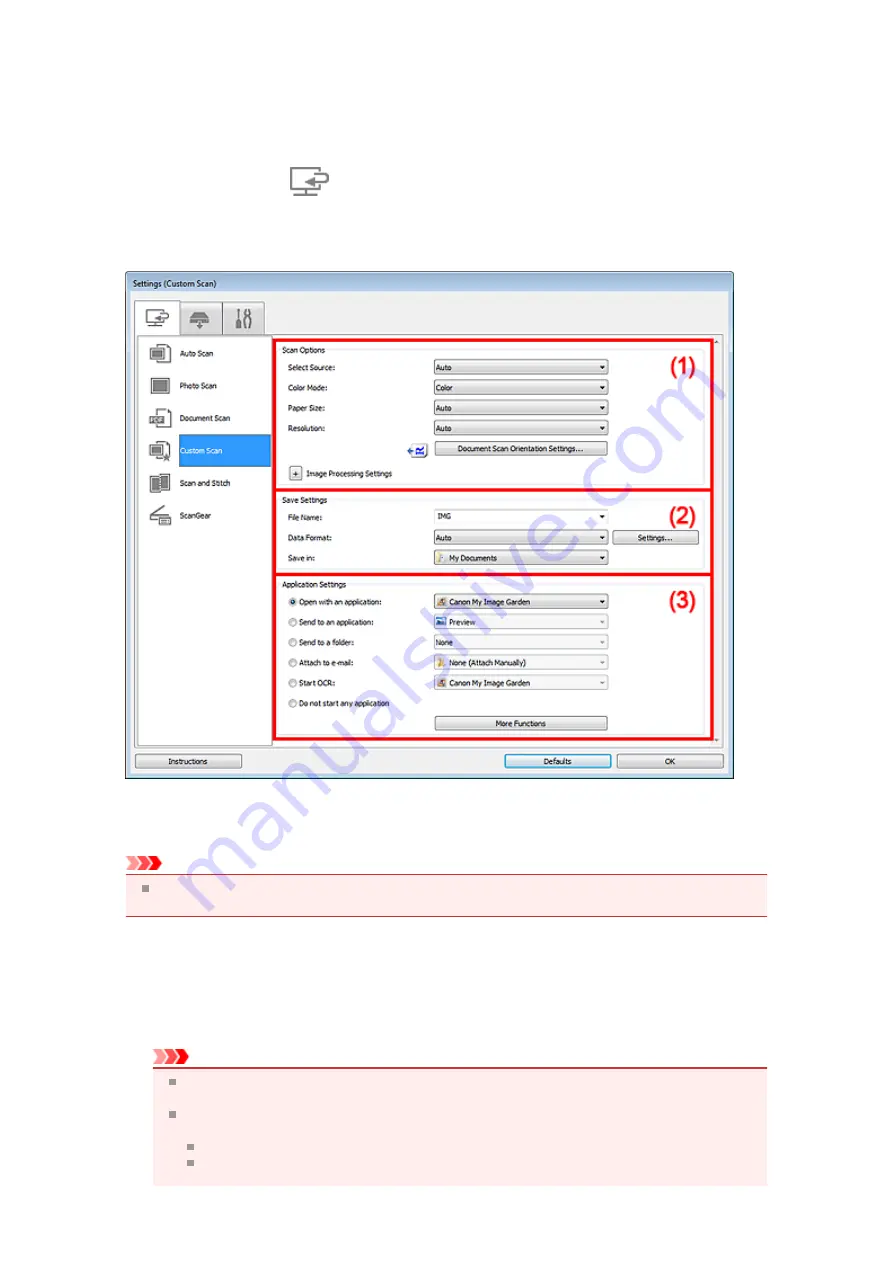
Settings (Custom Scan) Dialog Box
Click
Custom Scan
on the
(Scanning from a Computer) tab to display the
Settings (Custom Scan)
dialog box.
In the
Settings (Custom Scan)
dialog box, you can make advanced scan settings to scan according to
your preference.
Important
When the Settings dialog box is displayed from the Scan screen of My Image Garden, the setting
items for
Application Settings
do not appear.
(1) Scan Options Area
•
Select Source
Select the type of item to be scanned. When
Auto
is selected, the item type is automatically detected.
Color Mode
,
Paper Size
, and
Resolution
are automatically set as well.
Important
Item types supported by
Auto
are photos, postcards, business cards, magazines, newspapers,
documents, and BD/DVD/CD.
To scan the following types of items, specify the item type or size. You cannot scan correctly with
Auto
.
A4 size photos
Text documents smaller than 2L (5 inches x 7 inches) (127 mm x 178 mm), such as
paperback pages with the spine cut off
Summary of Contents for MX390 series
Page 1: ...MX390 series Online Manual Scanning English ...
Page 26: ...Scanned images are saved according to the settings ...
Page 59: ...You can restore the settings in the displayed screen to the default settings ...
Page 78: ......
Page 83: ...Related Topic Basic Mode Tab ...
Page 131: ...Reset all adjustments saturation color balance brightness contrast histogram and tone curve ...
Page 138: ... Output by page Outputs the scanned documents in the correct page order ...
Page 142: ......
Page 162: ......






























