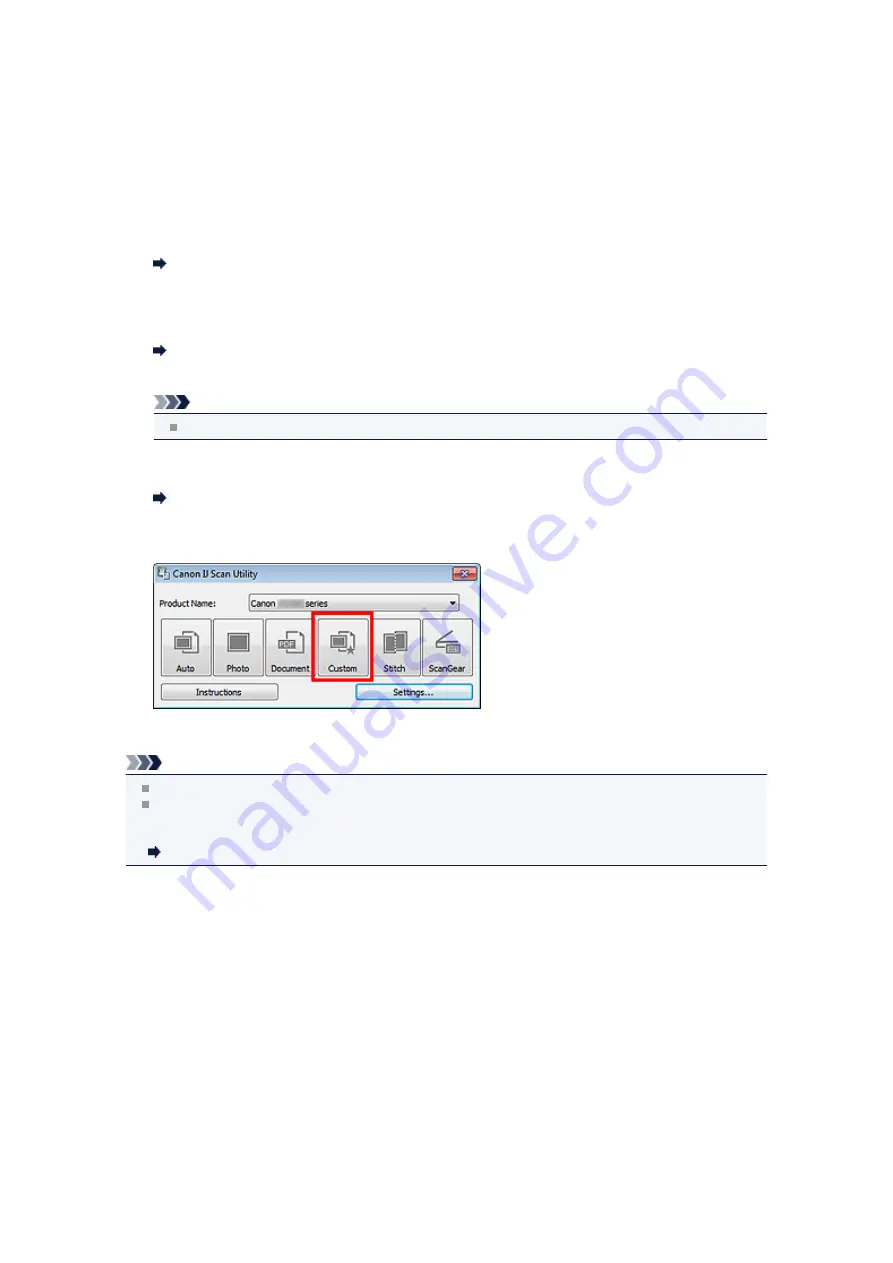
Scanning with Favorite Settings
You can scan items placed on the platen with your favorite settings saved beforehand.
This is convenient for saving frequently used settings or when specifying scan settings in detail.
1.
Start IJ Scan Utility.
2.
Click
Settings...
, select the
Settings (Custom Scan)
dialog box, then set the select
source, resolution, etc.
Settings (Custom Scan) Dialog Box
When setting is completed, click
OK
.
Note
Once the settings are made, you can scan with the same settings from the next time.
3.
Place the item on the platen.
Placing Items (When Scanning from a Computer)
4.
Click
Custom
.
Scanning starts.
Note
Click
Cancel
to cancel the scan.
Scanned images are saved in the folder set for
Save in
in the
Settings (Custom Scan)
dialog box
displayed by clicking
Settings...
. In the
Settings (Custom Scan)
dialog box, you can also make
advanced scan settings.
Summary of Contents for MX390 series
Page 1: ...MX390 series Online Manual Scanning English ...
Page 26: ...Scanned images are saved according to the settings ...
Page 59: ...You can restore the settings in the displayed screen to the default settings ...
Page 78: ......
Page 83: ...Related Topic Basic Mode Tab ...
Page 131: ...Reset all adjustments saturation color balance brightness contrast histogram and tone curve ...
Page 138: ... Output by page Outputs the scanned documents in the correct page order ...
Page 142: ......
Page 162: ......



























