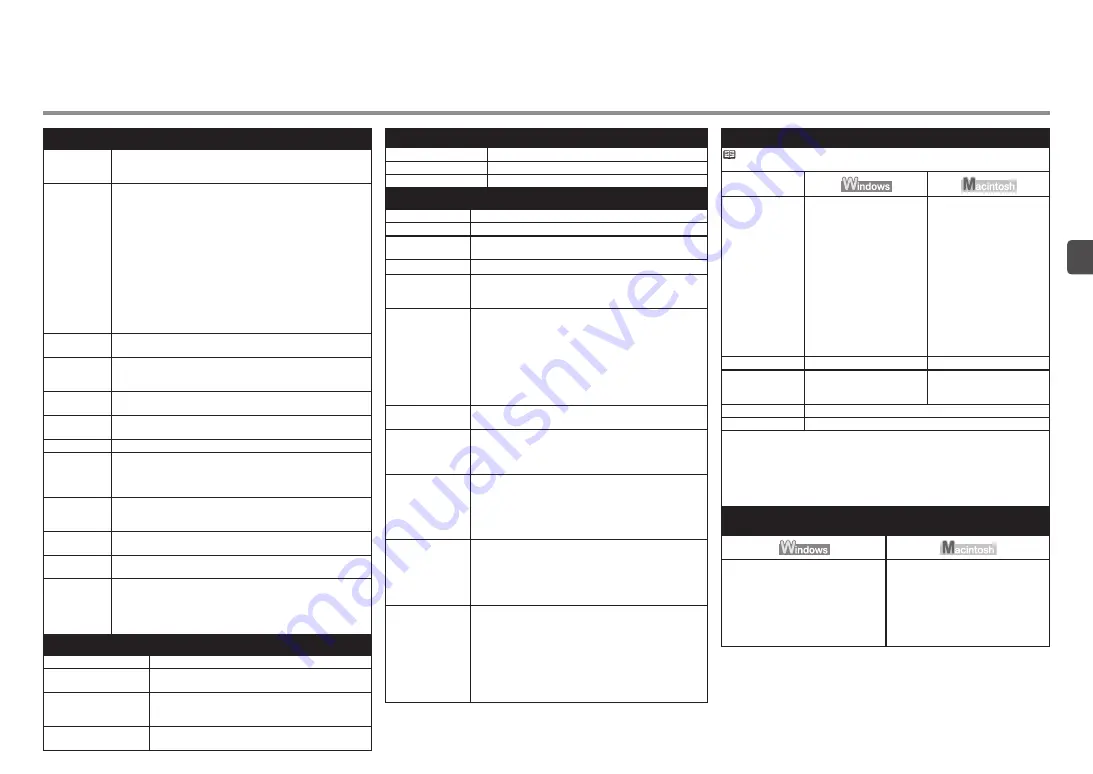
Specifications
Minimum System Requirements
Conform to the operating system’s requirements when higher than those
given here.
Operating System
Processor
RAM
Windows Vista, Vista SP1
1 GHz processor
512 MB
Windows XP SP2, SP3
300 MHz processor
128 MB
Windows 2000 Professional
SP4
300 MHz processor
128 MB
Mac OS X v.10.5
Intel processor, PowerPC G5,
PowerPC G4
(867 MHz or faster)
512 MB
Mac OS X v.10.4
Intel processor, PowerPC G5,
PowerPC G4, PowerPC G3
256 MB
Mac OS X v.10.3.9
PowerPC G5, PowerPC G4,
PowerPC G3
128 MB
Browser
Internet Explorer 6.0 or later
Safari
Hard Disk Space
600 MB
Note: For bundled software
installation.
700 MB
Note: For bundled software
installation.
CD-ROM Drive
Required
Display
XGA 1024 x 768
Windows: Note: Operation can only be guaranteed on a PC with Windows
Vista, XP or 2000 pre-installed.
Some functions may not be available with Windows Media Center
To upgrade from Windows XP to Windows Vista, first uninstall software bundled
with the Canon inkjet printer.
Macintosh: Hard Disk must be formatted as Mac OS Extended (Journaled) or
Mac OS Extended.
•
•
•
•
General Specifications
Printing
resolution (dpi)
4800* (horizontal) x 2400 (vertical)
* Ink droplets can be placed with a pitch of 1/4800 inch at
minimum.
Interface
USB Port:
Hi-Speed USB*1
Direct Print Port:
PictBridge
Bluetooth v2.0 (Option)*2 *3 *4
USB flash drive
*1 A computer that complies with Hi-Speed USB standard is
required. Since the Hi-Speed USB interface is fully upwardly
compatible with USB 1.1, it can be used at USB 1.1.
*2 Maximum speed: 1.44 Mbps
*3 JPEG/PNG only
*4 Bluetooth connection is for printing only.
Print width
8 inches/203.2 mm
(for Borderless Printing: 8.5 inches/216 mm)
Acoustic noise
level
Approx. 47 db (A)
* When printing in the standard print quality mode on
Photo
Paper Plus Glossy II
.
Operating
environment
Temperature: 5 to 35°C (41 to 95°F)
Humidity: 10 to 90% RH (no condensation)
Storage
environment
Temperature: 0 to 40°C (32 to 104°F)
Humidity: 5 to 95% RH (no condensation)
Power supply
AC 100-240 V, 50/60 Hz
Power
consumption
Printing (Copy): Approx. 11W
Standby (minimum): Approx. 2.2W*
OFF: Approx. 1W*
* USB connection to PC
External
dimensions
Approx. 18.1 (W) x 16.2 (D) x 7.8 (H) inches
Approx. 458 (W) x 410 (D) x 198 (H) mm
* With the Paper Support and Paper Output Tray retracted.
Weight
Approx. 8.6 kg (Approx. 18.9 lb)
* With the FINE Cartridges installed.
Canon FINE
Cartridge
Black: 320 nozzels
Color: 384 x 3 nozzels
ADF capacity
A4 or Letter size: Max. 30 sheets (20 lb/75 gsm paper), up to 0.16
inches/4 mm in height
Legal size: Max. 5 sheets (20 lb/75 gsm paper), up to 0.04
inches/1 mm in height
Other sizes: 1 sheet
Scan Specifications
Scanner driver
TWAIN/WIA (Windows Vista and Windows XP only)
Maximum scanning size
A4/Letter, 8.5” x 11.7”/216 x 297 mm (Platen Glass)/
8.5 x 14.0 inches / 216 x 356 mm (ADF)
Scanning resolution
Optical resolution (horizontal vertical) max: 1200 dpi x
2400 dpi
Interpolated resolution max: 19200 dpi x 19200 dpi
Gradation (Input/Output) Gray: 16 bit/8 bit
Color: 48 bit/24 bit (RGB each 16 bit/8 bit)
Copy Specifications
Multiple copy
Max 99 pages
Intensity adjustment
9 positions, Auto intensity (AE copy)
Reduction/Enlargement
25% - 400% (1% unit)
Fax Specifications
Applicable line
Public Switched Telephone Network (PSTN)
Compatibility
G3/Super G3 (Mono & Color Fax)
Data compressing
system
MH, MR, MMR, JPEG
Modem type
Fax modem
Modem speed
33600/31200/28800/26400/24000/21600/19200/16800/
14400/12000/9600/7200/4800/2400 bps
Automatic fallback
Transmission speed
Black & white: Approx. 3 seconds/page at 33.6 Kbps,
ECM-MMR, transmitting from memory
(Based on ITU-T No.1 chart for US specifications and
Canon FAX Standard chart No.1 for others, both in
standard mode or Canon FAX Standard chart No.1,
standard mode.)
Color: Approx. 1 minute/page at 33.6 Kbps, ECM-JPEG,
transmitting from memory
(Based on Canon COLOR FAX TEST SHEET.)
Scanning image
processing
Halftones: 256 levels of gray
Density adjustment: 3 levels
Memory
Transmission/reception: 50 pages
(Based on ITU-T No.1 chart for US specifications and
Canon FAX Standard chart No.1 for
others, both in standard mode.)
Fax resolution
Black & white Standard: 8 pels/mm x 3.85 lines/mm (203
pels/inch x 98 lines/inch)
Black & white Fine, Photo: 8 pels/mm x 7.70 lines/mm (203
pels/inch x 196 lines/inch)
Black & white Extra fine: 300 x 300 dpi
Color: 200 x 200 dpi
Dialing
Automatic dialing
Coded speed dial (20 destinations)
Group dial (max. 19 destinations)
Regular dialing (with Numeric buttons)
Automatic redialing
Manual redialing (with the Redial/Pause button)
Telephone
networking
TTI (Transmit Terminal Identification)
ECM transmission
Activity report (after every 20 transactions)
Sequential broadcasting (max. 21 destinations)
Manual redialing (max. 10 transactions)
Automatic reception
Remote reception by telephone (Default ID: 25)
DM Preventive Function
etc.
Specifications are subject to change without notice.
About Consumables
Consumables (ink tanks / FINE Cartridges) are available for
5 years after production has stopped.
Additional System Requirements for the on-screen
manuals
Browser: Easy Guide Viewer
Note: Microsoft Internet Explorer 6.0
or later must be installed. The on-
screen manual may not be displayed
properly depending on your operating
system or Internet Explorer version. We
recommend that you keep your system
up to date with Windows Update.
Browser: Help Viewer
Note: The on-screen manual may not
be displayed properly depending on
your operating system. We recommend
that you keep your system up to date.




































