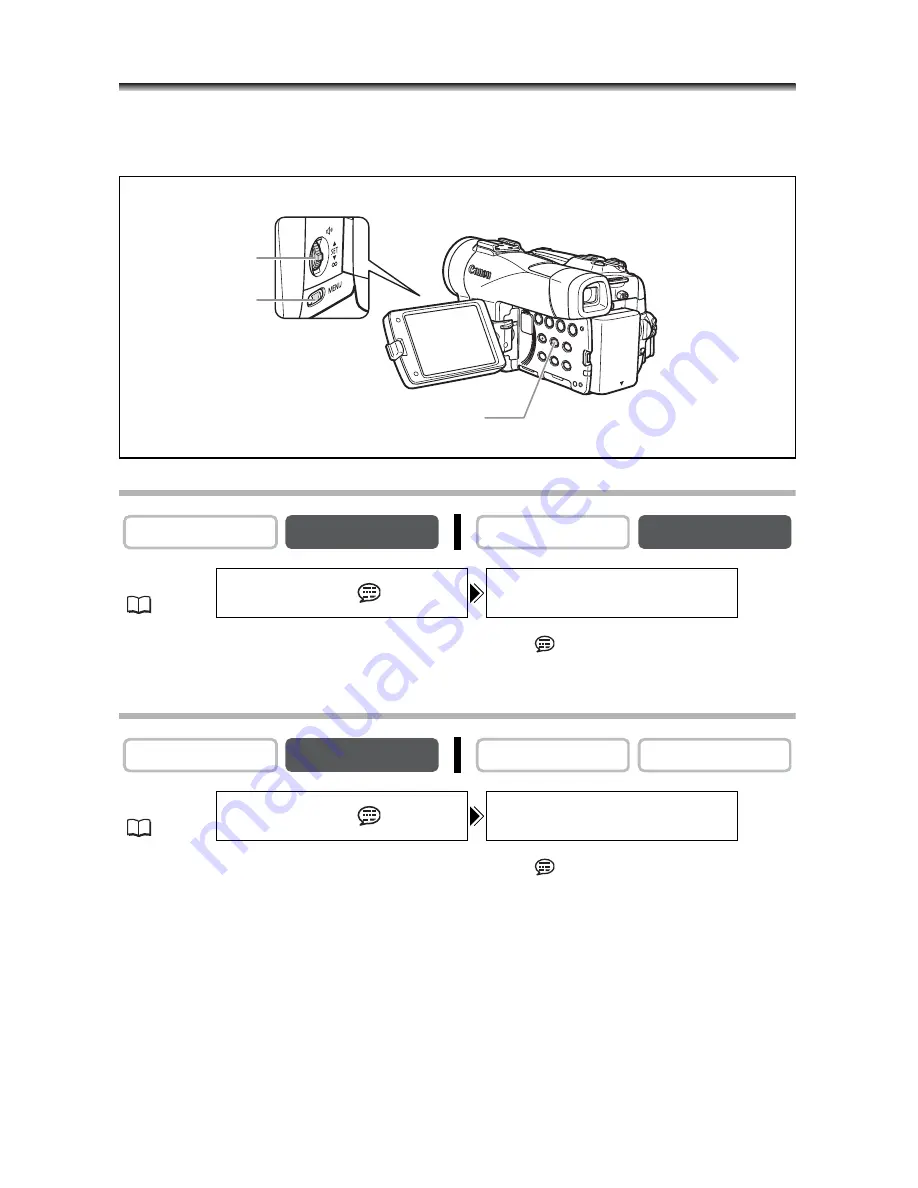
70
Displaying the Data Code
The camcorder maintains a data code containing recording date and time and other
camera data such as shutter speed and exposure (f-stop). When you play back a tape,
you can display the data code and select the data code combination you wish to display.
Selecting the Date/Time Display Combination
Open the menu and select [DISPLAY SETUP/
]. Select [D/TIME SEL.],
set it to [DATE] or [TIME] and close the menu.
Selecting the Data Code Display Combination
Open the menu and select [DISPLAY SETUP/
]. Select [DATA CODE],
set it to [CAMERA DATA] or [CAM. & D/T] and close the menu.
CAMERA
PLAY (VCR)
CARD CAMERA
CARD PLAY
MENU
(
37)
DISPLAY SETUP/
D/TIME SEL.••DATE & TIME
CAMERA
PLAY (VCR)
CARD CAMERA
CARD PLAY
MENU
(
37)
DISPLAY SETUP/
DATA CODE••••DATE/TIME
SET dial
MENU button
DATA CODE button
Summary of Contents for MVX300
Page 161: ...MEMO ...
Page 162: ...MEMO ...






























