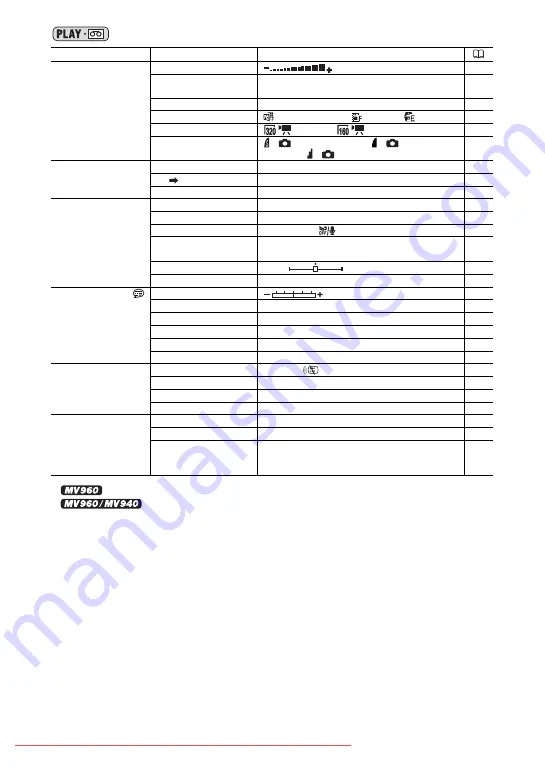
38
1
only.
2
only.
Submenu
Menu Item
Setting Options
FUNC. menu
Speaker Volume
31
Recording Pause
-
72,
73
End Search
-
63
Digital Effects
D.EFFECT OFF
, FADER, EFFECT
56
Card Movie Size
320x240
, 160x120
83
Still Image Quality
S
S.FINE/640x480,
S
FINE/
640x480
,
S
NORMAL/640x480
82
VCR SETUP
REC MODE
STD PLAY
, LONG PLAY
54
AV
DV
1
ON,
OFF
75
TV TYPE
NORMAL TV,
WIDE TV
34
AUDIO SETUP
OUTPUT CH
L/R
, L/L, R/R
35
AUDIO DUB.
2
AUDIO IN
, MIC. IN
77
WIND SCREEN
AUTO
, OFF
55
12bit AUDIO
STEREO1
, STEREO2, MIX/FIXED,
MIX/VAR.
79
MIX BALANCE
79
AUDIO MODE
16bit,
12bit
55
DISPLAY SETUP/
BRIGHTNESS
67
TV SCREEN
ON,
OFF
107
DISPLAYS
ON
, OFF <PLAYBK>
107
6SEC.DATE
ON,
OFF
62
DATA CODE
DATE, TIME,
DATE & TIME
62
LANGUAGE
See list of languages.
66
SYSTEM SETUP
WL.REMOTE
ON
, OFF
67
BEEP
HIGH VOLUME
, LOW VOLUME, OFF
67
START-UP IMG
ON
, OFF
68
FILE NOS.
RESET,
CONTINUOUS
84
DATE/TIME SETUP
T.ZONE/DST
See list of time zones.
19
DATE/TIME
-
19
DATE FORMAT
Y.M.D : 2006.1.1 AM12:00
M.D, Y : JAN. 1, 2006 12:00AM
D.M.Y : 1. JAN. 2006 12:00AM
66
ST-1
ST-2






























