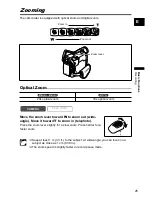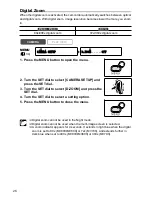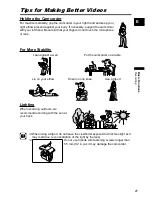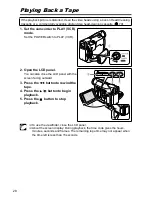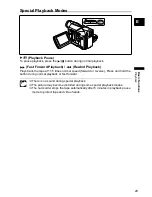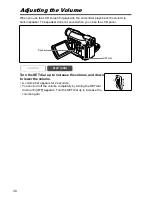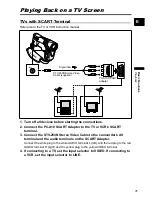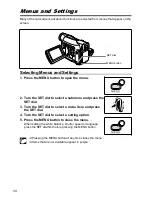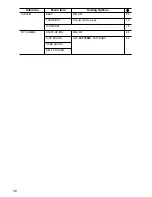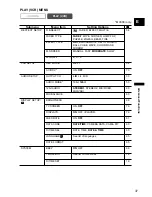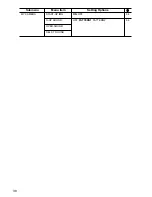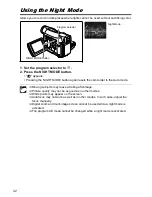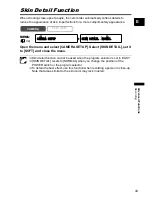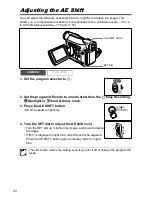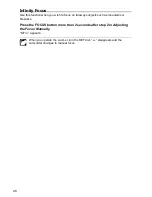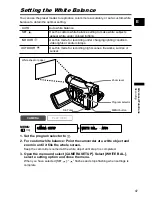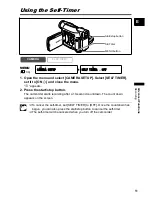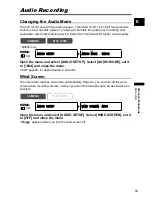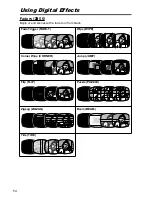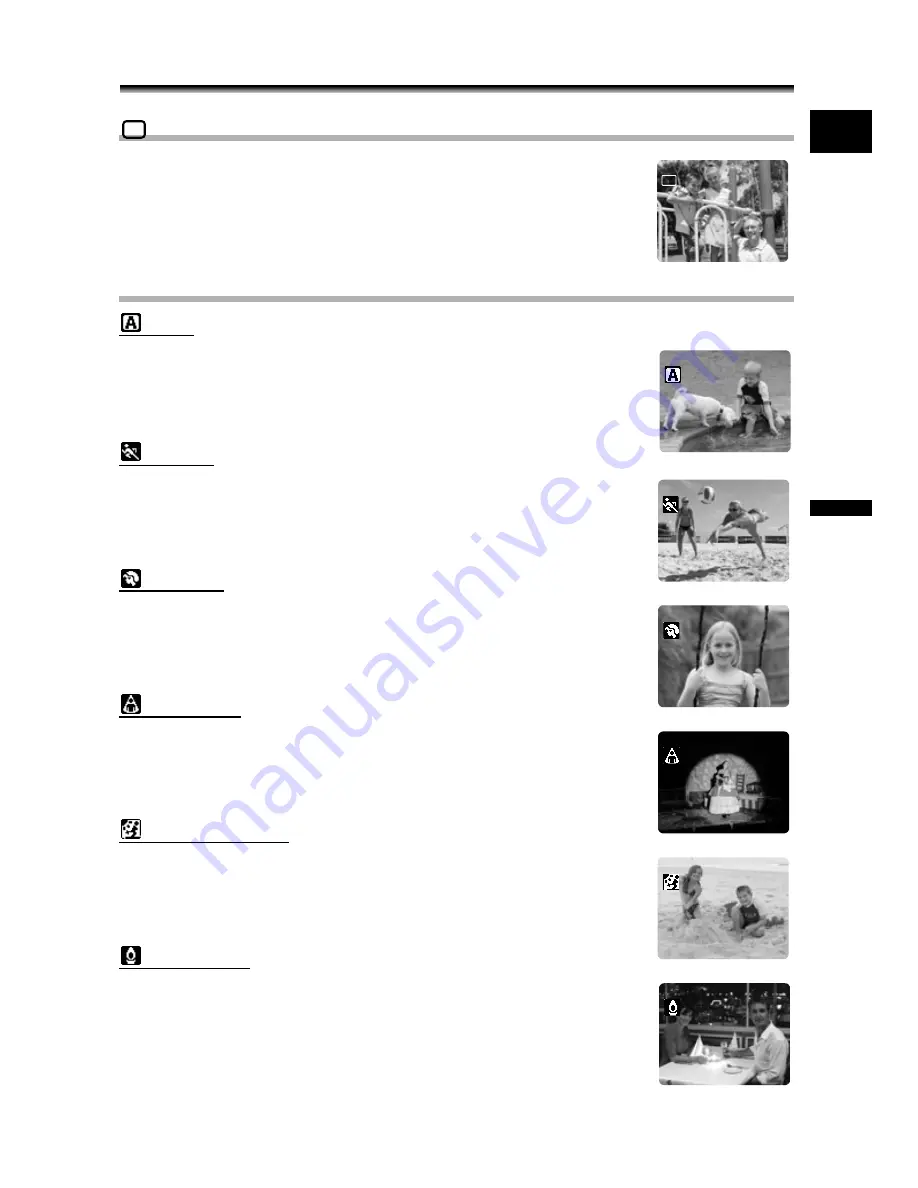
39
A
d
v
a
nced F
unctions
Re
co
rd
in
g
E
Recording
Using the Recording Programs
Easy Recording Program
The camcorder adjusts focus, exposure and other settings
automatically, allowing you to just point and shoot.
Program AE Modes
Auto
The camcorder adjusts focus, exposure and other settings
automatically. However, you have the option of adjusting the settings
manually.
Sports
Use this mode to record sports scenes (such as tennis or golf) or
moving objects (such as roller coasters).
Portrait
Use this mode to give accent to your subject by blurring the
background or foreground. The blur effect increases the more you
zoom to telephoto.
Spotlight
Use this mode to record spotlit scenes or fireworks.
Sand & Snow
Use this mode in bright places such as a sunny beach or ski resort. It
prevents the subject from being underexposed.
Low Light
Use this mode to record in dimly lit places.