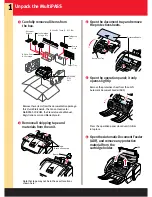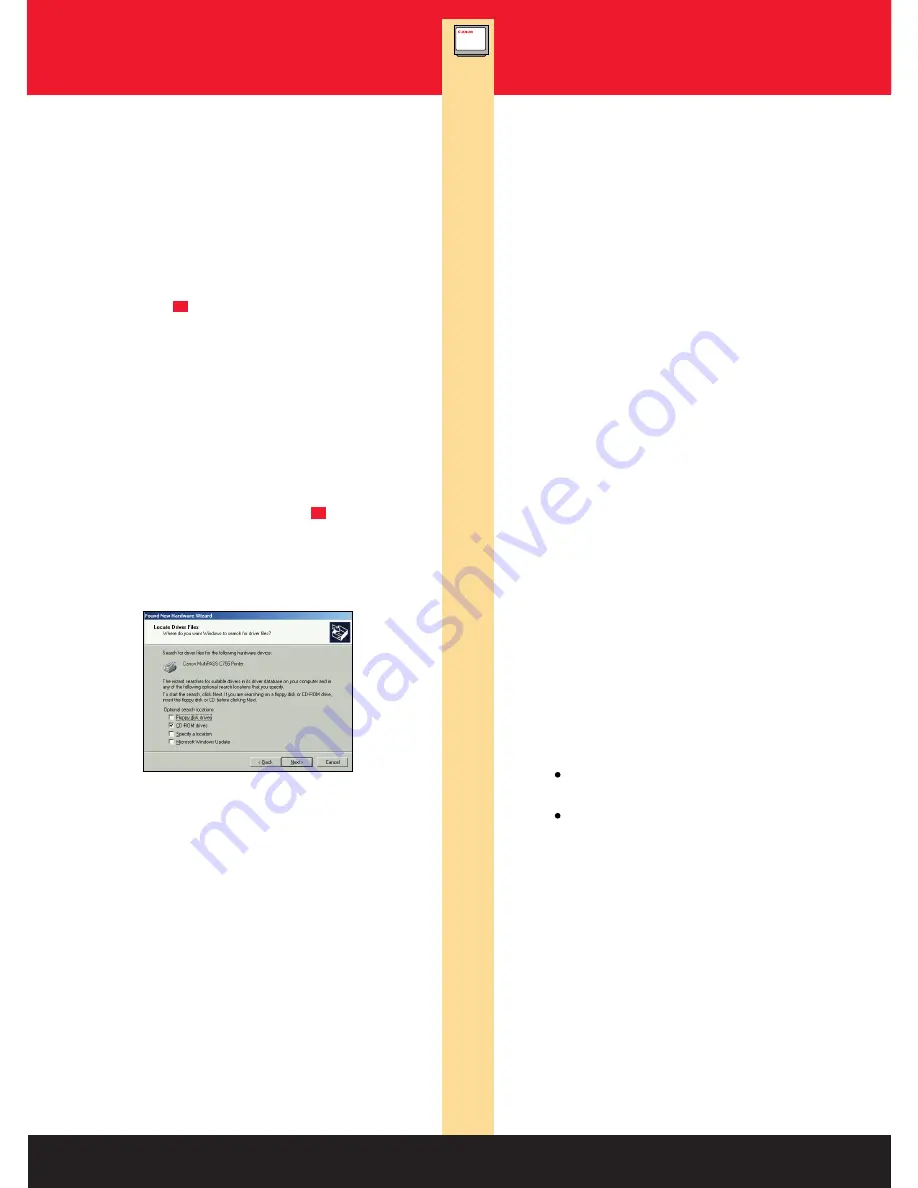
The User's Manual and Software Guide are
provided in Adobe
®
Acrobat
®
PDF format.
You can access the manuals in one of two ways:
Double-click the Canon Creative Launcher icon
on your desktop.
Browse the Canon Creative for MultiPASS
CD-ROM from your CD drive.
Next, click the
"Manuals, Supplies, and Help"
button. Then click on the button that corresponds
to the manual you want to read. If you do not have
Adobe Acrobat 4.0 loaded on your computer,
simply follow the instructions to load it. (You must
use Adobe Acrobat 4.0; do not use other versions.)
You can also open the manuals from the
MultiPASS program list.
1. Make sure the MultiPASS C755 is NOT connected
to your computer.
2. Turn on your computer.
3. Insert the Canon Creative CD into your CD drive.
Setup starts automatically.
4. When prompted, connect the USB cable to your
computer and then to the MultiPASS
(see Step for details).
5. Follow the instructions on each screen
to complete software installation.
Windows 98—USB Cable Users
1. Make sure the MultiPASS C755 is NOT connected
to your computer.
2. Turn on your computer.
3. Connect the USB cable to your computer and
then to the MultiPASS (see Step for details).
Windows recognizes the new device and starts
Plug & Play for your USB port.
4. Follow the instructions on each screen.
When you see this screen:
Insert the Canon Creative CD into your CD
drive and wait for the drive to start up.
Make sure
CD-ROM drive
is checked, and
be sure to uncheck the other options.
Then click
Next
.
5. Continue to follow the instructions on each
screen to complete software installation.
Windows 2000—USB Cable Users
2
2
What's Next?
MultiPASS C755 User's Manual
(online)
This manual offers detailed information on how
to operate your new MultiPASS. It describes
how to use the MultiPASS as a color printer and
covers the basics on how to send and receive
faxes. It also includes maintenance,
troubleshooting, and specifications.
After using this Quick Start Guide to unpack and
set up your new MultiPASS unit, you'll want to look
at the rest of your documentation.
MultiPASS Desktop Manager
Software Guide (online)
To use the PC faxing and scanning features of
the MultiPASS, you must install the MultiPASS
Desktop Manager software. Then use the online
Software Guide to find out how to use the
MultiPASS Desktop Manager to define and
control all of the features of the MultiPASS.
Stand-alone Fax Manual
(printed)
If you are NOT going to connect the MultiPASS
to your computer, use this manual to find out
how you use the operation panel on the
MultiPASS to control all your faxing and
receiving functions.