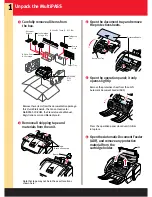Unpack the MultiPASS
Carefully remove all items from
the box.
1
Remove all shipping tape and
materials from the unit.
2
1
Spacer
Tape
(Check all surfaces)
Remove these items from the documentation package:
this Quick Start Guide, the Canon Creative for
MultiPASS CD-ROM, the Stand-alone Fax Manual,
Registration card, and Warranty card.
Note that tape may not be in the exact locations
shown here.
3
4
5
Open the document tray and remove
the protective sheets.
Open the operation panel; it only
opens slightly.
Remove the protective sheet from the unit's
Automatic Document Feeder (ADF).
Press the operation panel closed until it clicks
into place.
Open the Automatic Document Feeder
(ADF), and remove any protective
material from the
cartridge holder.
Document Tray
Protective Sheets
Document
Support
Ink Cartridge
Storage Box
BC-33e Color
BJ Cartridge
MultiPASS
C755
Unit
Power
Cord
Telephone
Line
Output Tray
BCI-3e BJ Tanks (C, M, Y, Bk)
ADF