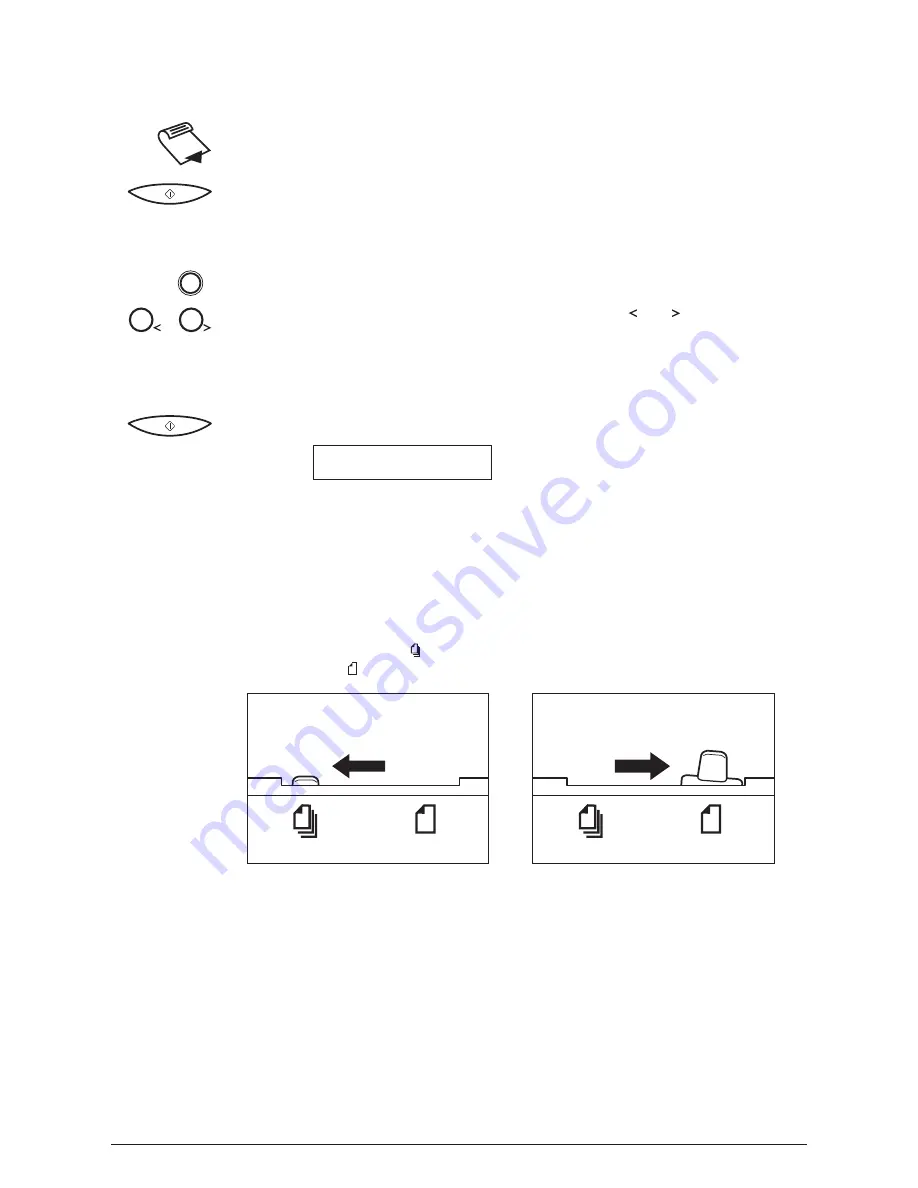
Canon
MultiPASS C50 Getting Started
ENGLISH
II-8
Making Copies
(6-13)
1. Prepare the document and load, face down, into the Automatic Document
Feeder (ADF).
2. Press START/COPY.
J
The display now shows COPY, the reduction size the copy will be printed
at (the default is 100%), and the number of copies (the default is 1):
3. To change the copying resolution, press RESOLUTION.
RESOLUTION
4. If you want to reduce the size of the copies, use the and buttons to select
the reduction percentage you want (70%, 80%, 90%, or 100%).
1
2
5. If you want to make multiple copies, use the numeric buttons to enter the
number of copies (up to 99):
6. Press START/COPY to begin copying:
COPY
Selecting Automatic/Manual Document Feed
(6-5)
The document feed lever allows you to select whether the Automatic Document
Feeder (ADF) feeds documents automatically. If set to automatic document feed,
a multipage document will automatically feed page by page through the
Automatic Document Feeder (ADF). The icons below the document feed lever
show you which setting you should use according to your document: the icon
showing several sheets ( ) is for automatic document feed, and the icon showing
a single sheet ( ) is for manual feed.
Automatic document feed
Manual document feed
The numbers in parentheses indicate the pages in the MultiPASS C50 User’s Guide on which you can find detailed
information.
Summary of Contents for MultiPASS C50
Page 13: ...I 13 Notes ...
Page 14: ...I 14 Notes ...
Page 15: ...I 15 Notes ...
Page 16: ...I 16 Notes ...
Page 17: ...I 17 Notes ...
Page 43: ...II 26 Notes ...
Page 44: ...II 27 Notes ...
Page 45: ...II 28 Notes ...
Page 46: ...II 29 Notes ...
Page 47: ...II 30 Notes ...
Page 48: ...II 31 Notes ...
















































