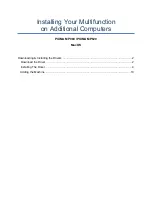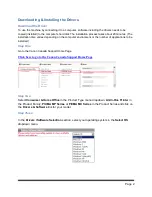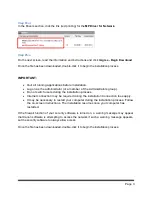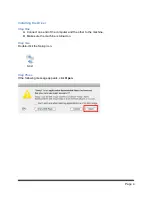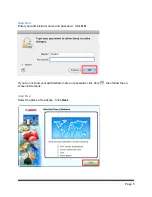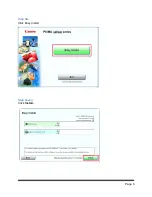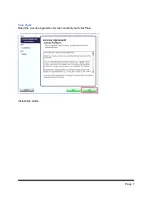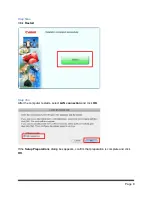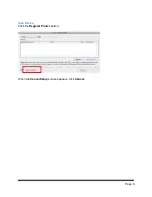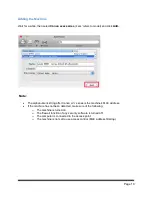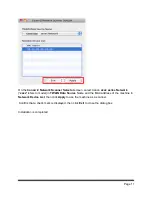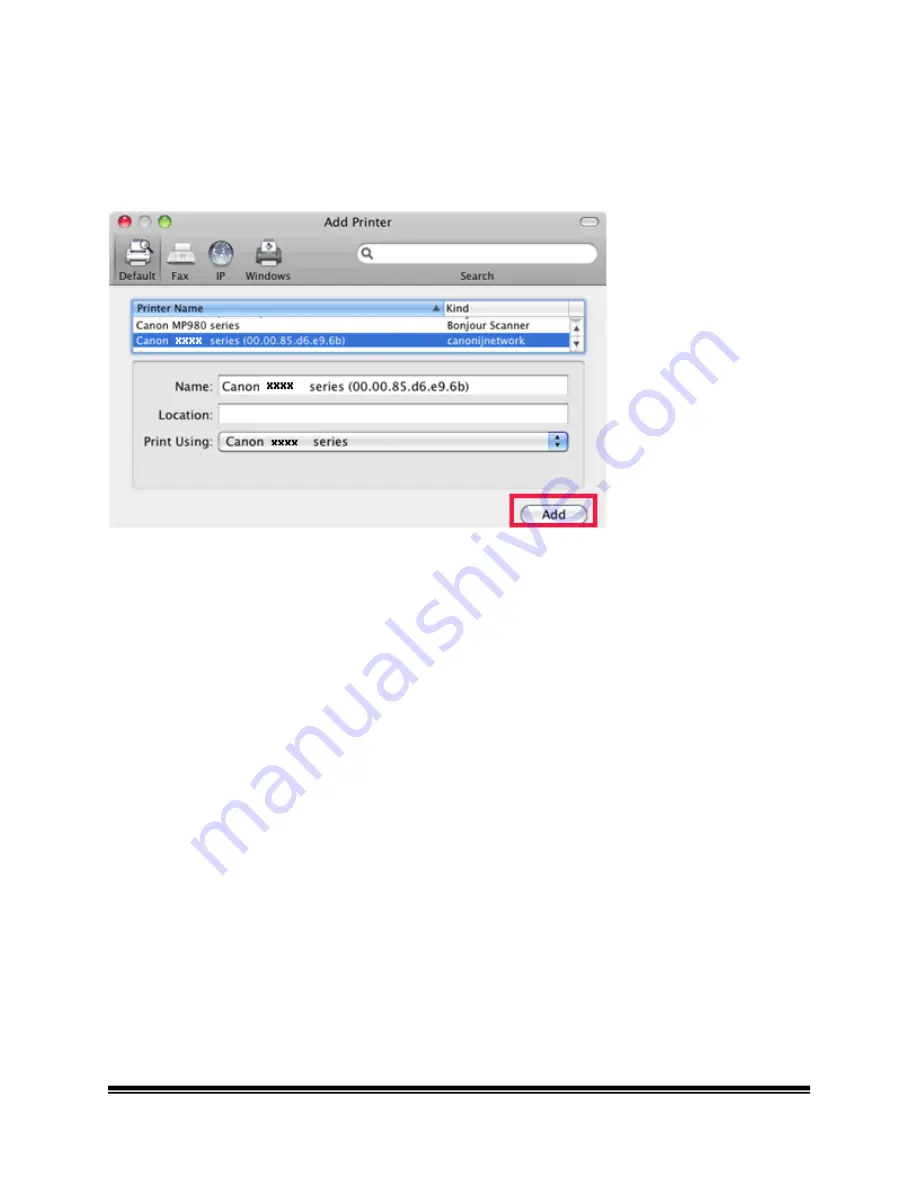
Page 10
Adding the Machine
Wait for a while, then select
Canon
xxxx
series
('xxxx' refers to model) and click
Add.
Note:
•
The alphanumeric string after Canon
xx/x
series is the machine's MAC address.
•
If the machine has not been detected, make sure of the following.
ο
The machine is turned on.
ο
The firewall function of any security software is turned
off.
ο
The computer is connected to the access point.
ο
The machine is not set to use access control (MAC address filtering).