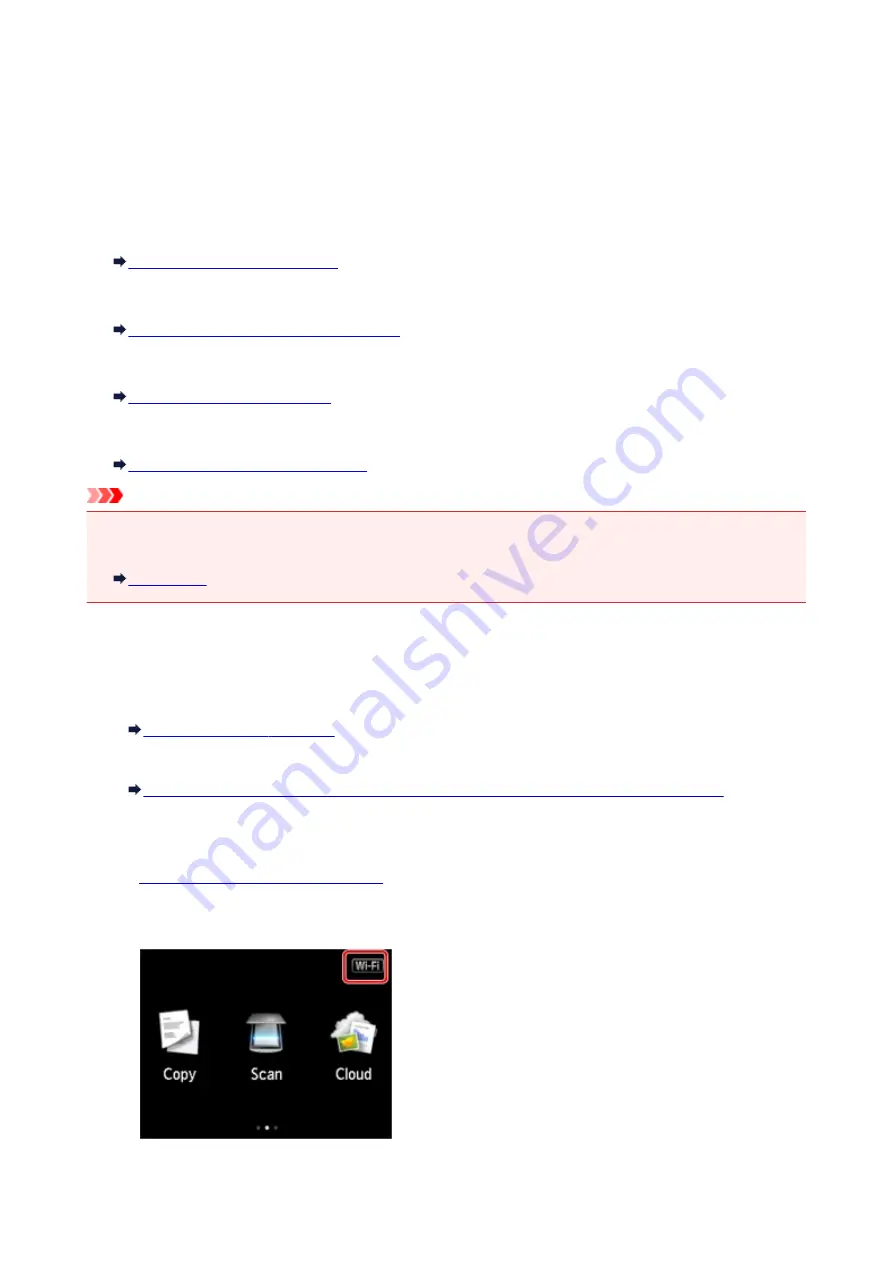
Using Machine with Direct Connection
Direct connection allows you to print or scan by connecting the machine to a device such as a smartphone
or tablet via wireless connection in an environment where a wireless router is not available. In addition, you
can connect the machine to a device without a wireless router even where it is available.
This section describes following operations for direct connection.
•
Changing settings of the machine and device and connecting them wirelessly
Preparing for Direct Connection
•
Printing/scanning from the device connected to the machine
Printing/Scanning with Direct Connection
•
Terminating direct connection and set the machine settings for normal use
•
Changing the settings for direct connection
Changing Direct Connection Setting
Important
• Before using the machine with the direct connection, check the usage restrictions then switch the
machine to the direct connection.
Preparing for Direct Connection
Change settings below to prepare for direct connection.
• Machine's LAN settings
• Settings of a wireless communication device to connect
Changing settings of a wireless communication device and connecting it to the machine
Changing machine's settings
1.
Make sure machine is turned on.
2. Tap icon on upper right of HOME screen.
Ex. When the wireless LAN connection is enabled:
596
Summary of Contents for MG7700 series
Page 19: ...C000 1169 19 ...
Page 57: ... Appears in a new window 57 ...
Page 171: ...171 ...
Page 205: ...Replacing Ink Replacing Ink Checking Ink Status 205 ...
Page 250: ...250 ...
Page 254: ...Safety Safety Precautions Regulatory Information 254 ...
Page 259: ...Main Components and Their Use Main Components Power Supply Using the Operation Panel 259 ...
Page 260: ...Main Components Front View Rear View Inside View Operation Panel 260 ...
Page 277: ...This opens another list of items Drag it in the same manner and tap a setting 277 ...
Page 286: ...Note The effects of the quiet mode may be less depending on the print quality settings 286 ...
Page 303: ...Language selection Changes the language for the messages and menus on the touch screen 303 ...
Page 314: ...Network Connection Network Connection Tips 314 ...
Page 363: ...5 Delete Deletes the selected IP address from the list 363 ...
Page 400: ...400 ...
Page 414: ...414 ...
Page 420: ...B 1 38 inches 35 0 mm C 0 25 inch 6 4 mm D 0 25 inch 6 3 mm 420 ...
Page 449: ...Note Selecting Scaled changes the printable area of the document 449 ...
Page 482: ...Adjusting Color Balance Adjusting Brightness Adjusting Intensity Adjusting Contrast 482 ...
Page 484: ...Related Topic Adjusting Tone 484 ...
Page 491: ...Adjusting Intensity Adjusting Contrast 491 ...
Page 572: ...Printing Using Canon Application Software My Image Garden Guide Easy PhotoPrint Guide 572 ...
Page 602: ...Troubleshooting Cannot Print Scan from NFC Compliant Device 602 ...
Page 761: ...761 ...
Page 779: ...779 ...
Page 818: ...Adjusting Cropping Frames ScanGear 818 ...
Page 846: ...Scanning starts then the scanned image appears in the application 846 ...
Page 853: ...Scanning Tips Resolution Data Formats Color Matching 853 ...
Page 892: ...If icon is displayed Go to check 4 Cannot Find Machine During Wireless LAN Setup Check 4 892 ...
Page 1077: ...1660 Cause A ink tank is not installed What to Do Install the ink tank 1077 ...






























