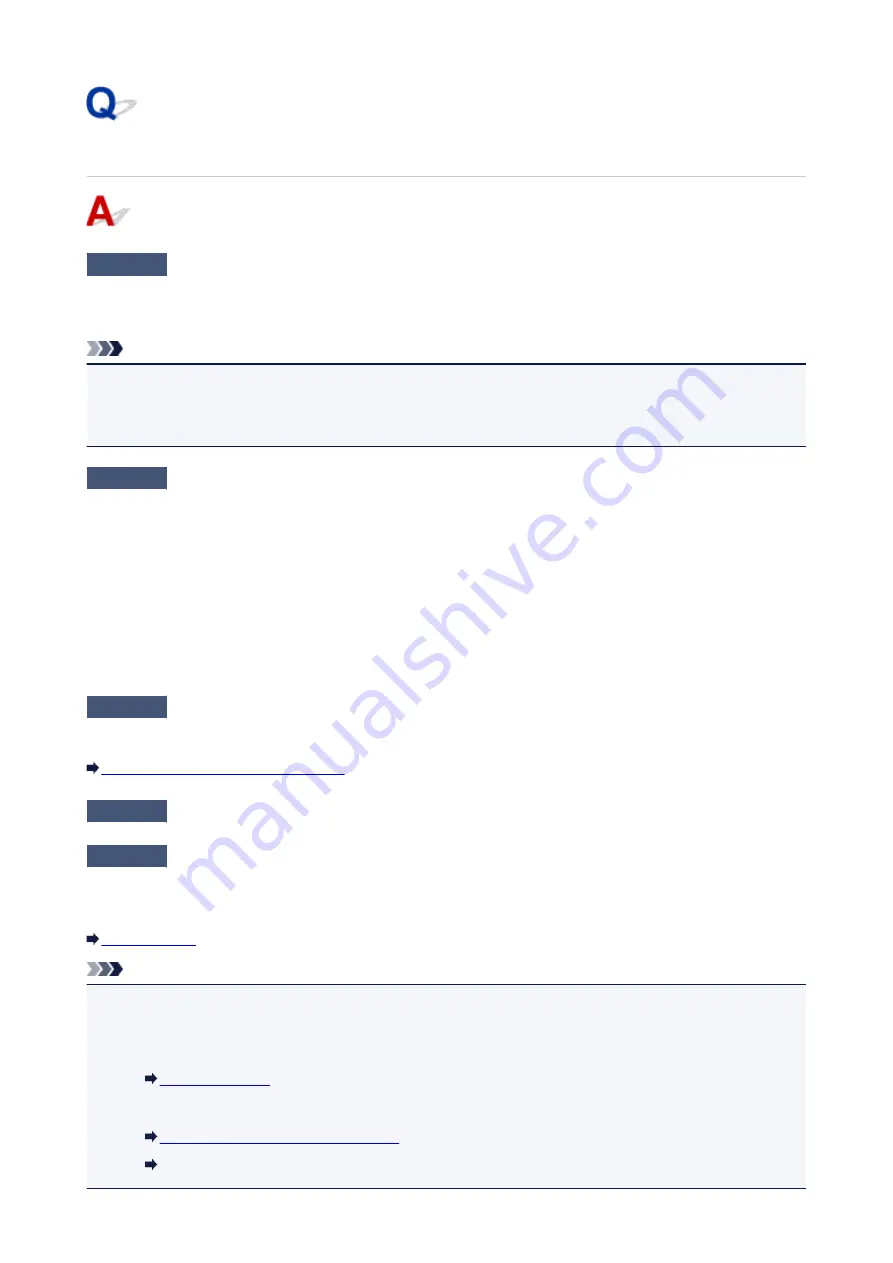
Printing Does Not Start
Check1
Make sure machine is securely plugged in and press
ON
button to turn it on.
The
POWER
lamp flashes while the machine is initializing. Wait until the
POWER
lamp stops flashing and
remains lit.
Note
• If you are printing large data such as photos or other graphics, printing may take longer to start. The
POWER
lamp flashes while the computer is processing data and sending it to the machine. Wait until
printing starts.
Check2
Make sure machine is properly connected to computer.
If you are using a USB cable, make sure it is securely connected to both the machine and the computer. When
the USB cable is securely plugged in, check the following:
• If you are using a relay device such as a USB hub, disconnect it, connect the machine directly to the
computer, and retry the printing. If printing starts normally, there is a problem with the relay device. Contact
the vendor of the relay device.
• There could also be a problem with the USB cable. Replace the USB cable and retry the printing.
If you use the machine over a LAN, make sure the machine is correctly set up for network use.
Check3
Is direct connection enabled?
To print using a mode other than the direct connection, disable the direct connection first.
Using Machine with Direct Connection
Check4
Make sure paper output tray is open.
Check5
Make sure paper settings match information set for cassette.
If the paper settings do not match the information set for the cassette, an error message appears on the LCD.
Follow the instructions on the LCD to solve the problem.
Note
• You can select whether the message which prevents misprinting is displayed.
• To change the message view setting when printing or copying using the operation panel of the
machine:
• To change the message view setting when printing or copying using the printer driver:
Changing the Printer Operation Mode
(Windows)
Changing the Printer Operation Mode (Mac OS)
834
Summary of Contents for MG5700 Series
Page 26: ...Using the Machine Printing Photos from a Computer Copying Originals 26 ...
Page 155: ...Loading Paper Loading Plain Paper Photo Paper Loading Envelopes 155 ...
Page 172: ...Replacing Ink Replacing Ink Checking Ink Status 172 ...
Page 178: ...When an ink tank is out of ink replace it immediately with a new one Ink Tips 178 ...
Page 215: ...Safety Safety Precautions Regulatory Information 215 ...
Page 220: ...Main Components and Their Use Main Components Power Supply LCD and Operation Panel 220 ...
Page 221: ...Main Components Front View Rear View Inside View Operation Panel 221 ...
Page 223: ... 10 platen glass Load an original here 223 ...
Page 243: ...Note The effects of the quiet mode may be less depending on the print quality settings 243 ...
Page 254: ...Using Machine with Direct Connection 254 ...
Page 258: ...Language selection Changes the language for messages and menus on the LCD 258 ...
Page 265: ...Network Connection Network Connection Tips 265 ...
Page 313: ...5 Delete Deletes the selected IP address from the list 313 ...
Page 392: ...Note Selecting Scaled changes the printable area of the document 392 ...
Page 403: ...Related Topic Changing the Printer Operation Mode 403 ...
Page 425: ...Adjusting Color Balance Adjusting Brightness Adjusting Intensity Adjusting Contrast 425 ...
Page 431: ...Adjusting Intensity Adjusting Contrast 431 ...
Page 511: ...Printing Using Canon Application Software My Image Garden Guide Easy PhotoPrint Guide 511 ...
Page 544: ...Printing Using Operation Panel Printing Templates Such as Lined or Graph Paper 544 ...
Page 563: ...Two Sided Copying 563 ...
Page 669: ...669 ...
Page 687: ...687 ...
Page 726: ...Adjusting Cropping Frames ScanGear 726 ...
Page 754: ...Scanning starts then the scanned image appears in the application 754 ...
Page 761: ...Scanning Tips Resolution Data Formats Color Matching 761 ...
Page 799: ...If icon is displayed Go to check 4 Cannot Find Machine During Wireless LAN Setup Check 4 799 ...
Page 805: ...Note For Windows you can use the Setup CD ROM to redo setup 805 ...
Page 951: ...1660 Cause A ink tank is not installed What to Do Install the ink tank 951 ...
















































