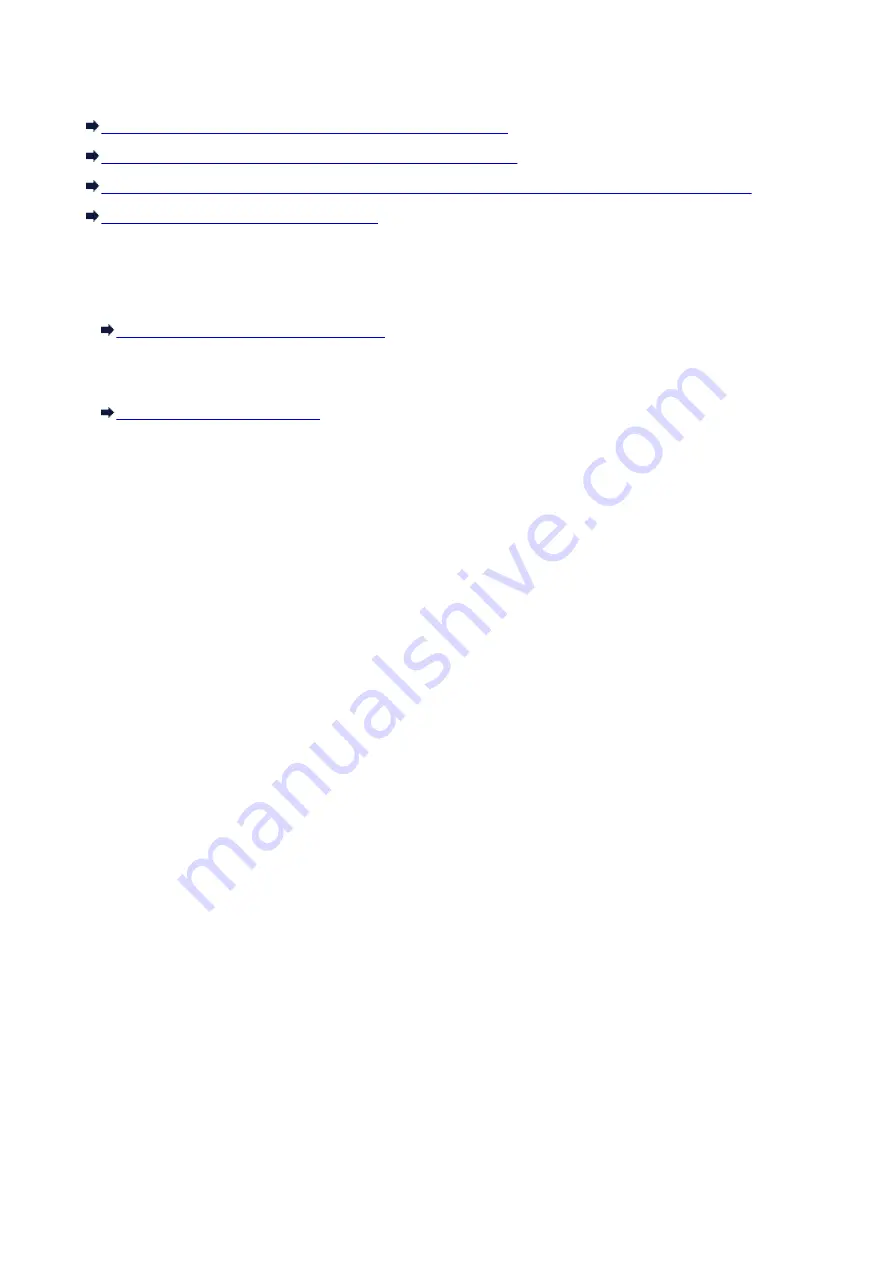
Checking Information about the Network
Checking the IP Address or the MAC Address of the Machine
Checking the IP Address or the MAC Address of the Computer
Checking If the Computer and the Machine, or Computer and the Access Point Can Communicate
Checking the Network Setting Information
Checking the IP Address or the MAC Address of the Machine
To check the IP address or the MAC address of the machine, print out the network setting information.
Printing Out Network Setting Information
To display the network setting information using IJ Network Tool, select
Network Information
on the
View
menu.
Checking the IP Address or the MAC Address of the Computer
To check the IP address or MAC address assigned to the computer, follow the procedure below.
1. Select
Command Prompt
as shown below.
• In Windows 8.1 or Windows 8, select
Command Prompt
from the
Start
screen. If
Command
Prompt
is not displayed on the
Start
screen, select the
Search
charm, then search for
"
Command Prompt
".
• In Windows 7, Windows Vista, or Windows XP, click
Start
>
All Programs
>
Accessories
>
Command Prompt
.
2. Enter "ipconfig/all" and press the
Enter
key.
The IP addresses and the MAC addresses of the network devices installed on your computer are
displayed. When the network device is not connected to the network, the IP address is not displayed.
Checking If the Computer and the Machine, or Computer and the Access
Point Can Communicate
To check that communication is available, perform the ping test.
1. Select
Command Prompt
as shown below.
• In Windows 8.1 or Windows 8, select
Command Prompt
from the
Start
screen. If
Command
Prompt
is not displayed on the
Start
screen, select the
Search
charm, then search for
"
Command Prompt
".
• In Windows 7, Windows Vista, or Windows XP, click
Start
>
All Programs
>
Accessories
>
Command Prompt
.
2. Type the ping command and the IP address of the target machine or the target access
point, and then press the
Enter
key.
ping XXX.XXX.XXX.XXX
599
Summary of Contents for MG2900 Series
Page 62: ... 8 Display area The display changes based on the menu you select 62 ...
Page 82: ...Safety Guide Safety Precautions Regulatory and Safety Information 82 ...
Page 88: ...Main Components and Basic Operations Main Components About the Power Supply of the Machine 88 ...
Page 89: ...Main Components Front View Rear View Inside View Operation Panel 89 ...
Page 102: ...Loading Paper Originals Loading Paper Loading Originals 102 ...
Page 119: ...Loading Originals Loading Originals on the Platen Glass Originals You Can Load 119 ...
Page 123: ...Replacing a FINE Cartridge Replacing a FINE Cartridge Checking the Ink Status 123 ...
Page 128: ...Important Check if the FINE cartridge is installed correctly 128 ...
Page 169: ...Note The effects of the quiet mode may be less depending on the print quality settings 169 ...
Page 179: ...Information about Network Connection Useful Information about Network Connection 179 ...
Page 225: ...5 Delete Deletes the selected IP address from the list 225 ...
Page 267: ...Information in this guide is subject to change without notice 267 ...
Page 269: ...Printing Printing from a Computer Printing from a Digital Camera 269 ...
Page 285: ...Note Selecting Scaled changes the printable area of the document 285 ...
Page 315: ...Note During Grayscale Printing inks other than black ink may be used as well 315 ...
Page 320: ...Adjusting Brightness Adjusting Intensity Adjusting Contrast 320 ...
Page 402: ...Copying Making Copies Basic Switching the Page Size between A4 and Letter 402 ...
Page 406: ...Scanning Scanning from a Computer 406 ...
Page 474: ...Related Topic Scanning Items Larger than the Platen Image Stitch 474 ...
Page 495: ...495 ...
Page 518: ...Related Topic Scanning in Basic Mode 518 ...
Page 571: ...When scanning is completed the scanned image appears in the application 571 ...
Page 610: ...Problems with Printing Quality Print Results Not Satisfactory Ink Is Not Ejected 610 ...
Page 707: ...5B00 Cause Printer error has occurred Action Contact the service center 707 ...
Page 708: ...5B01 Cause Printer error has occurred Action Contact the service center 708 ...






























