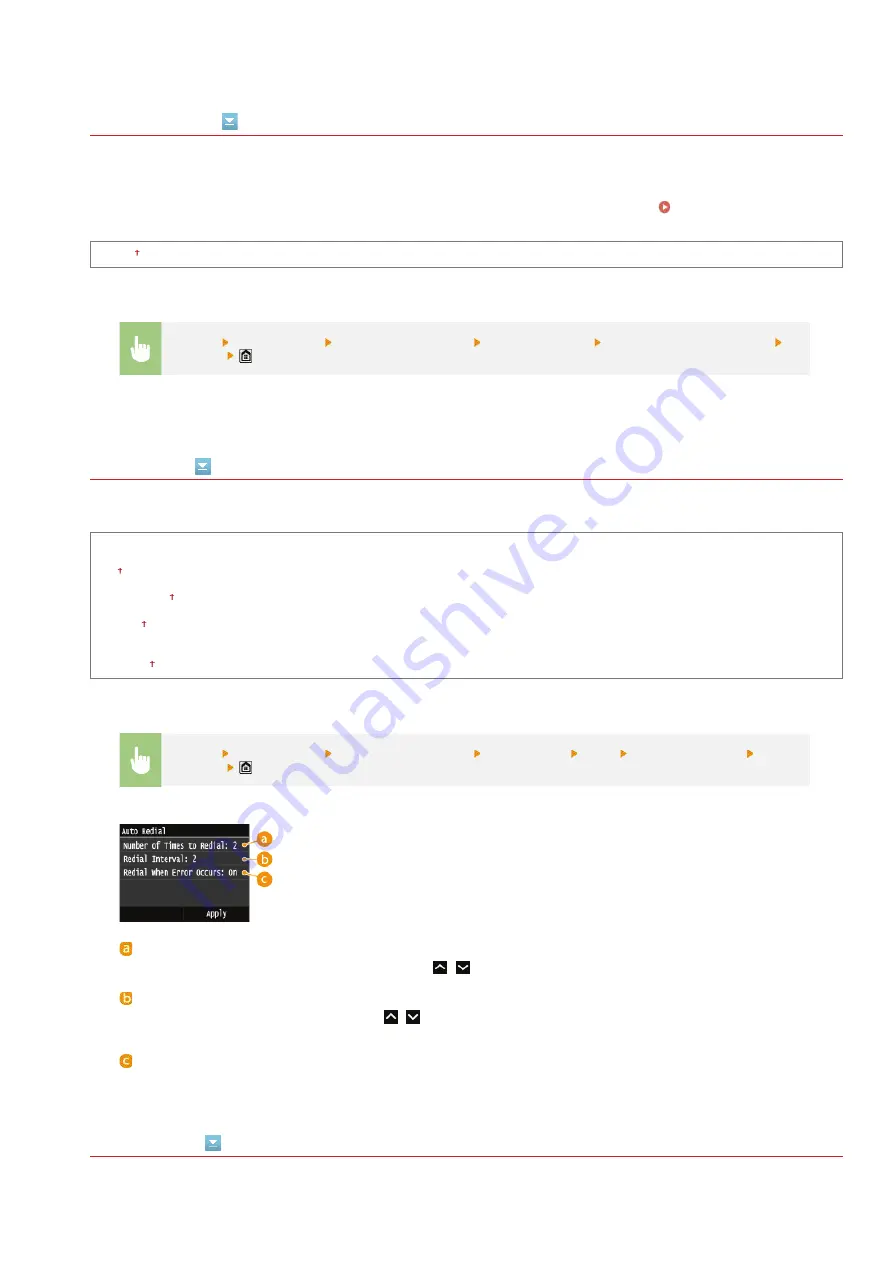
Set Pause Time
For example, when you make calls by dialing "0 - (pause) - (telephone number)", 0 is dialed first and then a few seconds later, the
telephone number. When sending faxes overseas, you need to specify destinations by dialing "(international access code) - (country
code) - (area code) - (fax number)" but consecutive numbers that are input without pauses may not be recognized correctly. In this
case, try adding a pause after the international access code or the fax number. If the code or the number is still not recognized
correctly, change the duration of the pause. For instructions on how to enter a pause, see step 3 on
1 to 4 to 15 (sec.)
Auto Redial
Specify settings for Auto Redial, a function that automatically redials the fax number after several minutes if the first attempt fails
because the line is busy. You can specify how many times the machine redials and the interval between redials.
Off
On
Number of Times to Redial
1 to 2 to 10 (times)
Redial Interval
2 to 99 (min.)
Redial When Error Occurs
Off
On
TX Terminal ID
Specify settings for adding the sender information, including the fax number and the name of the machine, to the fax header. The
recipient can check who sent the fax by looking at the added information.
*1
<Menu>
<Fax Settings>
<TX Function Settings>
<Set Pause Time>
Specify the duration of pause
<Apply>
*1
<Menu>
<Fax Settings>
<TX Function Settings>
<Auto Redial>
<On>
Specify the settings
<Apply>
<Number of Times to Redial >
Specifies how many times the machine redials. Tap
/
or the numeric keys to enter a number, and tap <Apply>.
<Redial Interval>
Specifies the interval between redials. Tap
/
or the numeric keys to enter a number for the interval, and tap
<Apply>.
<Redial When Error Occurs>
When set to <On>, specifies to redial when a transmission error occurs.
㻡㻞㻣㻌㻛㻌㻣㻟㻡
Summary of Contents for MF729Cx
Page 35: ...Display 㻟㻡㻌㻛㻌㻣㻟㻡 ...
Page 43: ...LINKS Setting the Department ID Management Setting the System Manager ID 㻠㻟㻌㻛㻌㻣㻟㻡 ...
Page 52: ...LINKS Paper Notify to Check Paper Settings 㻡㻞㻌㻛㻌㻣㻟㻡 ...
Page 89: ...LINKS Basic Copy Operations 㻤㻥㻌㻛㻌㻣㻟㻡 ...
Page 94: ...LINKS Basic Copy Operations Adjusting Color Balance Adjusting Sharpness 㻥㻠㻌㻛㻌㻣㻟㻡 ...
Page 96: ...LINKS Basic Copy Operations Adjusting Density Adjusting Sharpness 㻥㻢㻌㻛㻌㻣㻟㻡 ...
Page 115: ...LINKS Receiving Faxes MF729Cx MF728Cdw MF628Cw 㻝㻝㻡㻌㻛㻌㻣㻟㻡 ...
Page 166: ...5 㻝㻢㻢㻌㻛㻌㻣㻟㻡 ...
Page 191: ...㻝㻥㻝㻌㻛㻌㻣㻟㻡 ...
Page 201: ...LINKS Printing a Document 㻞㻜㻝㻌㻛㻌㻣㻟㻡 ...
Page 208: ...LINKS Printing a Document 㻞㻜㻤㻌㻛㻌㻣㻟㻡 ...
Page 212: ...LINKS Printing a Document Printing Borders Printing Dates and Page Numbers 㻞㻝㻞㻌㻛㻌㻣㻟㻡 ...
Page 263: ...LINKS Configuring Scan Settings in Simple Mode Scanning Using an Application 㻞㻢㻟㻌㻛㻌㻣㻟㻡 ...
Page 308: ...㻟㻜㻤㻌㻛㻌㻣㻟㻡 ...
Page 348: ...LINKS Setting IPv6 Addresses Viewing Network Settings Configuring WINS 㻟㻠㻤㻌㻛㻌㻣㻟㻡 ...
Page 354: ...Configuring DNS 㻟㻡㻠㻌㻛㻌㻣㻟㻡 ...
Page 362: ...LINKS Setting Up Print Server 㻟㻢㻞㻌㻛㻌㻣㻟㻡 ...
Page 483: ...Portal Page main page will be displayed Remote UI Screens 4 㻠㻤㻟㻌㻛㻌㻣㻟㻡 ...
Page 490: ...LINKS Remote UI Screens 㻠㻥㻜㻌㻛㻌㻣㻟㻡 ...
Page 533: ...Initial Settings for Fax Functions MF729Cx MF728Cdw MF628Cw 㻡㻟㻟㻌㻛㻌㻣㻟㻡 ...
Page 707: ...When replacing toner cartridges see How to Replace Toner Cartridges 㻣㻜㻣㻌㻛㻌㻣㻟㻡 ...
Page 717: ...Click Back Exit 6 㻣㻝㻣㻌㻛㻌㻣㻟㻡 ...
Page 736: ...㻝㻌㻛㻌㻠㻣 ...
Page 768: ...㻟㻟㻌㻛㻌㻠㻣 ...
















































