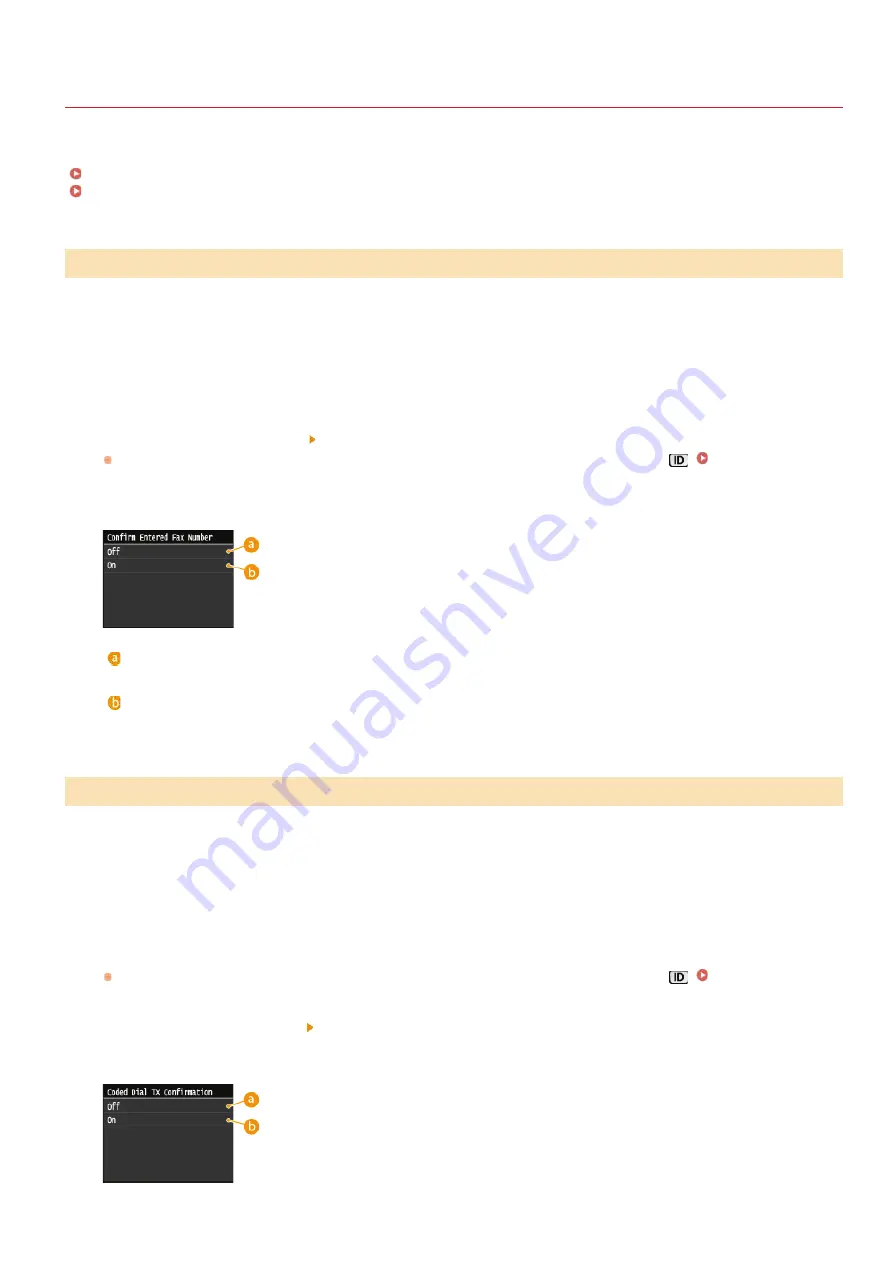
0SCJ-095
Checking Destinations before Sending Documents
By entering the fax number twice, you can reduce the risk of faxing to the wrong number due to input mistakes. Use features described
in this section if you send confidential documents.
Displaying the Screen for Confirming the Fax Number (MF729Cx / MF728Cdw / MF628Cw)
Displaying Destinations in Address Book
You can set the machine to ask users to enter the fax number twice when it is entered by using the numeric keys. This way, you can
reduce the risk of faxing to the wrong number due to input mistakes.
Tap <Menu> in the <Home> Screen.
Tap <Fax Settings>.
Select <TX Function Settings>
<Confirm Entered Fax Number>.
If the logon screen appears, enter the correct ID and PIN using the numeric keys, and then press
.
Tap <On>.
<Off>
Does not display the screen for confirming the fax number.
<On>
Displays the screen for confirming the fax number.
When using coded dial numbers to specify destinations, you need to remember whose destination (or what group) is registered in what
coded dial number. If you do not remember all these numbers perfectly, you may send your documents to unintended destinations. You
can avoid sending data to unintended recipients by configuring the machine to display the details of the coded dial number you
selected/entered as a sending destination before you send documents to that destination.
Tap <Menu> in the <Home> Screen.
Tap <System Management Settings>.
If the logon screen appears, enter the correct ID and PIN using the numeric keys, and then press
.
Select <Restrict TX Function> <Coded Dial TX Confirmation>.
Tap <On>.
Displaying the Screen for Confirming the Fax Number (MF729Cx / MF728Cdw / MF628Cw)
Displaying Destinations in Address Book
1
2
3
4
1
2
3
4
㻠㻠㻡㻌㻛㻌㻣㻟㻡
Summary of Contents for MF729Cx
Page 35: ...Display 㻟㻡㻌㻛㻌㻣㻟㻡 ...
Page 43: ...LINKS Setting the Department ID Management Setting the System Manager ID 㻠㻟㻌㻛㻌㻣㻟㻡 ...
Page 52: ...LINKS Paper Notify to Check Paper Settings 㻡㻞㻌㻛㻌㻣㻟㻡 ...
Page 89: ...LINKS Basic Copy Operations 㻤㻥㻌㻛㻌㻣㻟㻡 ...
Page 94: ...LINKS Basic Copy Operations Adjusting Color Balance Adjusting Sharpness 㻥㻠㻌㻛㻌㻣㻟㻡 ...
Page 96: ...LINKS Basic Copy Operations Adjusting Density Adjusting Sharpness 㻥㻢㻌㻛㻌㻣㻟㻡 ...
Page 115: ...LINKS Receiving Faxes MF729Cx MF728Cdw MF628Cw 㻝㻝㻡㻌㻛㻌㻣㻟㻡 ...
Page 166: ...5 㻝㻢㻢㻌㻛㻌㻣㻟㻡 ...
Page 191: ...㻝㻥㻝㻌㻛㻌㻣㻟㻡 ...
Page 201: ...LINKS Printing a Document 㻞㻜㻝㻌㻛㻌㻣㻟㻡 ...
Page 208: ...LINKS Printing a Document 㻞㻜㻤㻌㻛㻌㻣㻟㻡 ...
Page 212: ...LINKS Printing a Document Printing Borders Printing Dates and Page Numbers 㻞㻝㻞㻌㻛㻌㻣㻟㻡 ...
Page 263: ...LINKS Configuring Scan Settings in Simple Mode Scanning Using an Application 㻞㻢㻟㻌㻛㻌㻣㻟㻡 ...
Page 308: ...㻟㻜㻤㻌㻛㻌㻣㻟㻡 ...
Page 348: ...LINKS Setting IPv6 Addresses Viewing Network Settings Configuring WINS 㻟㻠㻤㻌㻛㻌㻣㻟㻡 ...
Page 354: ...Configuring DNS 㻟㻡㻠㻌㻛㻌㻣㻟㻡 ...
Page 362: ...LINKS Setting Up Print Server 㻟㻢㻞㻌㻛㻌㻣㻟㻡 ...
Page 483: ...Portal Page main page will be displayed Remote UI Screens 4 㻠㻤㻟㻌㻛㻌㻣㻟㻡 ...
Page 490: ...LINKS Remote UI Screens 㻠㻥㻜㻌㻛㻌㻣㻟㻡 ...
Page 533: ...Initial Settings for Fax Functions MF729Cx MF728Cdw MF628Cw 㻡㻟㻟㻌㻛㻌㻣㻟㻡 ...
Page 707: ...When replacing toner cartridges see How to Replace Toner Cartridges 㻣㻜㻣㻌㻛㻌㻣㻟㻡 ...
Page 717: ...Click Back Exit 6 㻣㻝㻣㻌㻛㻌㻣㻟㻡 ...
Page 736: ...㻝㻌㻛㻌㻠㻣 ...
Page 768: ...㻟㻟㻌㻛㻌㻠㻣 ...






























