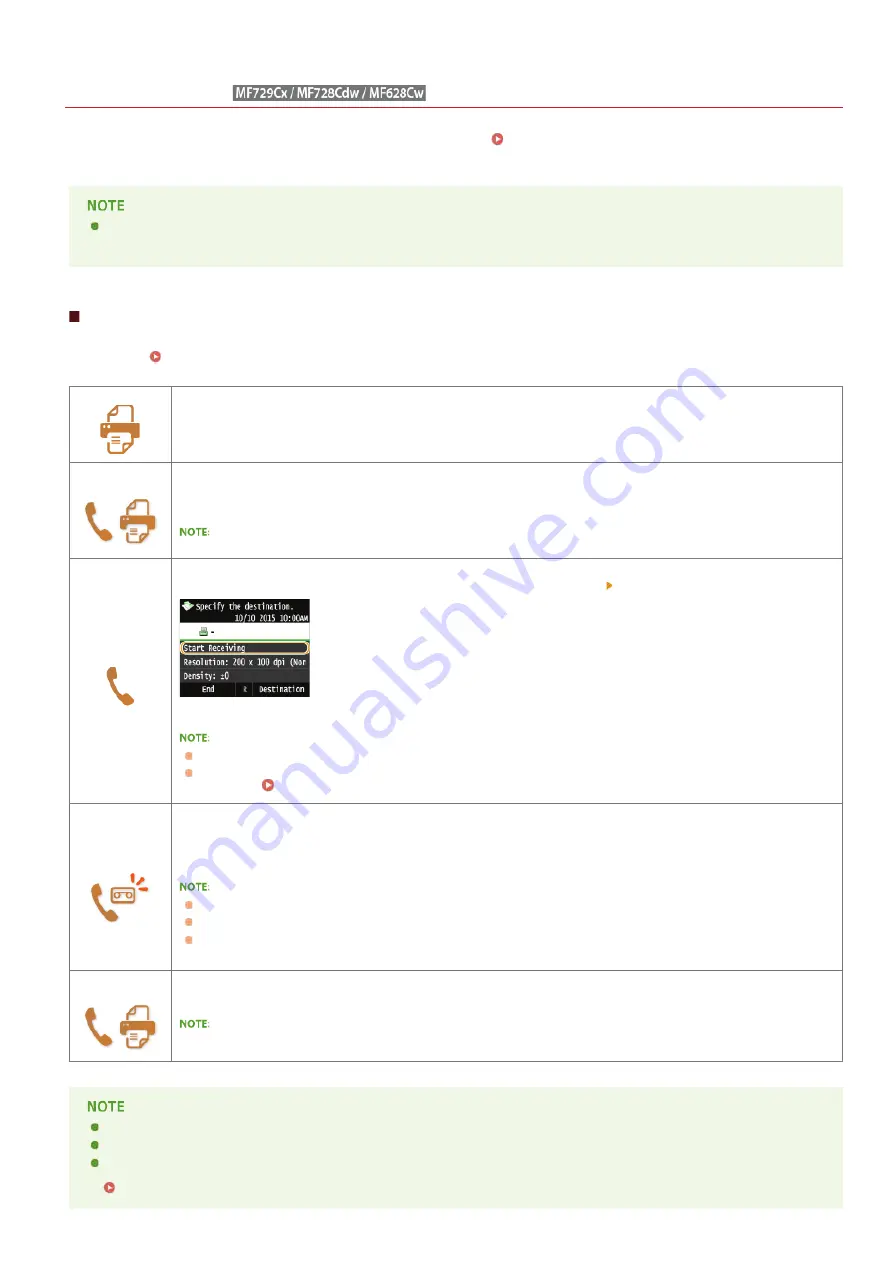
0SCJ-034
Receiving Faxes
This section describes the methods for receiving faxes and how to set up the machine to receive faxes. You need to complete some
procedures for using fax functions before specifying the receiving settings.
Configuring Initial Settings for Fax
Functions (MF729Cx / MF728Cdw / MF628Cw)
The machine can print received fax documents on A4 or Letter size paper. If received fax documents are printed on other
paper sizes, a portion of the page may not be printed or a page may be printed on two separate sheets of paper.
Methods for Receiving Faxes
The machine provides the following receiving methods. Select the method that best suits your needs and then set it up by following the
procedures in
Setting Up the Machine to Receive Faxes
<Auto>
Dedicated to receiving faxes
The machine receives faxes automatically. Even if someone makes a call to you, you cannot talk to the caller.
<Fax/Tel
Auto Switch>
When the call is a fax
The machine receives the fax automatically.
When the call is a telephone call
An incoming call rings. Pick up the handset to answer the call.
You need to connect your telephone or the optional handset to the machine beforehand.
<Manual>
When the call is a fax
An incoming call rings. Pick up the handset. If you hear a beep, tap <Fax>
<Start Receiving> to receive faxes.
When the call is a telephone call
An incoming call rings. Pick up the handset. If you do not hear a beep, start your conversation.
You need to connect your telephone or the optional handset to the machine beforehand.
You can set the machine to automatically receive faxes when an incoming call rings within a specified
timeframe.
<Answering
Machine>
When the call is a fax
After an incoming call rings, the machine receives the fax automatically.
When the call is a telephone call
The answering machine activates, enabling the caller to leave a message. If you pick up the handset before the
answering machine starts recording a message, you can talk with the caller.
You need to connect your answering machine to the machine beforehand.
Set the answering machine to answer after a few rings.
We recommend that you add approximately 4 seconds of silence at the beginning of the message or set the
maximum recording time to 20 seconds.
<Net
Switch>
The machine distinguishes between fax and telephone calls. This mode is only available for certain countries and
requires subscription to a network switch service.
You need to connect your telephone or the optional handset to the machine beforehand.
Depending on the type of telephone connected to it, the machine may not be able to send or receive faxes properly.
If you are connecting an external telephone with fax functions, set the telephone to not receive faxes automatically.
If you pick up the telephone handset and hear a beep, the call is a fax. You can receive the fax just by using the telephone to
enter a specific ID number.
Using a Telephone to Receive Faxes (Remote Reception)
㻝㻠㻟㻌㻛㻌㻣㻟㻡
Summary of Contents for MF729Cx
Page 35: ...Display 㻟㻡㻌㻛㻌㻣㻟㻡 ...
Page 43: ...LINKS Setting the Department ID Management Setting the System Manager ID 㻠㻟㻌㻛㻌㻣㻟㻡 ...
Page 52: ...LINKS Paper Notify to Check Paper Settings 㻡㻞㻌㻛㻌㻣㻟㻡 ...
Page 89: ...LINKS Basic Copy Operations 㻤㻥㻌㻛㻌㻣㻟㻡 ...
Page 94: ...LINKS Basic Copy Operations Adjusting Color Balance Adjusting Sharpness 㻥㻠㻌㻛㻌㻣㻟㻡 ...
Page 96: ...LINKS Basic Copy Operations Adjusting Density Adjusting Sharpness 㻥㻢㻌㻛㻌㻣㻟㻡 ...
Page 115: ...LINKS Receiving Faxes MF729Cx MF728Cdw MF628Cw 㻝㻝㻡㻌㻛㻌㻣㻟㻡 ...
Page 166: ...5 㻝㻢㻢㻌㻛㻌㻣㻟㻡 ...
Page 191: ...㻝㻥㻝㻌㻛㻌㻣㻟㻡 ...
Page 201: ...LINKS Printing a Document 㻞㻜㻝㻌㻛㻌㻣㻟㻡 ...
Page 208: ...LINKS Printing a Document 㻞㻜㻤㻌㻛㻌㻣㻟㻡 ...
Page 212: ...LINKS Printing a Document Printing Borders Printing Dates and Page Numbers 㻞㻝㻞㻌㻛㻌㻣㻟㻡 ...
Page 263: ...LINKS Configuring Scan Settings in Simple Mode Scanning Using an Application 㻞㻢㻟㻌㻛㻌㻣㻟㻡 ...
Page 308: ...㻟㻜㻤㻌㻛㻌㻣㻟㻡 ...
Page 348: ...LINKS Setting IPv6 Addresses Viewing Network Settings Configuring WINS 㻟㻠㻤㻌㻛㻌㻣㻟㻡 ...
Page 354: ...Configuring DNS 㻟㻡㻠㻌㻛㻌㻣㻟㻡 ...
Page 362: ...LINKS Setting Up Print Server 㻟㻢㻞㻌㻛㻌㻣㻟㻡 ...
Page 483: ...Portal Page main page will be displayed Remote UI Screens 4 㻠㻤㻟㻌㻛㻌㻣㻟㻡 ...
Page 490: ...LINKS Remote UI Screens 㻠㻥㻜㻌㻛㻌㻣㻟㻡 ...
Page 533: ...Initial Settings for Fax Functions MF729Cx MF728Cdw MF628Cw 㻡㻟㻟㻌㻛㻌㻣㻟㻡 ...
Page 707: ...When replacing toner cartridges see How to Replace Toner Cartridges 㻣㻜㻣㻌㻛㻌㻣㻟㻡 ...
Page 717: ...Click Back Exit 6 㻣㻝㻣㻌㻛㻌㻣㻟㻡 ...
Page 736: ...㻝㻌㻛㻌㻠㻣 ...
Page 768: ...㻟㻟㻌㻛㻌㻠㻣 ...






























