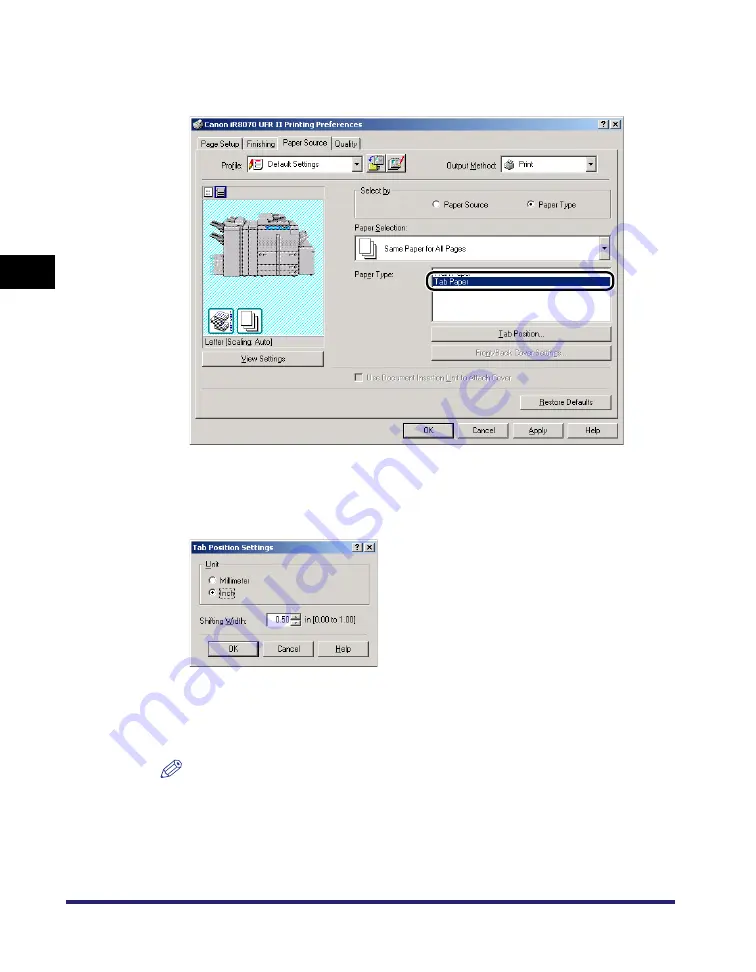
Using Cover or Sheet Insertion Options
3-44
3
Basic Pr
in
t Op
ti
ons
2
Select [Paper Type] from [Select by]
➞
select [Tab Paper] from
[Paper Type].
3
Click [Tab Position].
The [Tab Position Settings] dialog box opens.
4
Specify the width to shift the image to be printed on the tab
part of the paper in [Shifting Width].
NOTE
You can change the unit used to specify the shift width (millimeters or inches).
5
Click [OK].
The [Tab Position Settings] dialog box closes.
Summary of Contents for MF7280 - ImageCLASS B/W Laser
Page 2: ......
Page 3: ...UFR II Driver Guide 0 Ot...
Page 4: ......
Page 68: ...Printing a Document 2 48 2 Getting Started...
Page 113: ...Using Cover or Sheet Insertion Options 3 45 3 Basic Print Options 6 Click OK...
Page 122: ...Printing a Banner Page with a Print Job 3 54...
Page 158: ...Specifying the Color and Grayscale Settings 4 36 4 Special Print Options...
Page 178: ...Index 5 20 5 Appendix...
Page 179: ......






























