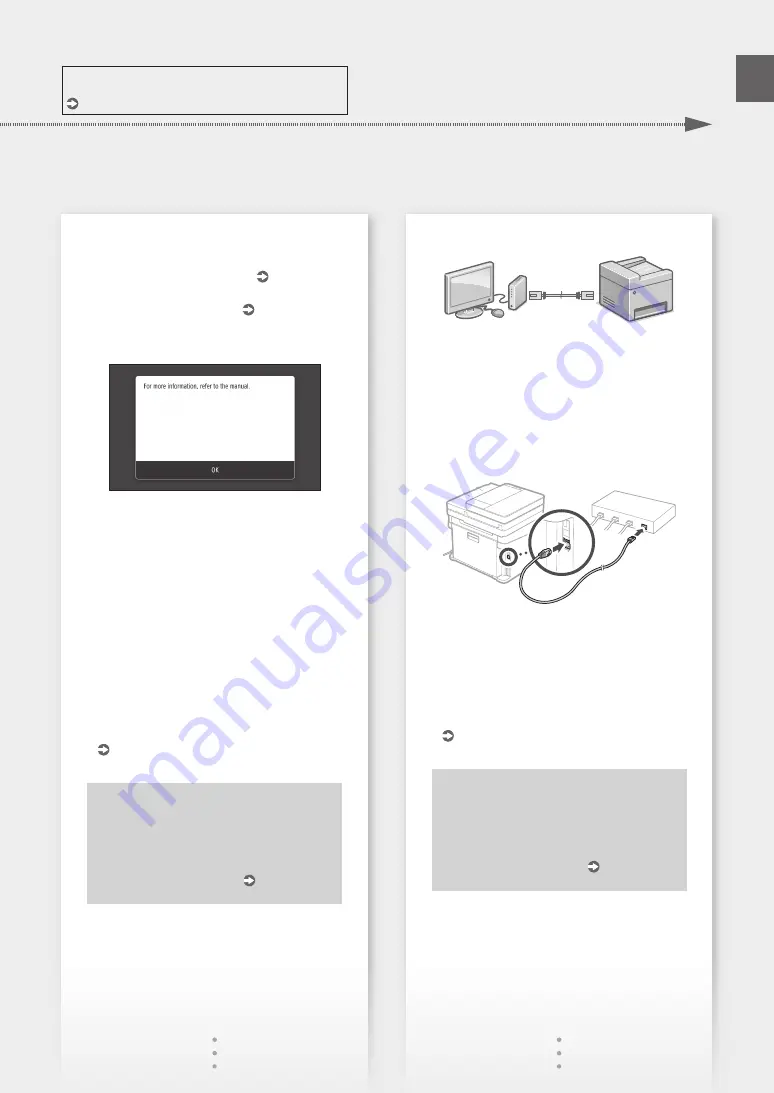
For details
"Setting Up Using the Setup Guide" in the User's Guide
2.
Check the network settings on the computer.
3.
Take note of the SSID and network key.
• Check the label on the router. User's Guide
• The setting operation is easier if the router is
provided with a WPS mark. User's Guide
4.
Set the access point and network key
according to the screen below.
1. Press <OK>.
2. Press <SSID Settings>.
3. Press <Select Access Point>.
4. Select the access point (SSID), and press
<Next>.
5. Enter a WEP key (network key), and press
<Apply>.
6. Press <Yes>.
• The IP address will be automatically
configured in a few minutes.
• "Connected." is displayed.
5.
Install the driver and software.
"Installing the software" on P.10
Now you are finished with the
configuration of the initial settings.
If your machine is provided with the fax
function, proceed to configuring
the fax settings. P.11
To connect via wired LAN
The machine does not come with a LAN cable.
Please have one ready, if necessary.
1.
Make sure that the computer is connected to a
router properly.
2.
Check the network settings on the computer.
3.
Connect the LAN cable.
• After connecting the cable, wait a few minutes
(until the IP address is set automatically).
• If a static IP address has been set on the
computer, set the machine's IP address
manually.
4.
Install the driver and software.
"Installing the software" on P.10
Now you are finished with the
configuration of the initial settings.
If your machine is provided with the fax
function, proceed to configuring
the fax settings. P.11
9
Quick Setup
En
Summary of Contents for MF635Cx Series
Page 5: ...1 2 3 4 5 6 5 Quick Setup...
Page 6: ...Up to here 7 8 9 Attach the handset optional 10 11 6 Installation of the Machine Quick Setup...
Page 40: ...Application Library MF635Cx Application Library 1 2 3 4 5 LAN USB 1 40 El...
Page 41: ...2 3 SSID WPS 4 1 OK 2 SSID 3 4 SSID 5 WEP 6 IP 5 42 43 LAN 1 2 3 IP IP IP 4 42 43 41 El...
Page 43: ...1 2 3 02 02 2017 10 00AM CANON 123XXXXXXX FAX 0001 4 5 A B C 6 7 A4 5 6 156 43 El...
Page 64: ...Application Library MF635Cx Application Library 1 2 3 4 5 USB 1 64 Ru...
Page 65: ...2 3 SSID WPS 4 1 OK 2 SSID 3 4 SSID 5 WEP 6 IP 5 66 67 1 2 3 IP IP IP 4 66 67 65 Ru...
Page 67: ...1 2 3 02 02 2017 10 00AM CANON 123XXXXXXX FAX 0001 4 5 A B C 6 7 A4 5 6 216 67 Ru...
Page 68: ...Application Library MF635Cx Application Library 1 2 3 4 PIN 5 Yes USB No 1 68 Uk...
Page 72: ...72...
Page 83: ...83...
Page 154: ...154 MF635Cx 1 2 3 4 USB email MF Scan Utility El...
Page 155: ...1 2 3 4 5 N 1 2 1 1 2 3 4 5 1 2 3 4 5 6 OK 7 OK 2 N 1 155 El...
Page 156: ...1 2 3 4 5 6 1 2 3 4 156 El...
Page 158: ...El PSTN LAN LAN 50 LAN Canon 2 3 000 3 000 Canon Canon Canon 158...
Page 159: ...El USB 3 USB 3 Canon 159...
Page 214: ...214 MF635Cx 1 2 3 4 USB MF Scan Utility Ru...
Page 215: ...1 2 3 4 5 N 1 2 1 1 2 3 4 5 1 2 3 4 5 6 OK 7 OK 2 N 1 215 Ru...
Page 216: ...1 2 3 4 5 6 1 2 3 4 216 Ru...
Page 218: ...3000 3 000 IP 50 Canon Canon Canon Canon 218 Ru...
Page 219: ...USB 3 USB 3 Canon 219 Ru...
Page 224: ...224 MF635Cx 1 2 Scan 3 4 Start B W Start Color Start USB MF Scan Utility Uk...
Page 225: ...1 2 Copy 3 4 5 B W Start Color Start 1 1 2 Fax 3 4 5 Start 1 2 3 4 5 6 7 1 225 Uk...
Page 226: ...Paper Settings 1 2 3 4 5 6 1 2 3 4 226 Uk...
Page 228: ...Uk PSTN 50 Canon 2 3000 3000 Canon Canon Canon 228...
Page 230: ...Uk v1602_00_uk UA a 230...
Page 234: ...234...
Page 235: ...235...
























