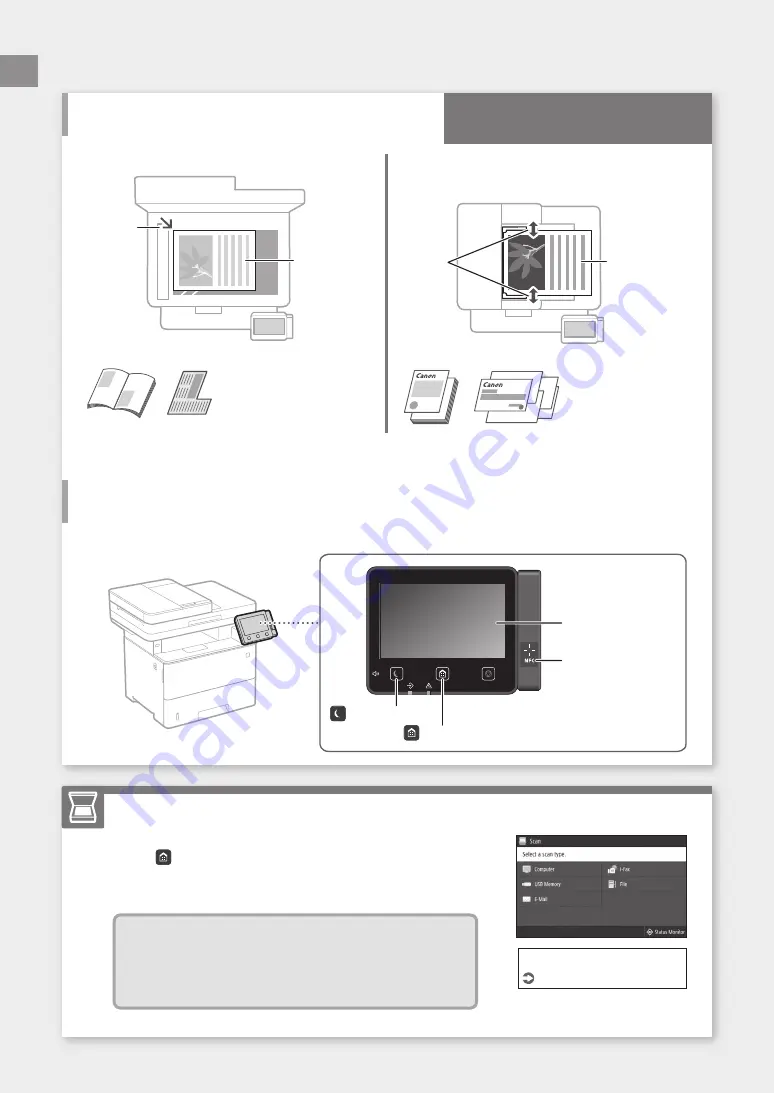
Remember before
You Start Operation
Place your original on the platen glass
Place the original
with the scan side
face down.
Place to fit
inside the
corner.
Suitable for scanning book
pages, magazine pages and
newspaper clips.
Place your originals into the feeder
Place the originals
with the scan side
face up.
Adjust
the slide
guides.
Suitable for continuously
scanning many pages of
literature, quotation, etc.
132
Place the Original Properly
Start the Operation from the Operation Panel
Scanning
Machine
1. Place the original.
2. Press
, and select <Scan>.
3. Select the type of scan, and enter the necessary information.
4. Select <Start>, <B
&
W Start> or <Color Start>.
Types of scan
■
Store in computer
■
Store in USB memory device
■
Send e-mail/I-Fax
■
Send to file server
To scan from a computer
■
MF Scan Utility
For details
"Scanning" in the User's Guide
Quick Operation
Operation Panel
Display (screen)
NFC (Near Field
Communication) mark*
(
[
Energy Saver
]
key)
(
[
Home
]
key)
* NFC may not be available, depending
on the model of the machine.
En
En
Summary of Contents for MF543x MF542x
Page 5: ...4 5 6 1 2 3 5 Quick Setup ...
Page 7: ...7 Quick Setup ...
Page 8: ...14Install the paper feeder optional 8 Installation of the Machine Quick Setup ...
Page 130: ...130 ...






























