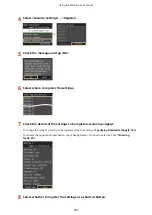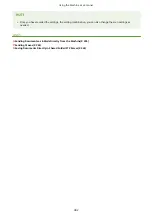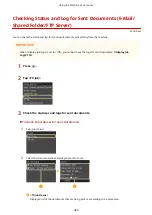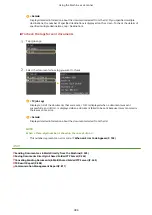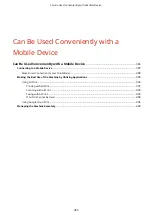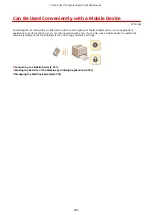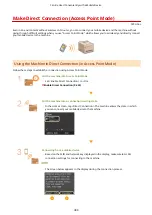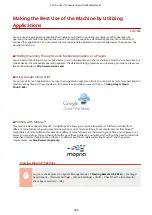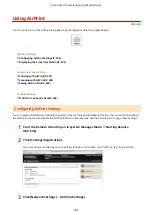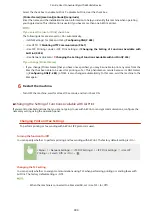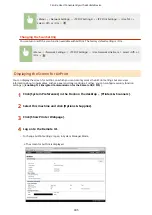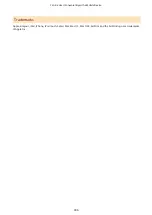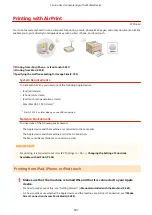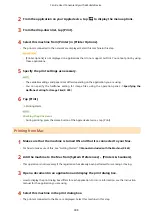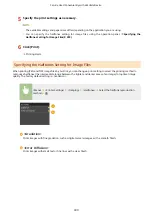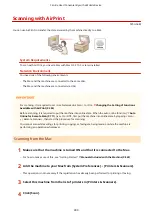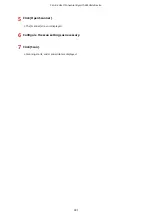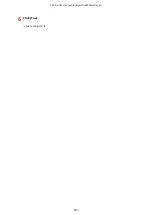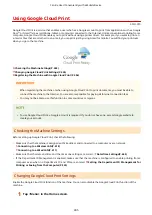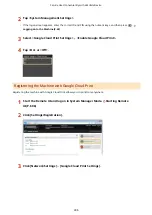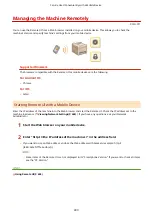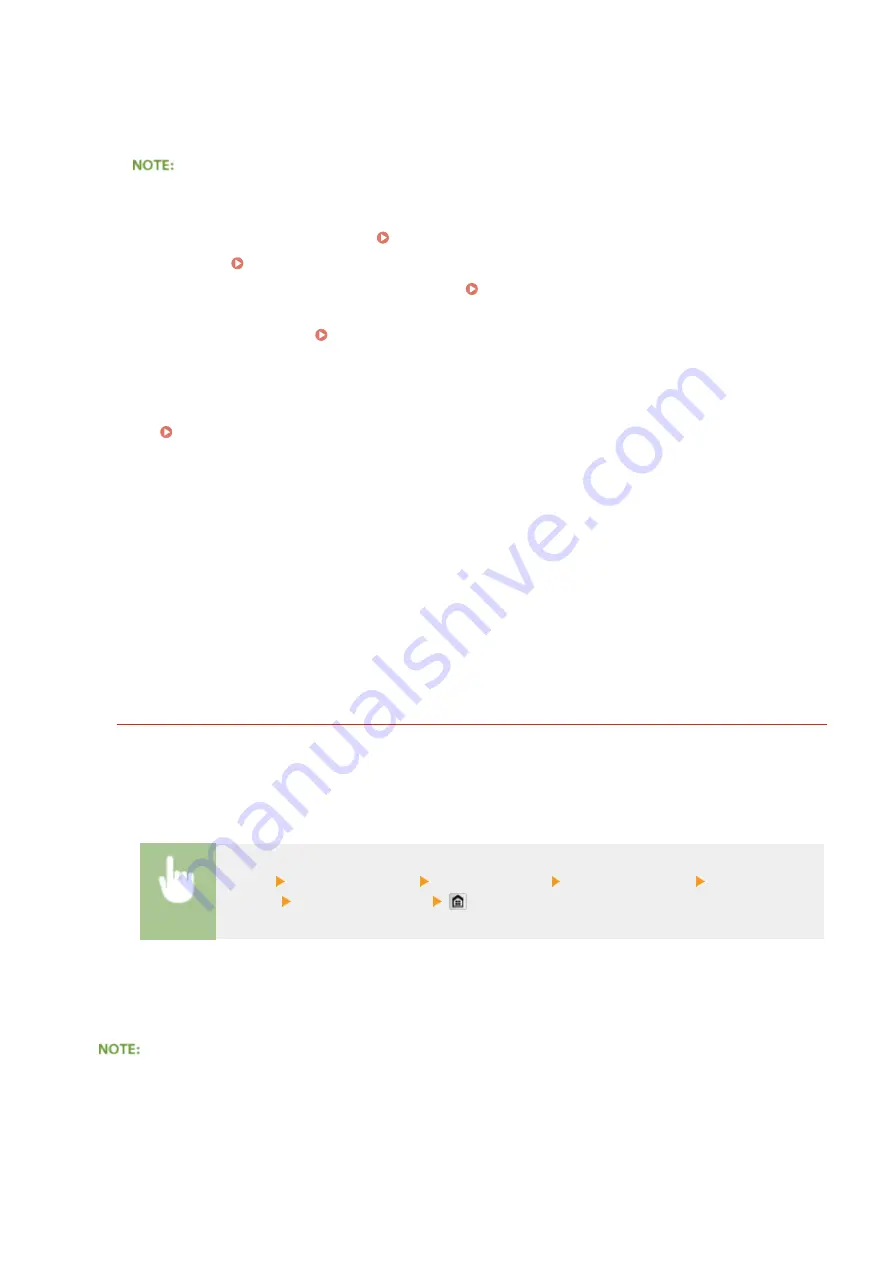
Select the check box to enable AirPrint. To disable AirPrint, clear the check box.
[Printer Name]/[Location]/[Latitude]/[Longitude]
Enter the name and the installation location information to help you identify this machine when operating
your Apple device. This information is useful if you have more than one AirPrint printer.
If you select the [Use AirPrint] check box
The following items are also set to <On> automatically.
●
<mDNS Settings> for IPv4 and IPv6 Configuring DNS(P. 488)
●
<Use HTTP> Disabling HTTP Communication(P. 567)
●
<Use IPP Printing> under <IPP Print Settings> Changing the Setting of Functions Available with
AirPrint(P. 394)
●
<Use Network Link Scan> Changing the Setting of Functions Available with AirPrint(P. 394)
If you change [Printer Name]
●
If you change [Printer Name] that you have once specified, you may be unable to print any more from the
Mac that has been able to be used for printing so far. This phenomenon occurs because <mDNS Name>
( Configuring DNS(P. 488) ) of IPv4 is also changed automatically. In this case, add the machine to the
Mac again.
6
Restart the machine.
●
Turn OFF the machine, wait for at least 10 seconds, and turn it back ON.
◼
Changing the Setting of Functions Available with AirPrint
If you want to disable functions that you are not going to use with AirPrint or encrypt communications, configure the
necessary setting using the operation panel.
Changing Print and Fax Settings
To perform printing or fax sending with AirPrint, IPP protocol is used.
Turning the function On/Off
You can specify whether to perform printing and fax sending with AirPrint. The factory default setting is <On>.
<Menu> <Network Settings> <TCP/IP Settings> <IPP Print Settings> <Use IPP
Printing> Select <Off> or <On>
Changing the TLS setting
You can specify whether to encrypt communications using TLS when performing printing or sending faxes with
AirPrint. The factory default setting is <Off>.
●
When the machine is connected to a Mac via USB, set <Use TLS> to <Off>.
Can Be Used Conveniently with a Mobile Device
394
Summary of Contents for MF515 Series
Page 1: ...MF515x MF512x User s Guide USRMA 0856 00 2016 04 en Copyright CANON INC 2016...
Page 30: ...Power socket Connect the power cord Basic Operations 21...
Page 41: ...LINKS Customizing the Home Screen P 33 Using the Display P 37 Basic Operations 32...
Page 120: ...LINKS Basic Copy Operations P 106 Checking the Copying Status and Log P 112 Copying 111...
Page 129: ...LINKS Basic Copy Operations P 106 Adjusting Density P 117 Copying 120...
Page 134: ...2 Sided Copying P 121 Copying 125...
Page 169: ...LINKS Sending Faxes MF515x P 148 Faxing 160...
Page 179: ...LINKS Sending Faxes MF515x P 148 Adjusting Density P 167 Faxing 170...
Page 221: ...Faxing 212...
Page 241: ...LINKS Checking Status and Log for Sent and Received Documents MF515x P 200 Faxing 232...
Page 245: ...Using the Machine as a Printer 236...
Page 274: ...LINKS Printing a Document P 237 Using the Machine as a Printer 265...
Page 284: ...Printing a Document P 237 Various Print Settings P 246 Using the Machine as a Printer 275...
Page 287: ...LINKS Printing via Secure Print P 279 Using the Machine as a Printer 278...
Page 357: ...Setting Gamma Values P 360 Using the Machine as a Scanner 348...
Page 400: ...Can Be Used Conveniently with a Mobile Device 391...
Page 412: ...6 Click Fax Fax sending starts Can Be Used Conveniently with a Mobile Device 403...
Page 437: ...Connecting to a Wireless LAN P 418 Network 428...
Page 461: ...LINKS Configuring Printer Ports P 453 Network 452...
Page 466: ...3 Click OK 4 Click Close LINKS Setting Up Print Server P 458 Network 457...
Page 562: ...LINKS Using Google Cloud Print P 405 Security 553...
Page 598: ...The machine does not support use of a certificate revocation list CRL Security 589...
Page 730: ...Troubleshooting 721...
Page 819: ...Maintenance 810...
Page 855: ...For more information about this function see Scanning Using an Application P 311 Appendix 846...
Page 887: ...Appendix 878...
Page 895: ...Manual Display Settings 0Y9U 0H2 Appendix 886...