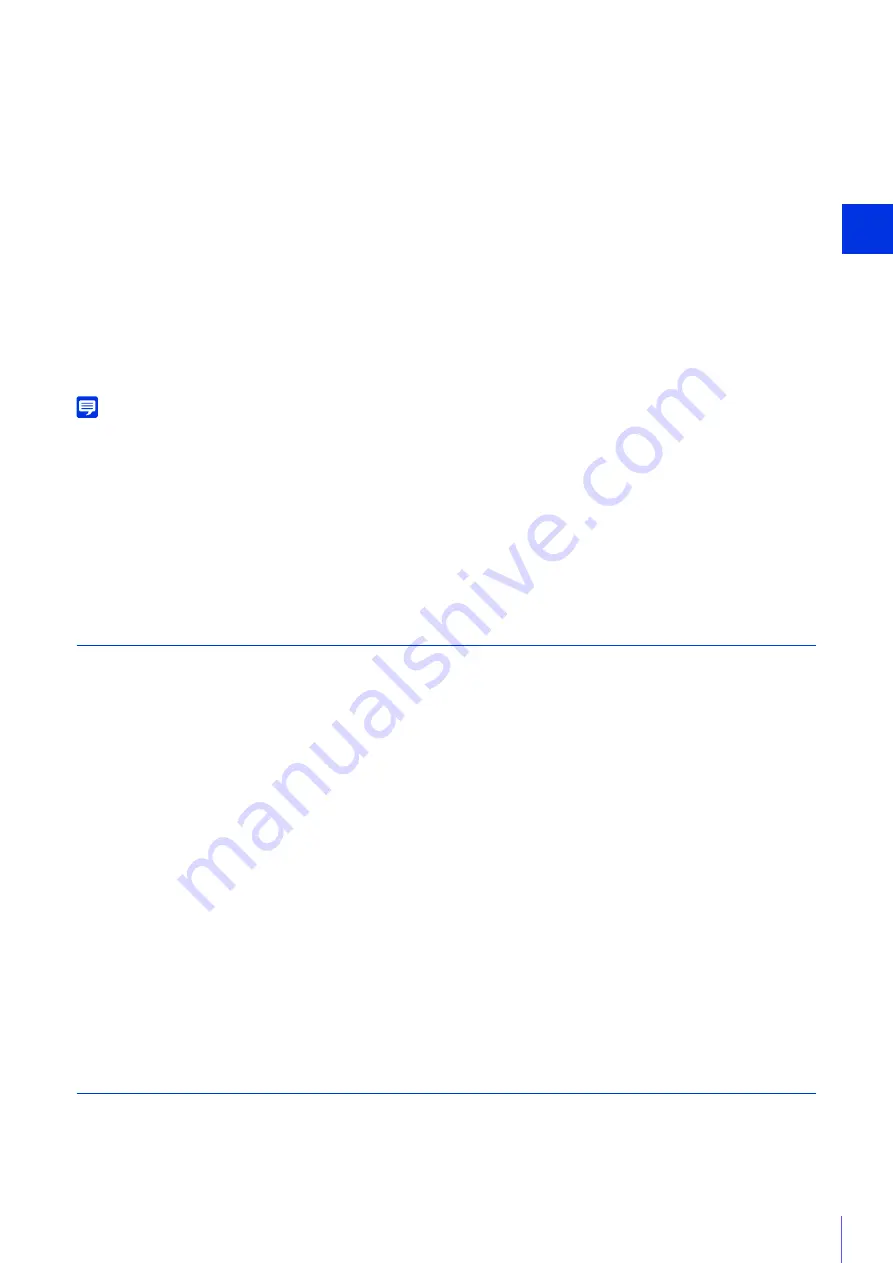
Sett
ing Page
4
79
[System Resolution]
Select [1920 x 1080] for the network-distributed video.
[Tele-converter]
Select the digital zoom ratio. Note that the image is digitally processed so the image will deteriorate.
[3G/HD-SDI Terminals]
Select whether to enable or disable video and audio output from the 3G/HD-SDI terminal.
If you select [Disable], video and audio will not be output to an external monitor or recorder connected to the 3G/HD-SDI
terminal.
[HDMI OUT Terminals]
Select whether to enable or disable video and audio output from the HDMI OUT terminal.
If you select [Disable], video and audio will not be output to an external monitor or recorder connected to the HDMI OUT
terminal.
[Buttons/Remote Controller]
Select whether to enable or disable button operations on the back of the camera and the operation via a remote controller.
If you select [Disable], camera button and remote controller operations will be unavailable.
Note
• Even if [Buttons/Remote Controller] is set to [Disable], the RESET and REBOOT switches on the back of the camera will not be disabled.
• Even if [Buttons/Remote Controller] is set to [Disable], the following dials/buttons on the optional RC-V100 Remote Controller will not be
disabled.
Installation Conditions
Configure settings for camera use suitable for the location the camera will be installed.
[LED Setting]
Select whether to turn on the LED indicating the camera operation status.
If you select [Turn On], the LED will light up when turning the power on, rebooting, and during normal use.
When [Turn Off] is selected, the LED will light for several seconds during startup and then turn off.
Regardless of the setting, the LED will flash when initializing the settings.
[Scan Reverse]
Select the reversing direction of the video.
Select the setting suited to the camera installation method, such as ceiling mounting or placing on a desk.
[Peripheral Illumination Correction]
Select whether to use the peripheral illumination correction.
Specifying [Enable] corrects darkened image corners caused by lens characteristics.
Note that depending on the shooting conditions, noise may appear in the periphery of the image as a result of the
correction.
[EF-S Lens]
When using an EF-S lens or EF Cinema lens with this camera, the peripheral illumination fall-off or vignetting may occur. In
such a case, use this setting to change the segmenting range of the sensor.
Specifying [Enable] digitally enlarges the image by a factor of approximately 1.55, so the image will deteriorate.
Camera Position Control
Settings for camera use when there are no camera control restrictions for users or requests for camera control privileges.
[Camera Position without Control]
Select the camera operation when there are no users with camera control privileges.
CAMERA POWER button
BLACK GAMMA LEVEL dial
WHITE BALANCE B dial
ZOOM dial
MASTER PEDESTAL dial
KNEE POINT dial
SHARPNESS LEVEL dial
MASTER BLACK R dial
FOCUS dial
IRIS dial
KNEE SLOPE dial
WHITE BALANCE R dial
MASTER BLACK B dial
ACTIVE button
















































