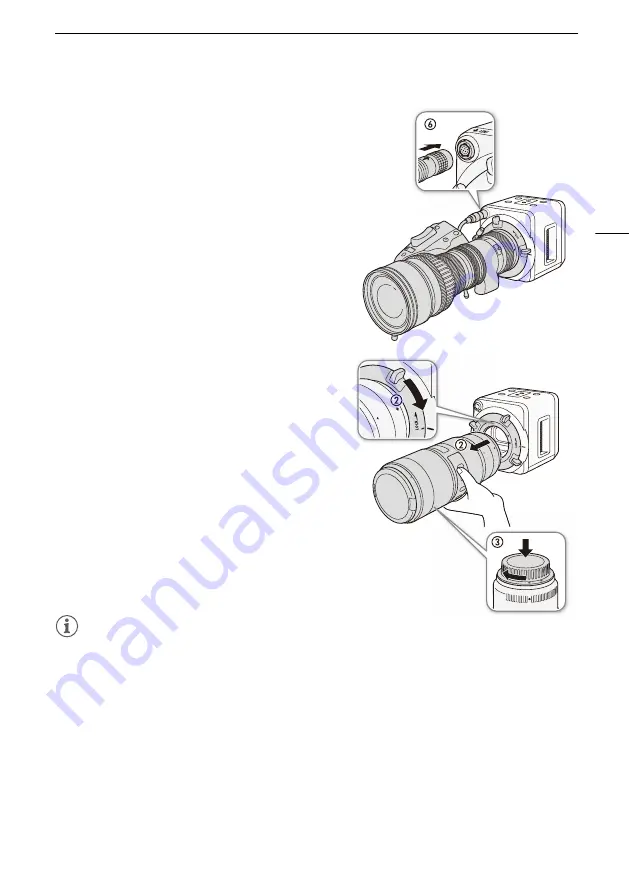
Preparing the Lens
19
Only when using a compatible EF Cinema lens
(
A
)
6 Connect the lens's 12-pin cable to the camera's LENS
terminal.
7 Turn on the camera.
8 On the lens's MENU screen, select the signal path for
data communication with the camera.
• In the [Info] screen, set [I/Fprior] to [Mount].
Removing an EF Lens
1 Turn off the camera.
• If an EF Cinema lens is connected to the camera's LENS
terminal, disconnect the 12-pin cable after turning off
the camera.
• The camera does not have a power switch. To turn the
camera on or off, connect or disconnect the power
cable.
2 While holding the bottom of the lens, turn the lens
mount handle clockwise until it stops and remove the
lens.
• Make sure not to drop the lens when removing it.
3 Place the body cap back on the lens mount and the
dust caps back on the lens.
NOTES
•
About using an EF-S lens or compatible EF Cinema lens:
This camera’s sensor is larger than the sensor size for which
these lenses are designed (APS-C or Super 35mm). When using these lenses with the camera, you may
notice peripheral illumination fall-off or vignetting. To prevent this, you can use the [EF-S Lens] setting to
change the sensor area that is used for producing the image (
A
Network Operation Guide
or
Button
Operation Guide
). This setting digitally enlarges the image by a factor of approx. 1.55 so the image quality
will deteriorate.
• Depending on the lens's characteristics, the corners of the picture may seem darker due to light fall-off or
illumination drop. You can have the camera compensate if it has the correction data available for the lens
(
A
Network Operation Guide
or
Button Operation Guide
).
• If you are using a compatible lens*, you can use the [Camera Setup]
>
[Zoom-Iris Correct.] setting to have
the camera adjust the aperture while zooming** (
A
Button Operation Guide
).
* Some EF lenses and EF Cinema lenses are not compatible with this function.
** This setting is available only by using the buttons.
Summary of Contents for ME20F-SHN
Page 39: ...BIE 7222 000 CANON INC 2017...






























