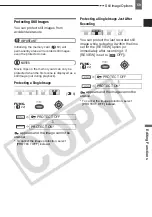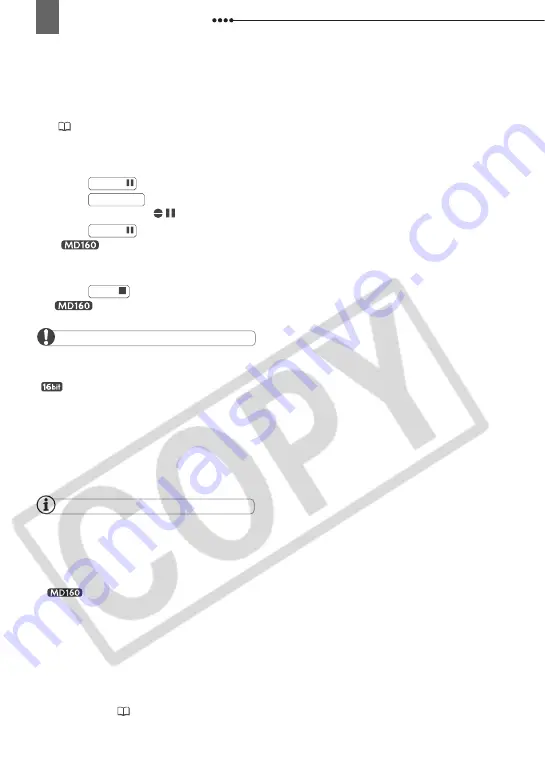
Connecting to a TV or VCR
66
1
Locate the scene you wish to start
audio dubbing.
Before locating the starting point, you
can also set the zero set memory
(
31) at the point where you want
the audio dubbing to end. The
camcorder will automatically stop
audio dubbing at that point.
2
Press .
3
Press .
“AUDIO DUB.” and
appear.
4
Press
to begin dubbing.
•
Audio device: Begin playback.
• Microphone: Speak into the
microphone.
5
Press
to stop dubbing.
Audio device: Stop playback.
IMPORTANT
Audio dubbing will stop if the tape has a blank
section or a section recorded in LP mode or
[
16bit] audio.
You cannot use the DV terminal for audio
dubbing.
The quality of the dubbed sound will not be as
good when dubbing audio to a tape that was not
recorded with this camcorder or after having
dubbed audio over the same scene more than 3
times.
NOTES
While dubbing audio using the built-in
microphone: You can connect the camcorder to
a TV to check the picture on the TV screen and
check the sound through headphones
connected to the TV.
While dubbing audio using an
external audio device: You can check the
picture on the camcorder's LCD screen and the
sound through the built-in speaker or the audio
device.
T
O
S
ELECT
THE
A
UDIO
T
RACK
FOR
P
LAYBACK
You can select the audio track that will be
played when playing back a tape that was
audio dubbed (
PAUSE
AUDIO DUB.
PAUSE
STOP