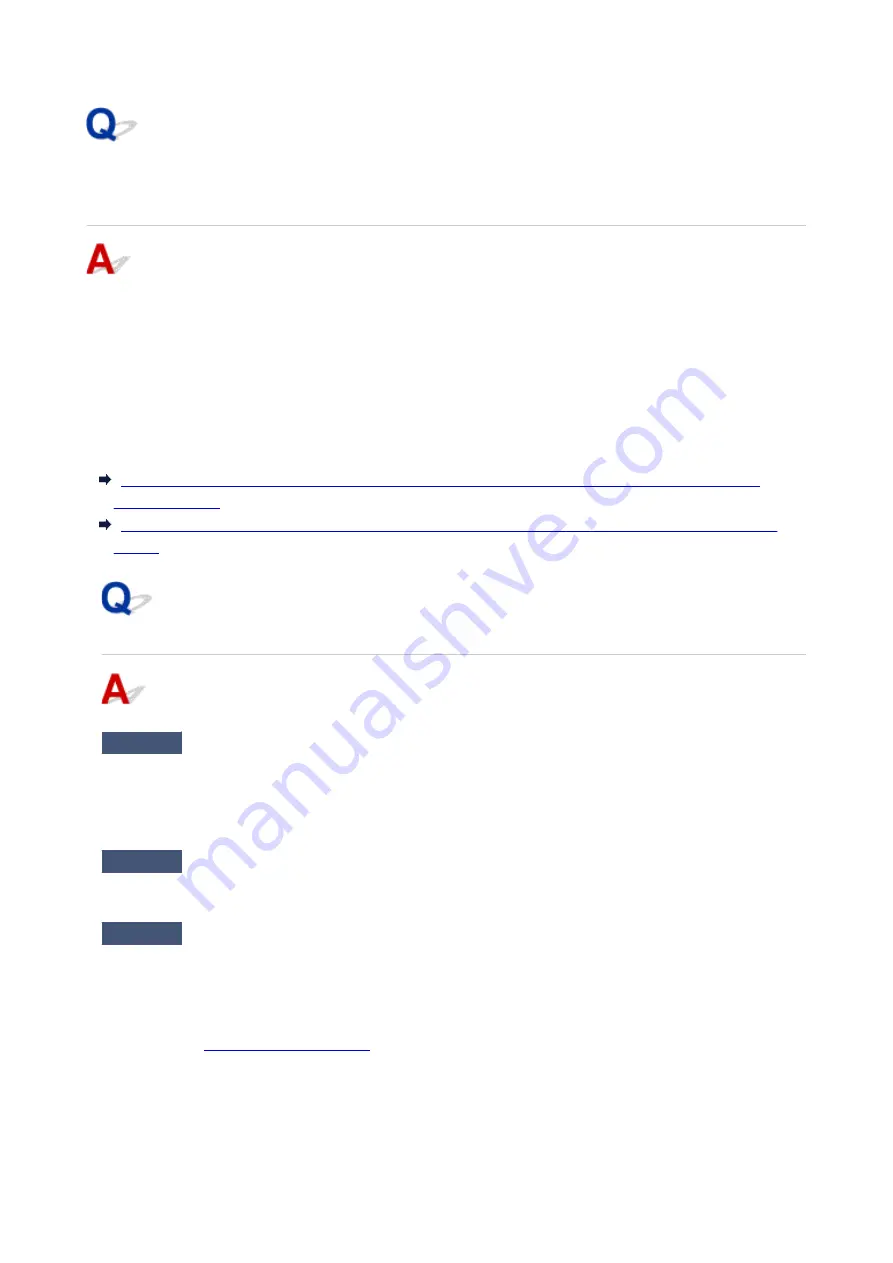
Machine Cannot Be Used After Replacing Wireless Router or
Changing Its Settings
When you replace a wireless router, redo the network setup for the printer.
• For Windows:
Use the Setup CD-ROM or follow the instructions on the Canon website.
• For Mac OS:
Follow the instructions on the Canon website.
If this does not solve the problem, see below.
Cannot Communicate with Printer After Enabling MAC/IP Address Filtering or Encryption Key on
With Encryption On, Cannot Communicate with Printer After Changing Encryption Type at Wireless
Cannot Communicate with Printer After Enabling MAC/IP Address
Filtering or Encryption Key on Wireless Router
Check1
Check wireless router setting.
To check the wireless router setting, see the instruction manual provided with the wireless router or contact its
manufacturer. Make sure the computer and the wireless router can communicate with each other under this
setting.
Check2
If filtering MAC addresses or IP addresses at wireless router, check that MAC
addresses or IP addresses for computer, network device, and printer are registered.
Check3
If using WPA/WPA2 or WEP key, make sure encryption key for computer,
network device, and printer matches key set for wireless router.
Not only the WEP key itself, but also the key length, key format, the key ID to use, and the authentication
method must be the same for the printer, the wireless router, and the computer.
1099
Summary of Contents for MB5450 Series
Page 48: ...Faxing 48...
Page 137: ...All registered users can register and delete apps freely 137...
Page 173: ...Loading Paper Paper Sources Loading Plain Paper Photo Paper Loading Envelopes 173...
Page 176: ...176...
Page 195: ...Inserting a USB Flash Drive Inserting a USB Flash Drive Removing a USB Flash Drive 195...
Page 198: ...Replacing Ink Tanks Replacing Ink Tanks Checking Ink Status on the Touch Screen 198...
Page 244: ...Safety Safety Precautions Regulatory Information WEEE EU EEA 244...
Page 264: ...Main Components Front View Rear View Inside View Operation Panel 264...
Page 267: ...15 platen glass Load originals here 267...
Page 271: ...Device user settings 271...
Page 287: ...The Page Setup tab is displayed again 287...
Page 297: ...For more on setting items on the operation panel Setting Items on Operation Panel 297...
Page 355: ...The resending setting is completed 355...
Page 356: ...Network Connection Network Connection Tips 356...
Page 399: ...IJ Network Device Setup Utility Menus Printer Menu View Menu Option Menu Help Menu 399...
Page 406: ...Other Network Information Technical Terms Restrictions Firewall 406...
Page 437: ...Print Area Print Area Standard Sizes Envelopes 437...
Page 442: ...Administrator Settings Sharing the Printer on a Network 442...
Page 506: ...Related Topic Displaying the Print Results before Printing 506...
Page 509: ...Note During Grayscale Printing inks other than black ink may be used as well 509...
Page 514: ...Adjusting Color Balance Adjusting Brightness Adjusting Intensity Adjusting Contrast 514...
Page 647: ...Copying Making Copies Basics Reducing Enlarging Copies Two Sided Copying Special Copy Menu 647...
Page 673: ...See Two Sided Copying for two sided copying 673...
Page 680: ...Note Refer to Settings Dialog Box for how to set the applications to integrate with 680...
Page 780: ...Related Topic Scanning Originals Larger than the Platen Image Stitch 780...
Page 801: ...None Medium 801...
Page 864: ...Other Scanning Methods Scanning with WIA Driver 864...
Page 873: ...Scanning Tips Resolution Data Formats Color Matching 873...
Page 900: ...Print send log Prints out the send log of the printer Tap Yes to start printing 900...
Page 941: ...8 Specify number of time and tap OK 9 Tap OK The Function list screen is displayed 941...
Page 982: ...5 Tap Complete to finalize changing 982...
Page 1049: ...4 When a confirmation message is displayed click Yes 1049...
Page 1057: ...Sending Faxes from Computer Mac OS Sending a Fax General Notes 1057...
Page 1059: ...5 Specify fax paper settings as needed 6 Enter fax telephone numbers in To 1059...
Page 1081: ...Perform setup following the instructions on the screen 1081...
Page 1123: ...Back of Paper Is Smudged Uneven or Streaked Colors 1123...
Page 1189: ...Telephone Problems Cannot Dial Telephone Disconnects During a Call 1189...
Page 1249: ...1660 Cause An ink tank is not installed What to Do Install the ink tank 1249...
Page 1279: ...3401 Cause Reserve copy is canceled What to Do Tap OK on the touch screen of the printer 1279...
Page 1282: ...3404 Cause Document is remained in ADF What to Do Wait for a while Copying will start 1282...
















































