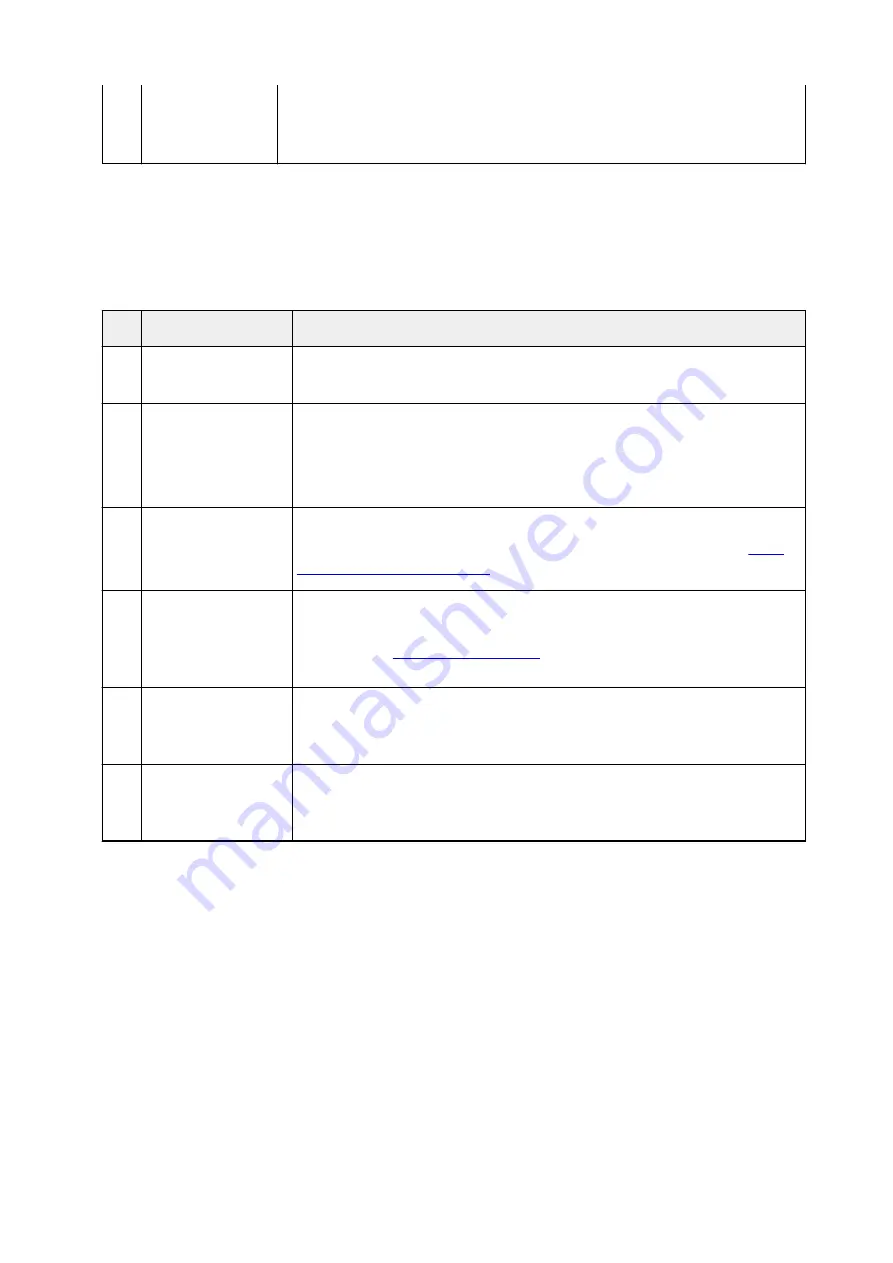
cord before automatic redialing is complete, all faxes stored in the printer's memory
are deleted and not sent.
Resend the document.
Errors When You Receive Fax
If an error occurs when you receive a fax, the error number is printed on RX REPORT or ACTIVITY
REPORT (there are some errors for which the cause is also printed).
The causes corresponding to the error numbers are as follows.
No.
Cause
Action
#003 It takes too long to re-
ceive a page.
Contact the sender and have the sender divide the fax or set the image quality (Fax
resolution) to a lower setting and resend it.
#005 No answer.
When receiving a fax manually, the printer could not detect the signals from the
sender's fax device.
Contact the sender and have the sender resend it, or set the printer to receive the
fax automatically.
#037 Memory is full.
The printer could not receive a fax because its memory is full.
Delete contents in memory, and then ask the sender to resend the fax. See
ment Stored in Printer's Memory
#046 Reception has been re-
jected due to the speci-
fied fax rejection condi-
tion.
Reception has been rejected because the fax matches the fax rejection condition
specified by
FAX reception reject
in
Security control
under
FAX settings
.
For details, see
#099 The
Stop
button was
pressed during recep-
tion.
The
Stop
button was pressed to cancel reception of the fax. Contact the sender and
have the sender resend it if necessary.
#995 The received fax was
deleted.
The received fax was deleted before being saved to the USB flash drive, forwarded
to the shared folder on the computer, or printed. Contact the sender and have the
sender resend it if necessary.
1038
Summary of Contents for MB5450 Series
Page 48: ...Faxing 48...
Page 137: ...All registered users can register and delete apps freely 137...
Page 173: ...Loading Paper Paper Sources Loading Plain Paper Photo Paper Loading Envelopes 173...
Page 176: ...176...
Page 195: ...Inserting a USB Flash Drive Inserting a USB Flash Drive Removing a USB Flash Drive 195...
Page 198: ...Replacing Ink Tanks Replacing Ink Tanks Checking Ink Status on the Touch Screen 198...
Page 244: ...Safety Safety Precautions Regulatory Information WEEE EU EEA 244...
Page 264: ...Main Components Front View Rear View Inside View Operation Panel 264...
Page 267: ...15 platen glass Load originals here 267...
Page 271: ...Device user settings 271...
Page 287: ...The Page Setup tab is displayed again 287...
Page 297: ...For more on setting items on the operation panel Setting Items on Operation Panel 297...
Page 355: ...The resending setting is completed 355...
Page 356: ...Network Connection Network Connection Tips 356...
Page 399: ...IJ Network Device Setup Utility Menus Printer Menu View Menu Option Menu Help Menu 399...
Page 406: ...Other Network Information Technical Terms Restrictions Firewall 406...
Page 437: ...Print Area Print Area Standard Sizes Envelopes 437...
Page 442: ...Administrator Settings Sharing the Printer on a Network 442...
Page 506: ...Related Topic Displaying the Print Results before Printing 506...
Page 509: ...Note During Grayscale Printing inks other than black ink may be used as well 509...
Page 514: ...Adjusting Color Balance Adjusting Brightness Adjusting Intensity Adjusting Contrast 514...
Page 647: ...Copying Making Copies Basics Reducing Enlarging Copies Two Sided Copying Special Copy Menu 647...
Page 673: ...See Two Sided Copying for two sided copying 673...
Page 680: ...Note Refer to Settings Dialog Box for how to set the applications to integrate with 680...
Page 780: ...Related Topic Scanning Originals Larger than the Platen Image Stitch 780...
Page 801: ...None Medium 801...
Page 864: ...Other Scanning Methods Scanning with WIA Driver 864...
Page 873: ...Scanning Tips Resolution Data Formats Color Matching 873...
Page 900: ...Print send log Prints out the send log of the printer Tap Yes to start printing 900...
Page 941: ...8 Specify number of time and tap OK 9 Tap OK The Function list screen is displayed 941...
Page 982: ...5 Tap Complete to finalize changing 982...
Page 1049: ...4 When a confirmation message is displayed click Yes 1049...
Page 1057: ...Sending Faxes from Computer Mac OS Sending a Fax General Notes 1057...
Page 1059: ...5 Specify fax paper settings as needed 6 Enter fax telephone numbers in To 1059...
Page 1081: ...Perform setup following the instructions on the screen 1081...
Page 1123: ...Back of Paper Is Smudged Uneven or Streaked Colors 1123...
Page 1189: ...Telephone Problems Cannot Dial Telephone Disconnects During a Call 1189...
Page 1249: ...1660 Cause An ink tank is not installed What to Do Install the ink tank 1249...
Page 1279: ...3401 Cause Reserve copy is canceled What to Do Tap OK on the touch screen of the printer 1279...
Page 1282: ...3404 Cause Document is remained in ADF What to Do Wait for a while Copying will start 1282...
















































