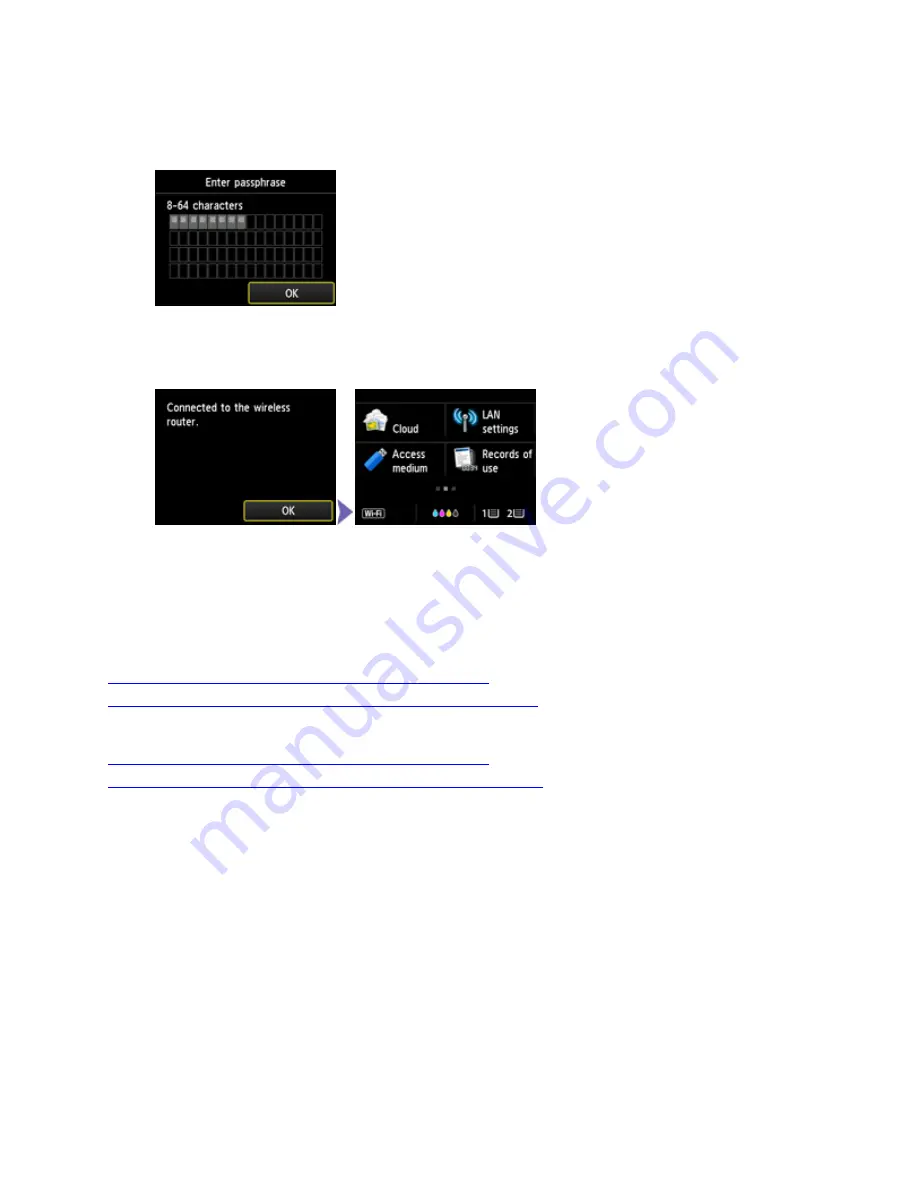
8.
點選
OK
Tap
OK
9.
顯示以下螢幕時,請點選
OK
When the screen on the below appears, and then tap
OK
點擊以下連結下載有關之驅動程式:
Click below link to download printer driver:
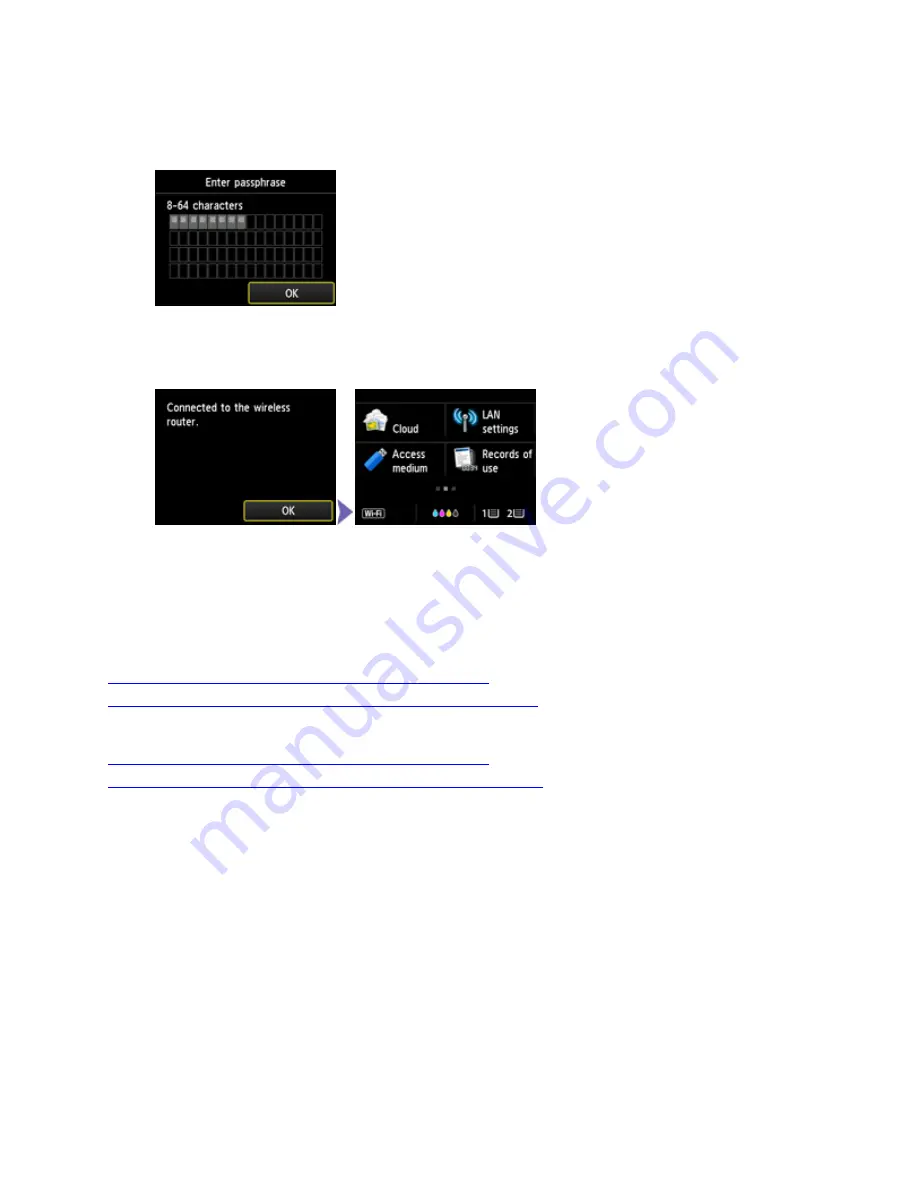
8.
點選
OK
Tap
OK
9.
顯示以下螢幕時,請點選
OK
When the screen on the below appears, and then tap
OK
點擊以下連結下載有關之驅動程式:
Click below link to download printer driver:

















