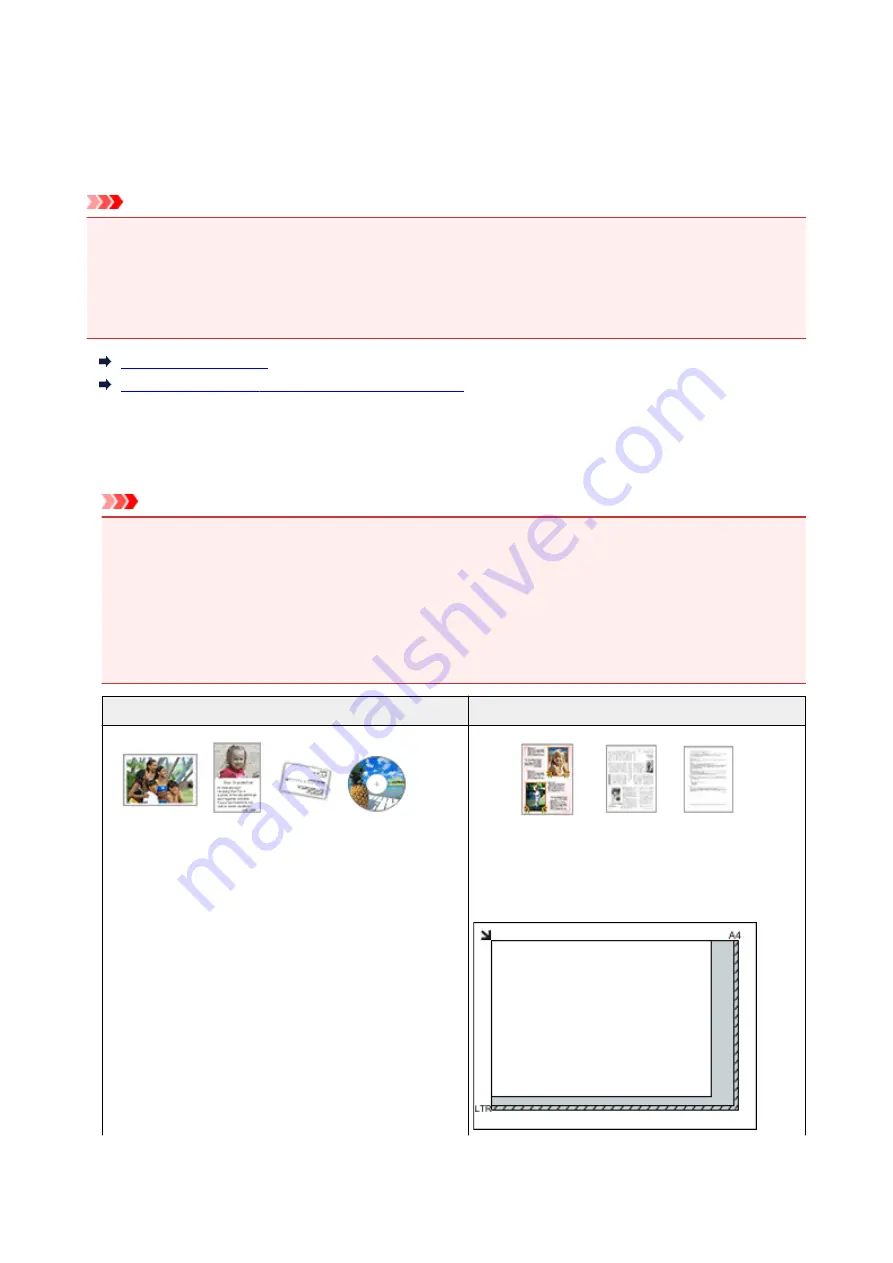
Positioning Originals (Scanning from Computer)
Learn how to place items on the platen or ADF (Auto Document Feeder) of your scanner or printer. Place
items correctly according to the type of item to be scanned. Otherwise, items may not be scanned correctly.
Important
• Do not place objects on the document cover. When you open the document cover, the objects may fall
into your scanner or printer, resulting in malfunction.
• Close the document cover when scanning.
• Do not touch the operation panel buttons or LCD (Liquid Crystal Display) monitor when opening/closing
the document cover. May result in unintended operation.
Placing Items (Platen)
Placing Documents (ADF (Auto Document Feeder))
Placing Items (Platen)
Place items as described below to scan by detecting the item type or size automatically.
Important
• When scanning by specifying the paper size in IJ Scan Utility or the scanner driver, align an upper
corner of the item with the corner at the arrow (alignment mark) of the platen.
• Photos that have been cut to various shapes and items smaller than 1.2 inches (3 cm) square cannot
be cropped accurately when scanning.
• Reflective disc labels may not be scanned as expected.
• When scanned using the scanner driver, the response may differ. In that case, adjust the cropping
frame (selection box) manually.
For Photos, Postcards, Business Cards, or BD/DVD/CD
For Magazines, Newspapers, or Documents
Placing a Single Item:
Place the item face-down on the platen, with 0.4 inch (1
cm) or more space between the edges (diagonally striped
area) of the platen and the item. Portions placed on the di-
agonally striped area cannot be scanned.
Place the item face-down on the platen and align an
upper corner of the item with the corner at the arrow
(alignment mark) of the platen. Portions placed on the
diagonally striped area cannot be scanned.
689
Summary of Contents for MB5100 Series
Page 20: ...B204 1145 B205 1146 B502 1147 B503 1148 B504 1149 C000 1150 ...
Page 134: ...All registered users can register and delete apps freely 134 ...
Page 170: ...Loading Paper Paper Sources Loading Plain Paper Photo Paper Loading Envelopes 170 ...
Page 190: ...Inserting a USB Flash Drive Inserting a USB Flash Drive Removing a USB Flash Drive 190 ...
Page 193: ...Replacing Ink Tanks Replacing Ink Tanks Checking Ink Status on the Touch Screen 193 ...
Page 240: ...Safety Safety Precautions Regulatory Information WEEE EU EEA 240 ...
Page 260: ...Main Components Front View Rear View Inside View Operation Panel 260 ...
Page 266: ...Device user settings 266 ...
Page 289: ...For more on setting items on the operation panel Setting Items on Operation Panel 289 ...
Page 347: ...The resending setting is completed 347 ...
Page 348: ...Network Connection Network Connection Tips 348 ...
Page 386: ...Network Communication Tips Using Card Slot over Network Technical Terms Restrictions 386 ...
Page 418: ...Print Area Print Area Standard Sizes Envelopes 418 ...
Page 423: ...Administrator Settings Sharing the Printer on a Network 423 ...
Page 450: ...Related Topic Changing the Printer Operation Mode 450 ...
Page 462: ...Adjusting Color Balance Adjusting Brightness Adjusting Intensity Adjusting Contrast 462 ...
Page 479: ...Related Topic Printing a Color Document in Monochrome 479 ...
Page 572: ...See Two Sided Copying for two sided copying 572 ...
Page 580: ...Note Refer to Settings Dialog for how to set the applications to integrate with 580 ...
Page 624: ...Defaults You can restore the settings in the displayed screen to the default settings 624 ...
Page 662: ...Defaults You can restore the settings in the displayed screen to the default settings 662 ...
Page 674: ...Related Topic Scanning Originals Larger than the Platen Image Stitch 674 ...
Page 685: ...Scanning Tips Resolution Data Formats 685 ...
Page 708: ... Print send log Prints out the send log of the printer Tap Yes to start printing 708 ...
Page 749: ...8 Specify number of time and tap OK 9 Tap OK The Function list screen is displayed 749 ...
Page 790: ...5 Tap Complete to finalize changing 790 ...
Page 847: ...Sending Faxes from Computer Mac OS Sending a Fax General Notes 847 ...
Page 849: ...5 Specify fax paper settings as needed 6 Enter fax telephone numbers in To 849 ...
Page 871: ...Perform setup following the instructions on the screen 871 ...
Page 913: ...Back of Paper Is Smudged Uneven or Streaked Colors 913 ...
Page 973: ...Telephone Problems Cannot Dial Telephone Disconnects During a Call 973 ...
Page 1031: ...1660 Cause An ink tank is not installed What to Do Install the ink tank 1031 ...
Page 1051: ...3401 Cause Reserve copy is canceled What to Do Tap OK on the touch screen of the printer 1051 ...
Page 1054: ...3404 Cause Document is remained in ADF What to Do Wait for a while Copying will start 1054 ...






























