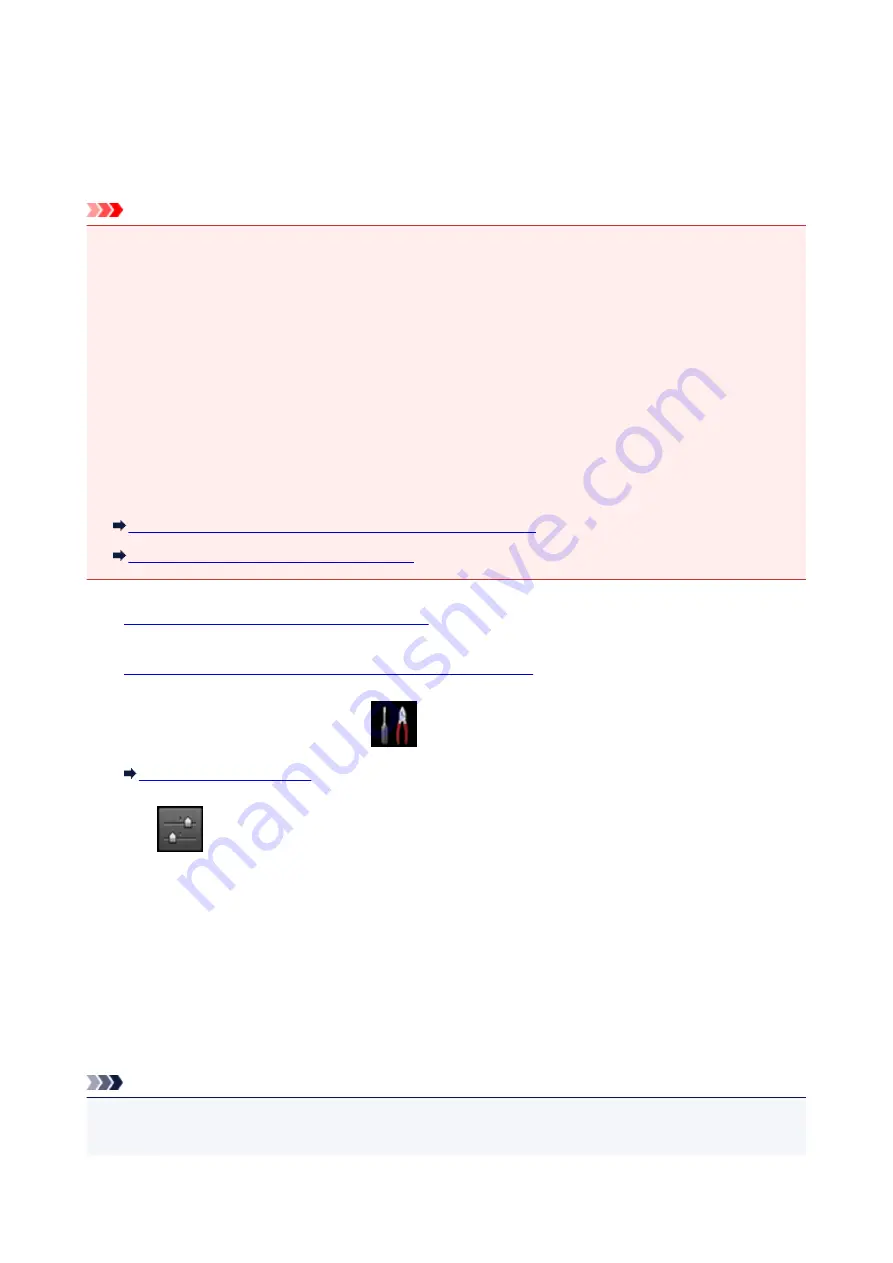
Saving Received Faxes Automatically on a USB Flash Drive
You can save received faxes on a USB flash drive as PDF files automatically when receiving a fax.
This section describes the procedure to enable the machine to save received faxes on a USB flash drive
automatically.
Important
• Do not remove the USB flash drive from the machine when the machine is set to save received faxes
on a USB flash drive automatically.
• For safety reasons, we recommend backing up faxes saved on a USB flash drive to another media
periodically to avoid unexpected accidents.
• We assume no responsibility for damage to or loss of data for whatever reason even within the warranty
period.
•
Awaiting document processing.
is displayed on the Fax standby screen and the faxes are stored in
the machine's memory when the received faxes are not saved on the USB flash drive because the USB
flash drive is not inserted or because it is not writable.
You can save the faxes stored in the machine's memory to the USB flash drive manually. Delete the
unnecessary fax from machine's memory after saving to the USB flash drive.
Saving a Document in Machine's Memory to USB Flash Drive
Deleting a Document in Machine's Memory
1.
Make sure that the machine is turned on.
2.
Insert the USB flash drive into the USB flash drive port.
3. Flick the HOME screen, then tap
Setup
.
4. Tap
Device settings
.
5. Tap
FAX settings
.
6. Tap
Auto save setting
.
7. Tap
ON
.
8. Tap
USB flash drive
.
Note
• You can save up to 250 pages of fax as one PDF file.
• You can save up to 2000 PDF files on a USB flash drive.
850
Summary of Contents for MB5000 Series
Page 90: ...90 ...
Page 118: ...Manual Online This function displays the Online Manual 118 ...
Page 131: ...Safety Guide Safety Precautions Regulatory and Safety Information 131 ...
Page 139: ...139 ...
Page 141: ...Main Components Front View Rear View Inside View Operation Panel 141 ...
Page 159: ...Loading Paper Originals Loading Paper Loading Originals Inserting the USB Flash Drive 159 ...
Page 189: ...Inserting the USB Flash Drive Inserting the USB Flash Drive Removing the USB Flash Drive 189 ...
Page 192: ...Replacing an Ink Tank Replacing an Ink Tank Checking the Ink Status 192 ...
Page 236: ...236 ...
Page 281: ...Information about Network Connection Useful Information about Network Connection 281 ...
Page 328: ...5 Delete Deletes the selected IP address from the list 328 ...
Page 402: ...Note Selecting Scaled changes the printable area of the document 402 ...
Page 413: ...Related Topic Changing the Printer Operation Mode 413 ...
Page 435: ...Note During Grayscale Printing inks other than black ink may be used as well 435 ...
Page 440: ...Adjusting Intensity Adjusting Contrast 440 ...
Page 548: ...About Special Copy Menu Copying Thick Originals Such as Books 548 ...
Page 556: ...See Two Sided Copying for two sided copying 556 ...
Page 557: ...Scanning Scanning from a Computer Scanning from the Operation Panel of the Machine 557 ...
Page 561: ...Note Refer to Settings Dialog Box for how to set the applications to integrate with 561 ...
Page 571: ... Documents with colors in the background of text Documents containing multiple languages 571 ...
Page 598: ...Defaults You can restore the settings in the displayed screen to the default settings 598 ...
Page 644: ...Related Topic Scanning Items Larger than the Platen Image Stitch 644 ...
Page 665: ...665 ...
Page 688: ...Related Topic Scanning in Basic Mode 688 ...
Page 746: ...746 ...
Page 894: ...4 When a confirmation message is displayed click Yes 894 ...
Page 947: ...Problems with Printing Quality Print Results Not Satisfactory Ink Is Not Ejected 947 ...
Page 949: ...Back of the Paper Is Smudged Colors Are Uneven or Streaked 949 ...
Page 1052: ...1660 Cause The ink tank is not installed Action Install the ink tank 1052 ...
Page 1090: ...5500 Cause Ink tank has not been properly recognized Action Contact the service center 1090 ...
Page 1091: ...5501 Cause Ink tank has not been properly recognized Action Contact the service center 1091 ...
Page 1092: ...5B00 Cause Printer error has occurred Action Contact the service center 1092 ...
Page 1093: ...5B01 Cause Printer error has occurred Action Contact the service center 1093 ...






























