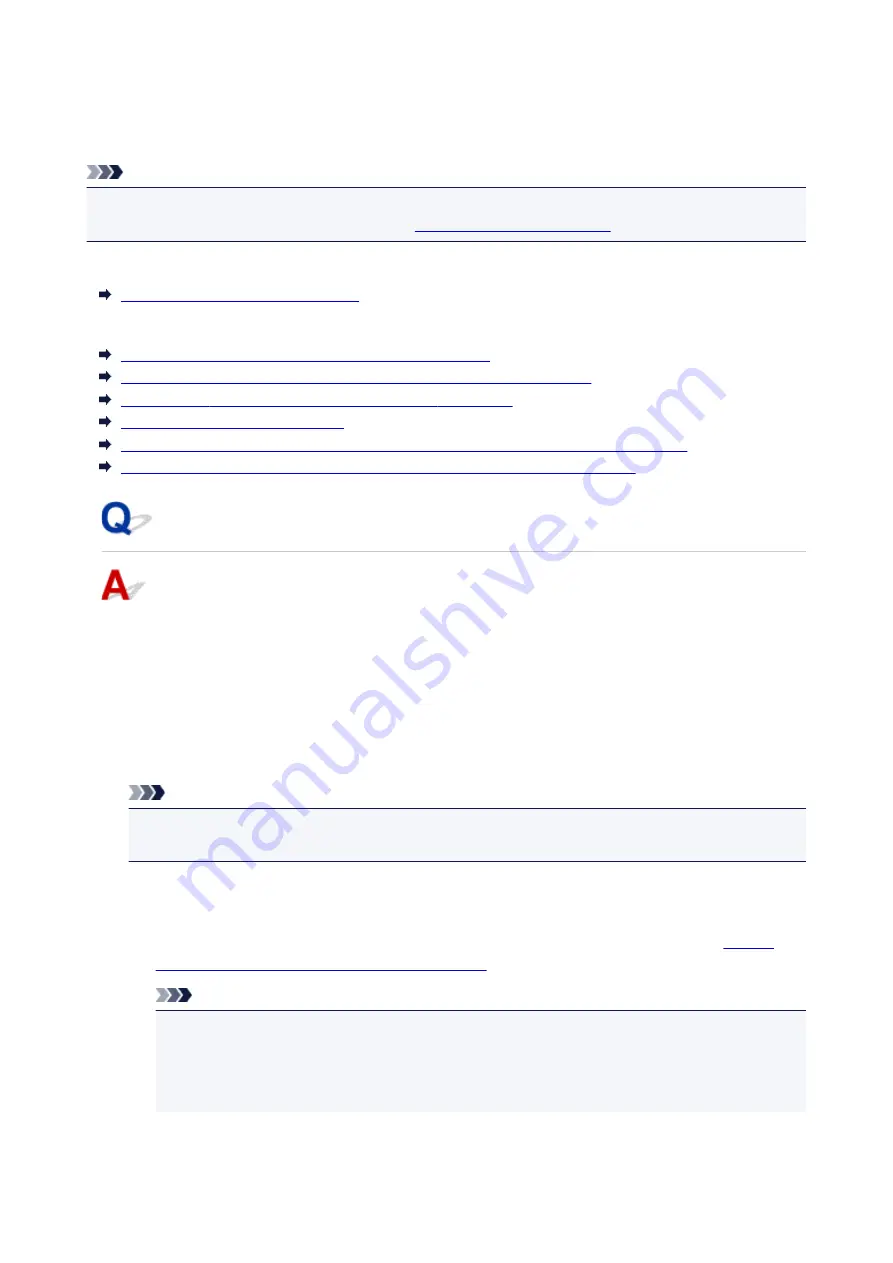
Message Appears
This section describes some of the errors and messages that may appear.
Note
• A support code (error number) is displayed on the computer or on the touch screen for some errors. For
details on errors that have support code, see
List of Support Code for Error
If a message appears on the touch screen, see below.
Message Appears on Touch Screen
If a message appears on the computer, see below.
Error Regarding Automatic Duplex Printing Is Displayed
Error Regarding Power Cord Being Unplugged Is Displayed (Windows)
Writing Error/Output Error/Communication Error (Windows)
Other Error Messages (Windows)
Inkjet Printer/Scanner/Fax Extended Survey Program Screen Is Displayed (Windows)
Inkjet Printer/Scanner/Fax Extended Survey Program Icon Appears (Mac OS)
Message Appears on Touch Screen
Check the message and take an appropriate action.
•
Data of supported types are not saved.
◦ There is no image data or document saved on the USB flash drive that can be read by this printer.
◦ The printer may not recognize the file if the file name or folder path contain certain characters.
Use only alphanumeric characters.
◦ Photo data edited or processed on a computer must be printed from the computer.
Note
• When a photo which has been processed on a computer is selected, "?" is displayed on the
touch screen.
•
Cannot print the specified PDF file. An error has occurred while scanning the file,
or the format is not supported, or the file is too large.
◦ Make sure the PDF file is printable from a USB flash drive. For more information, see
Documents (PDF File) Saved on USB Flash Drive
Note
• The names of the PDF files are displayed even though they cannot be printed from the USB
flash drive. We recommend that you check whether they are printable. If one of the following
conditions applies to the PDF files, they are not printable.
• The
Details
screen is not displayed for the PDF file you want to print.
1197
Summary of Contents for MB2700 series
Page 136: ...All registered users can register and delete apps freely 136 ...
Page 172: ...Loading Paper Paper Sources Loading Plain Paper Photo Paper Loading Envelopes 172 ...
Page 175: ...175 ...
Page 193: ...Inserting a USB Flash Drive Inserting a USB Flash Drive Removing a USB Flash Drive 193 ...
Page 196: ...Replacing Ink Tanks Replacing Ink Tanks Checking Ink Status on the Touch Screen 196 ...
Page 242: ...Safety Safety Precautions Regulatory Information WEEE EU EEA 242 ...
Page 260: ...Main Components Front View Rear View Inside View Operation Panel 260 ...
Page 266: ...Device user settings 266 ...
Page 282: ...The Page Setup tab is displayed again 282 ...
Page 292: ...For more on setting items on the operation panel Setting Items on Operation Panel 292 ...
Page 350: ...The resending setting is completed 350 ...
Page 351: ...Network Connection Network Connection Tips 351 ...
Page 394: ...IJ Network Device Setup Utility Menus Printer Menu View Menu Option Menu Help Menu 394 ...
Page 401: ...Other Network Information Technical Terms Restrictions Firewall 401 ...
Page 432: ...Print Area Print Area Standard Sizes Envelopes 432 ...
Page 437: ...Administrator Settings Sharing the Printer on a Network 437 ...
Page 501: ...Related Topic Displaying the Print Results before Printing 501 ...
Page 504: ...Note During Grayscale Printing inks other than black ink may be used as well 504 ...
Page 509: ...Adjusting Color Balance Adjusting Brightness Adjusting Intensity Adjusting Contrast 509 ...
Page 666: ...See Two Sided Copying for two sided copying 666 ...
Page 673: ...Note Refer to Settings Dialog Box for how to set the applications to integrate with 673 ...
Page 768: ...Related Topic Scanning Originals Larger than the Platen Image Stitch 768 ...
Page 789: ...None Medium 789 ...
Page 852: ...Other Scanning Methods Scanning with WIA Driver 852 ...
Page 861: ...Scanning Tips Resolution Data Formats Color Matching 861 ...
Page 868: ...Insert the documents face up until a beep sounds 868 ...
Page 888: ... Print send log Prints out the send log of the printer Tap Yes to start printing 888 ...
Page 927: ...8 Specify number of time and tap OK 9 Tap OK The Function list screen is displayed 927 ...
Page 968: ...5 Tap Complete to finalize changing 968 ...
Page 1035: ...4 When a confirmation message is displayed click Yes 1035 ...
Page 1043: ...Sending Faxes from Computer Mac OS Sending a Fax General Notes 1043 ...
Page 1045: ...5 Specify fax paper settings as needed 6 Enter fax telephone numbers in To 1045 ...
Page 1067: ...Perform setup following the instructions on the screen 1067 ...
Page 1109: ...Back of Paper Is Smudged Uneven or Streaked Colors 1109 ...
Page 1175: ...Telephone Problems Cannot Dial Telephone Disconnects During a Call 1175 ...
Page 1235: ...1660 Cause An ink tank is not installed What to Do Install the ink tank 1235 ...
Page 1264: ...3401 Cause Reserve copy is canceled What to Do Tap OK on the touch screen of the printer 1264 ...
Page 1267: ...3404 Cause Document is remained in ADF What to Do Wait for a while Copying will start 1267 ...
















































