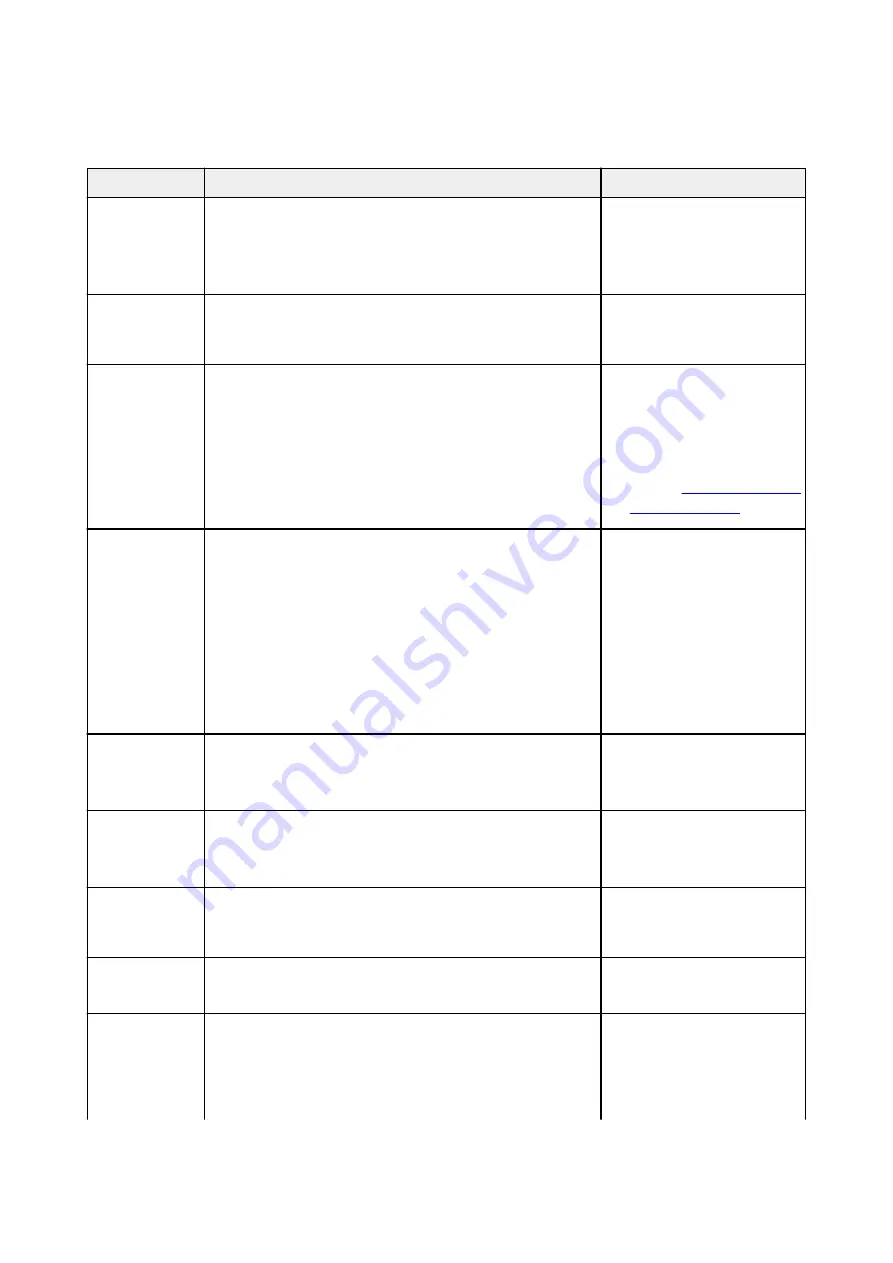
IJ Scan Utility Error Messages
If an error message for IJ Scan Utility appears, check the error code and follow the corresponding solution.
Error Code
Error Message
Solution
152
There is not enough memory. Exit other applications to increase
available memory.
• The memory required to
start IJ Scan Utility cannot
be obtained; exit other appli-
cations.
153
The image you attempted to scan is in a size that cannot be
opened in the specified application. Change the settings so that
the image size is reduced.
• Reduce the resolution or
output size and scan again.
201
A required file is missing or corrupted, or settings are incorrect.
Try the installation again.
• Delete MP Drivers, then re-
install MP Drivers from the
Setup CD-ROM or our web-
site.
For how to delete MP Driv-
ers, see
.
202
An internal error has occurred. Take the following measures.
- Check the scanner status.
- Restart the scanner.
- Restart the computer, then try again.
- Reinstall the scanner driver.
• An internal error has occur-
red. Take the following
measures.
◦ Check the scanner sta-
tus.
◦ Restart the scanner.
◦ Restart the computer,
then try again.
◦ Reinstall MP Drivers.
230
A scanner driver supporting this software is not installed. Install it
and try again.
• Reinstall MP Drivers from
the Setup CD-ROM or our
website.
231
Cannot complete the scan. The disk space is insufficient.
• Delete unnecessary files on
the hard disk and scan
again.
232
Cannot save the file. The disk is write-protected.
Cancel the protection or use another disk.
• Cancel the write protection
on the disk.
234
This scan function is not supported by the selected model. Se-
lect a different scan function.
• Select a different scan func-
tion.
242
Cannot write file.
• Check the access permis-
sion on the folder in
Folder
to Save Temporary Files
in
the
Settings (General Set-
tings)
dialog box or
Save in
1159
Summary of Contents for MAXIFY MB5150
Page 22: ...B204 1351 B205 1352 B502 1353 B503 1354 B504 1355 C000 1356...
Page 136: ...All registered users can register and delete apps freely 136...
Page 172: ...Loading Paper Paper Sources Loading Plain Paper Photo Paper Loading Envelopes 172...
Page 192: ...Inserting a USB Flash Drive Inserting a USB Flash Drive Removing a USB Flash Drive 192...
Page 195: ...Replacing Ink Tanks Replacing Ink Tanks Checking Ink Status on the Touch Screen 195...
Page 241: ...Safety Safety Precautions Regulatory Information WEEE EU EEA 241...
Page 261: ...Main Components Front View Rear View Inside View Operation Panel 261...
Page 267: ...Device user settings 267...
Page 287: ...Note The effects of the quiet mode may be less depending on the print quality settings 287...
Page 292: ...For more on setting items on the operation panel Setting Items on Operation Panel 292...
Page 350: ...The resending setting is completed 350...
Page 351: ...Network Connection Network Connection Tips 351...
Page 394: ...IJ Network Device Setup Utility Menus Printer Menu View Menu Option Menu Help Menu 394...
Page 401: ...Other Network Information Technical Terms Restrictions Firewall 401...
Page 432: ...Print Area Print Area Standard Sizes Envelopes 432...
Page 437: ...Administrator Settings Sharing the Printer on a Network 437...
Page 498: ...Related Topic Displaying the Print Results before Printing 498...
Page 501: ...Note During Grayscale Printing inks other than black ink may be used as well 501...
Page 506: ...Adjusting Color Balance Adjusting Brightness Adjusting Intensity Adjusting Contrast 506...
Page 637: ...Copying Making Copies Basics Reducing Enlarging Copies Two Sided Copying Special Copy Menu 637...
Page 663: ...See Two Sided Copying for two sided copying 663...
Page 670: ...Note Refer to Settings Dialog Box for how to set the applications to integrate with 670...
Page 770: ...Related Topic Scanning Originals Larger than the Platen Image Stitch 770...
Page 791: ...None Medium 791...
Page 854: ...Other Scanning Methods Scanning with WIA Driver 854...
Page 863: ...Scanning Tips Resolution Data Formats Color Matching 863...
Page 890: ...Print send log Prints out the send log of the printer Tap Yes to start printing 890...
Page 931: ...8 Specify number of time and tap OK 9 Tap OK The Function list screen is displayed 931...
Page 972: ...5 Tap Complete to finalize changing 972...
Page 1039: ...4 When a confirmation message is displayed click Yes 1039...
Page 1047: ...Sending Faxes from Computer Mac OS Sending a Fax General Notes 1047...
Page 1049: ...5 Specify fax paper settings as needed 6 Enter fax telephone numbers in To 1049...
Page 1071: ...Perform setup following the instructions on the screen 1071...
Page 1113: ...Back of Paper Is Smudged Uneven or Streaked Colors 1113...
Page 1179: ...Telephone Problems Cannot Dial Telephone Disconnects During a Call 1179...
Page 1237: ...1660 Cause An ink tank is not installed What to Do Install the ink tank 1237...
Page 1257: ...3401 Cause Reserve copy is canceled What to Do Tap OK on the touch screen of the printer 1257...
Page 1260: ...3404 Cause Document is remained in ADF What to Do Wait for a while Copying will start 1260...
















































