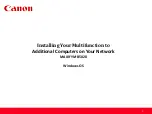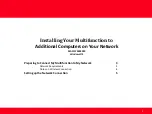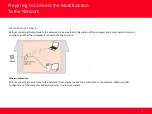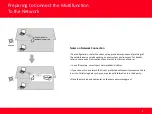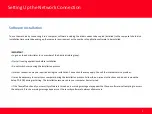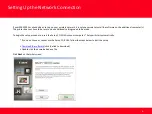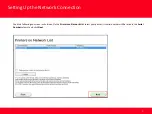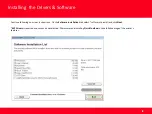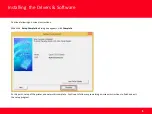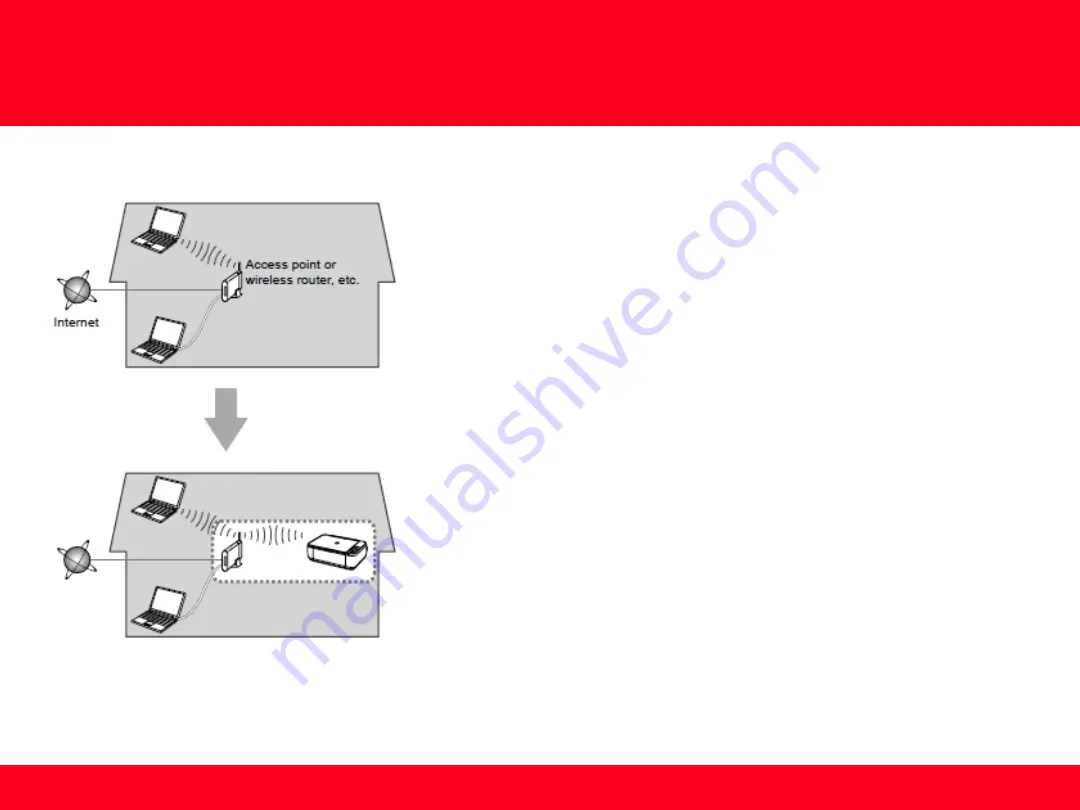
Preparing to Connect the Multifunction
To the Network
4
Notes on Network Connection
•
The configuration, router functions, setup procedures and security settings of
the network device vary depending on your system environment. For details,
refer to your device's instruction manual or contact its manufacturer.
•
In an office setup, consult your network administrator
•
If you connect to a network that is not protected with security measures, there
is a risk of disclosing data such as your personal information to a third party.
•
Place the machine and computer on the same network segment.