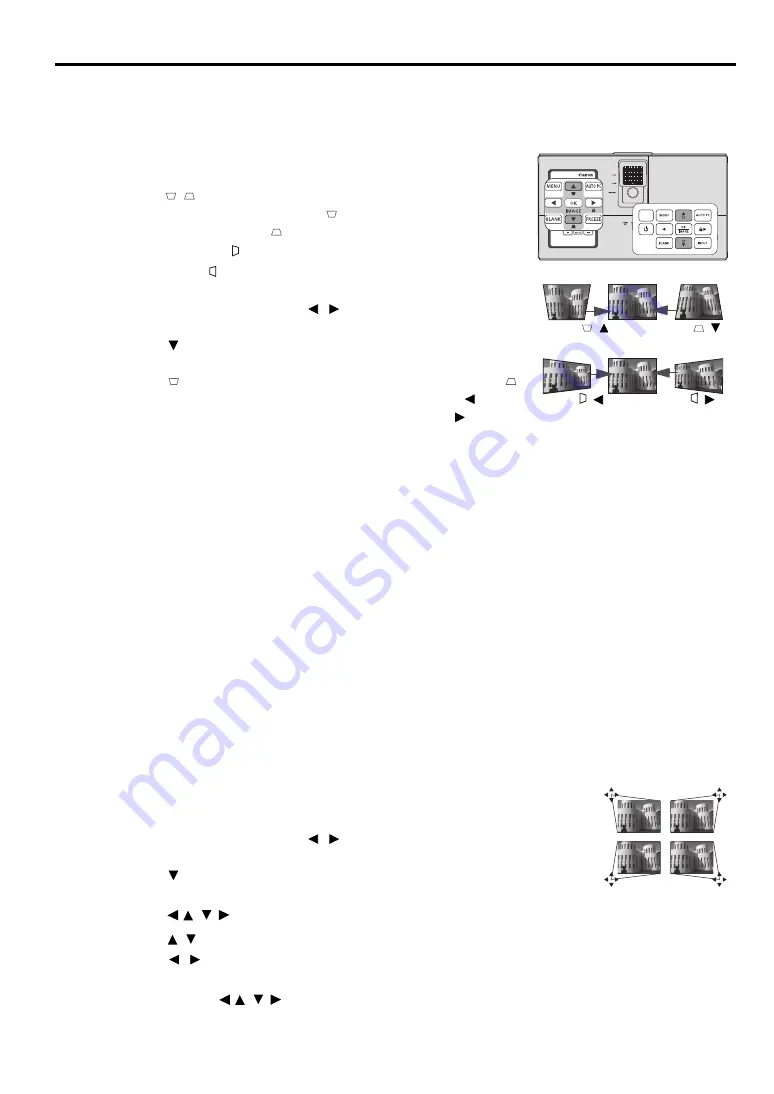
39
ENGLIS
H
Correcting keystone
Keystoning refers to the situation where the projected image becomes a trapezoid due to angled
projection.
To correct this, besides adjusting the height of the projector, you will
need to manually correct it following one of these steps.
•
Press / on the projector or remote control to display the
Keystone correction page. Press to correct keystoning at the
top of the image. Press to correct keystoning at the bottom of
the image. Press to correct keystoning at the left side of the
image. Press to correct keystoning at the right side of the image.
•
Using the OSD menu
1.
Press
MENU
and then press
/ until the
DISPLAY
menu is
highlighted.
2.
Press
to
highlight
Keystone
and press
OK/IMAGE
. The
Keystone
correction page is displayed.
3.
Press to correct keystoning at the top of the image or press
to correct keystoning at the bottom of the image. Press
to
correct keystoning at the left side of the image. Press to
correct keystoning at the right side of the image.
•
You can correct the vertical and horizontal keystones. However, their adjustment ranges are
limited in such correction.
•
When the keystone adjustment is carried out, the adjustment value is indicated. Note that this
value doesn’t mean a projection angle.
•
The allowable range of the adjustment value in the keystone adjustment varies depending on
the installation conditions.
•
Images may not be projected in a shape of a regular rectangle or with its aspect ratio 4:3,
depending on the installation conditions of the projector and the screen.
•
When the keystone adjustment takes effect, the resolution decreases. In addition, stripes may
appear or straight lines may bend in images with complicated patterns. They are not due to
product malfunctions.
•
Noise may appear on the screen during the keystone adjustment because of the type of the
video signal being projected and the setting values of the keystone adjustment. In such cases,
set the keystone adjustment values in the range where the image is displayed without noise.
•
When the keystone adjustment is carried out, the image may not be displayed correctly
because of the type of input signal.
Correcting corner distortion
This function allows you to correct each distorted image corner to get a perfect
rectangular image. You can manually adjust four corners of the image by setting
the horizontal and vertical values.
1.
Press
MENU
and then press
/ until the
DISPLAY
menu is
highlighted.
2.
Press
to
highlight
Corner Adjustment
and press
OK/IMAGE
. The
Corner Adjustment
correction page is displayed.
3.
Press / / /
to
select
one corner and press
OK/IMAGE
.
4.
Press / to adjust vertical values.
5.
Press
/ to adjust horizontal values.
6.
After one corner is adjusted, press
MENU
to return to the
Corner Adjustment
correction page.
7.
You can press / / / to select another corner and repeat step
Press
/
.
Press
/
.
Press
/ .
Press
/ .






























