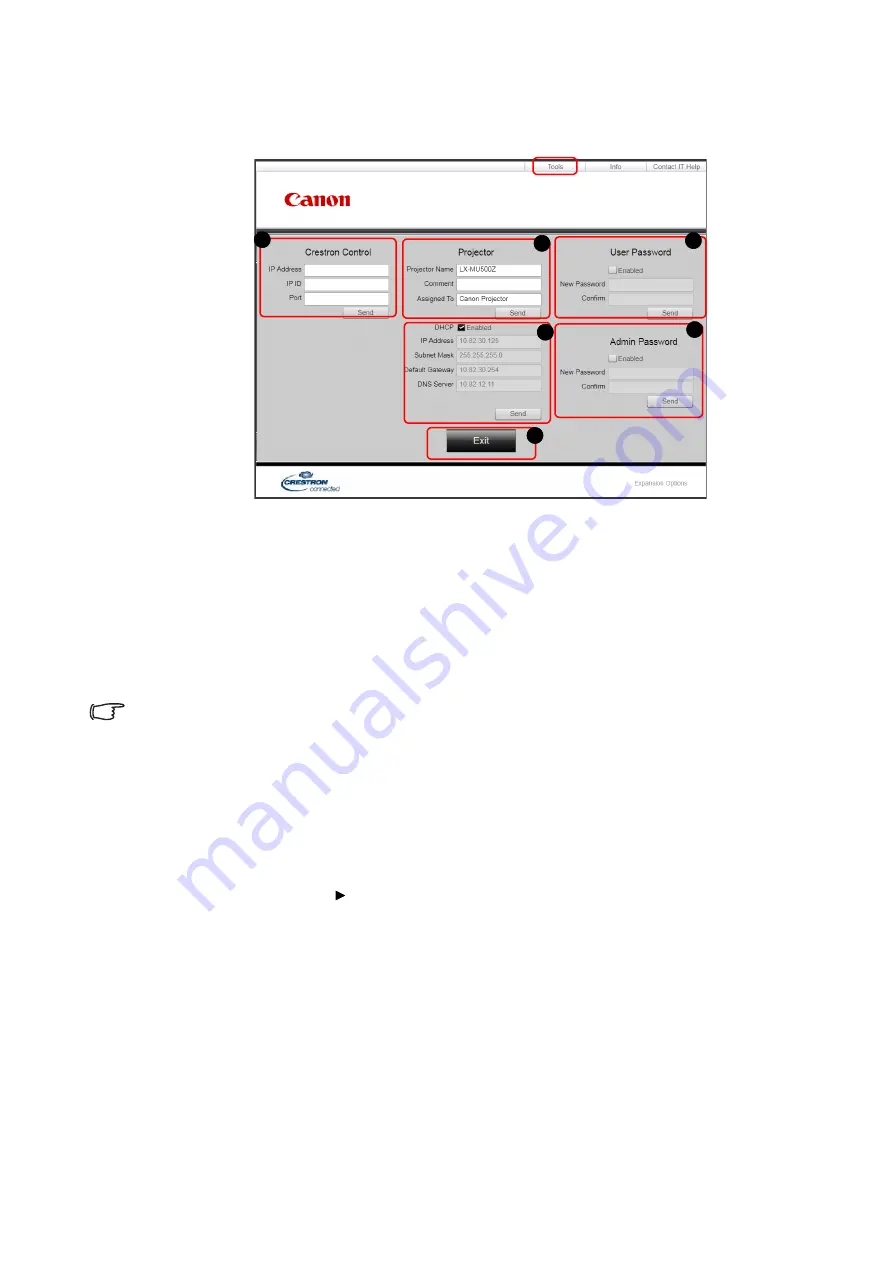
53
Controlling the projector remotely through a
• Tools page
The tools page allows you to manage the projector, configure the
LAN Settings
and secure
access of remote network operation on this projector.
i. When using the Crestron Control System, please refer to the user manual of Crestron
Control system for setup information.
ii. You can name the projector, keep track of its location and the person in charge of it.
iii. You can adjust the
LAN Settings
.
iv. Once set, access to the remote network operation on this projector has been
password-protected.
v. Once set, access to the tools page has been password-protected.
vi. Press this button to go back to the remote network operation page.
• After making the adjustments, press the Send button and the data will be saved in the
projector.
• Once the password is set, the Log Out button will display beside the Tools button.
• Write down your selected password in advance or right after the password is entered so that
it is available to you should you ever forget it.
• If you did not write down your password, and you absolutely do not remember it you can
reset the password by following procedure.
- Open log in screen of e-Control
®
by your web browser.
- Long press
MENU
and
on the projector for 3 seconds.
- Now the password has been reset.
• The software is available in English language.
• When
DHCP
is turned on, there is a possibility of stopping the webpage connection. If this
happens, please check the new IP address of the projector and enter the new address to
connect again.






























