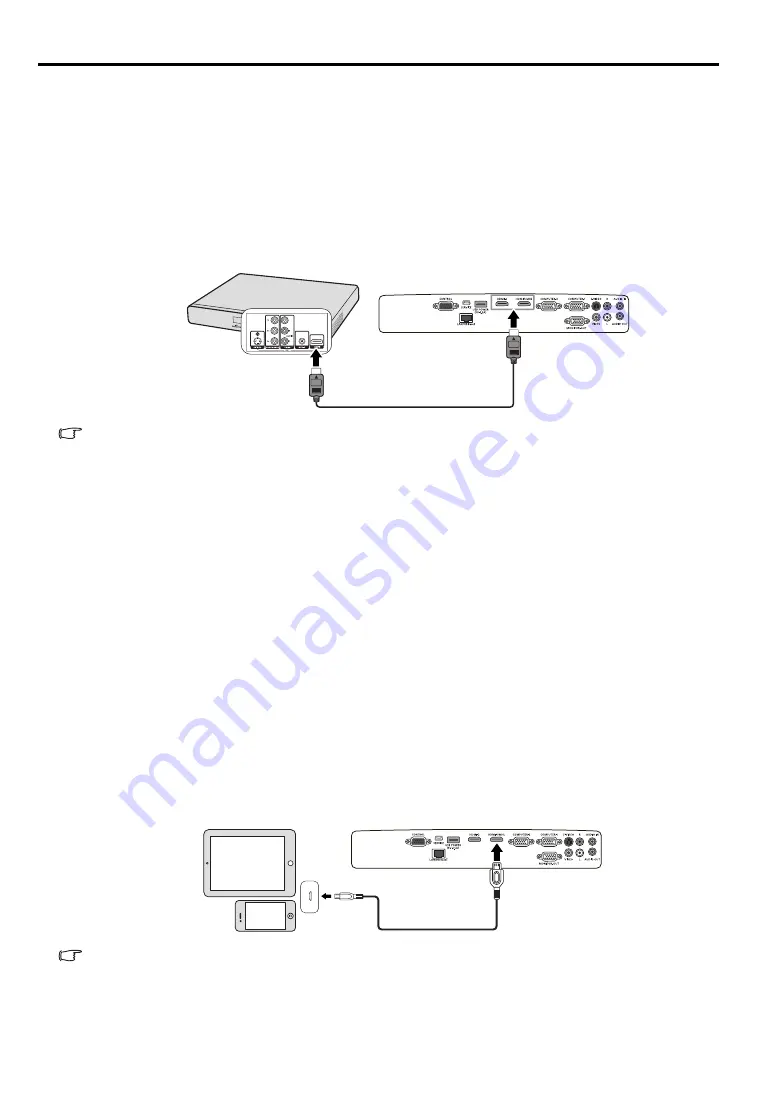
28
If you have only composite Video output terminals on your Video source device, connect to Composite
Video input. See
"Connecting a composite Video source device" on page 31
for how to connect the
projector to a composite Video device.
Connecting an HDMI device
You should use an HDMI cable when making connection between the projector and HDMI devices.
To connect the projector to an HDMI device:
1.
Take an HDMI cable and connect one end to the HDMI output terminal of the video device.
2.
Connect the other end of the cable to the
HDMI-1/MHL
or
HDMI-2
input terminal on the projector.
The final connection path should be like that shown in the following diagram:
When you connect this projector and an HDMI device (such as a DVD player) via the HDMI terminal,
black color may appear dark and deep, depending on the type of the connected device.
• This depends on the black level setting of the connected device. There are two kinds of
methods to digitally transfer image data, in which different black level settings are employed
respectively. Therefore, the specifications of the signals output from DVD players differ,
depending on the type of the digital data transfer method they use.
• Some DVD players are provided with a function to switch the methods to output digital signals.
When your DVD player is provided with such function, set it as follows.
EXPAND or ENHANCED -> NORMAL
• See the User’s Manual of your DVD player for details.
• When you switch to HDMI input, the projected picture may display wrong colors for about 1
second. This is not product malfunction.
Connecting a MHL-compatible smart device
You should use a MHL cable when making connection between the projector and the smart devices.
To connect the projector to a smart device:
1.
Take an MHL cable and connect one end to the MHL output terminal of the smart device.
2.
Connect the other end of the cable to the
HDMI-1/MHL
input terminal on the projector.
The final connection path should be like that shown in the following diagram:
When a MHL-compatible smart device is connected and the input signal is HDMI/MHL, some
buttons on the projector and remote control are available for controlling your smart device. See
"Controls and functions" on page 17
for details.
HDMI device
HDMI cable (option)
Smart device
MHL cable (option)






























