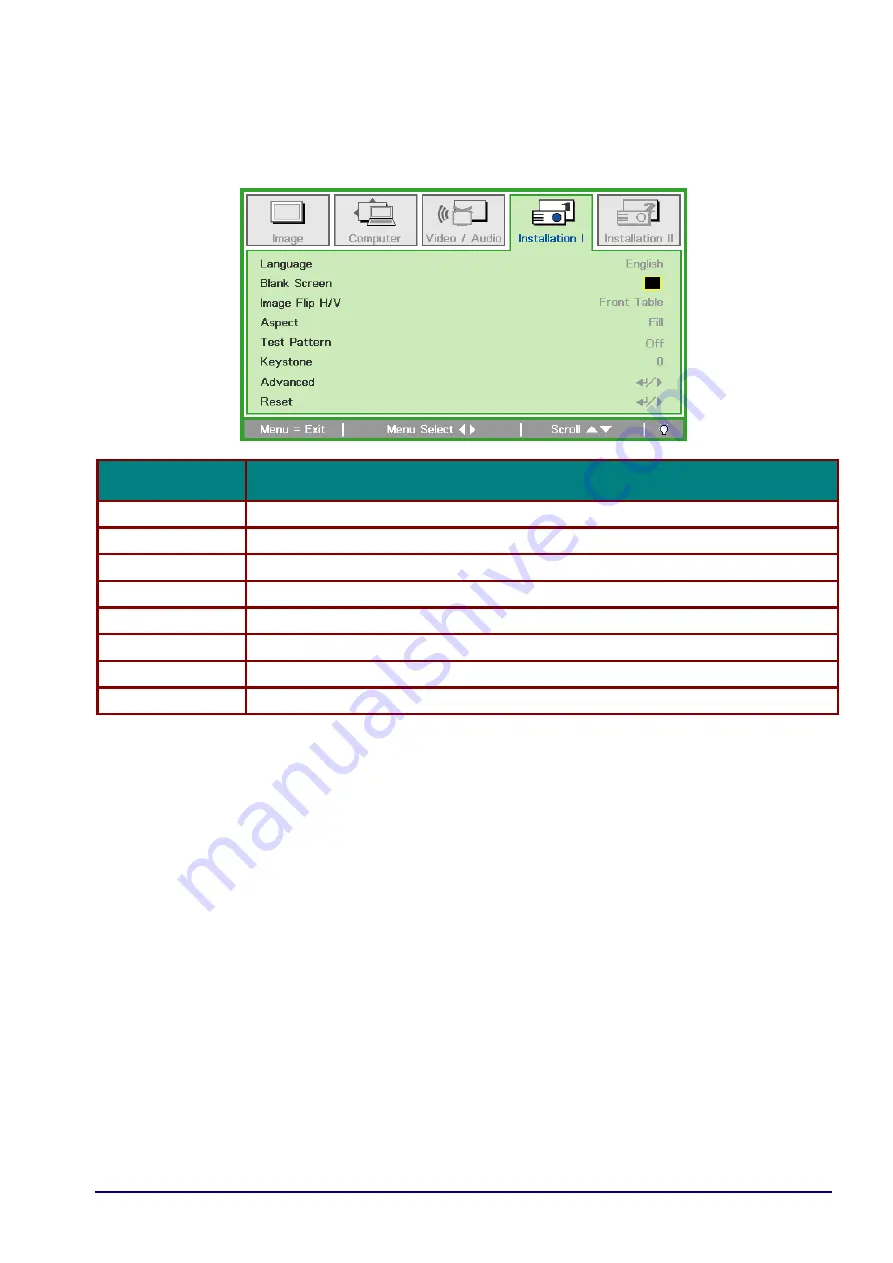
—
36
—
Installation I Menu
Press the
MENU
button to open the
OSD
menu. Press the cursor ◄► button to move to the
Installation I
menu. Press the cursor
▲▼ button to move up and down in the
Installation I
menu.
Press ◄► to change values for settings.
I
TEM
D
ESCRIPTION
Language
Press the cursor ◄► button to select a different localization Menu.
Blank Screen
Press the cursor ◄► button to select different color to blank the screen.
Image Flip H/V
Press the cursor ◄► button to choose from four Image Flip H/V methods:
Aspect
Press the cursor ◄► button to adjust the video aspect ratio.
Test Pattern
Press◄► button to select different test pattern for projector installation check.
Keystone
Press the cursor ◄► button to adjust the display keystone.
Advanced
Press OK /
► to the Advanced menu. See
Reset
Press OK /
► to reset all settings to default values (except Language).






























