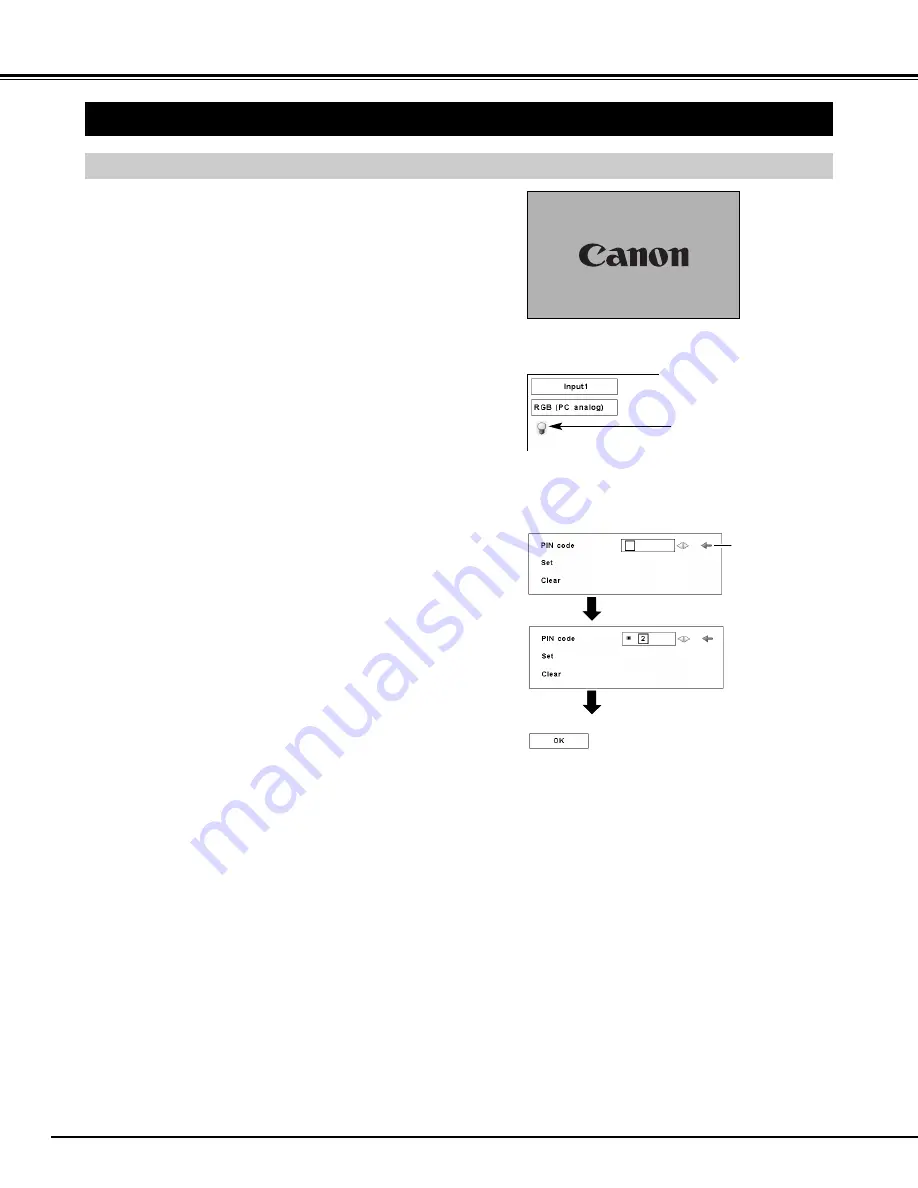
20
BASIC OPERATION
TURNING ON THE PROJECTOR
TURNING ON / OFF PROJECTOR
Connect the projector’s AC power cord into an AC
outlet. The LAMP indicator lights RED, and the READY
indicator lights GREEN.
Press the POWER button on the top control or on the
remote control unit. The LAMP indicator dims, and the
cooling fans start to operate. The preparation display
appears on the screen and the countdown starts.
2
3
1
30
The preparation display disappears after 30 seconds.
4
After the countdown, the input source that was
selected the last time and the Lamp mode status icon
(see page 41) appear on the screen.
If the projector is locked with a PIN code, a PIN code
Input Dialog Box appears. Enter the PIN code as
instructed below.
Selected Input Source and Lamp mode
Complete peripheral connections (with a computer,
VCR, etc.) before turning on the projector.
What is PIN code?
PIN (Personal Identification Number) code is a security code that
allows the person who knows it to operate the projector. Setting
a PIN code prevents unauthorized use of the projector.
A PIN code consists of a four-digit number. Refer to the PIN code
lock function in the SETTING Menu on page 43 for locking
operation of the projector with your PIN code.
Pointer
PIN code Input Dialog Box
To Enter a PIN code
Select a number by pressing the POINT LEFT/RIGHT button and
fix the number with the OK button. The number changes to “
✳
.”
If you fixed a wrong number, move the pointer to “Set” or
“Clear” once by pressing the POINT DOWN button, then return
to “PIN code.” Enter the correct number.
Repeat this step to complete entering a four-digit number.
When the four-digit number is fixed, the pointer automatically
moves to “Set.” Press the OK button so that you can start to
operate the projector.
If you entered a wrong PIN code, “PIN code” and the number
(
✳✳✳✳
) turn red and disappear. Enter a PIN code all over again.
After the OK icon
disappears, you can
operate the projector.
Lamp mode status






























