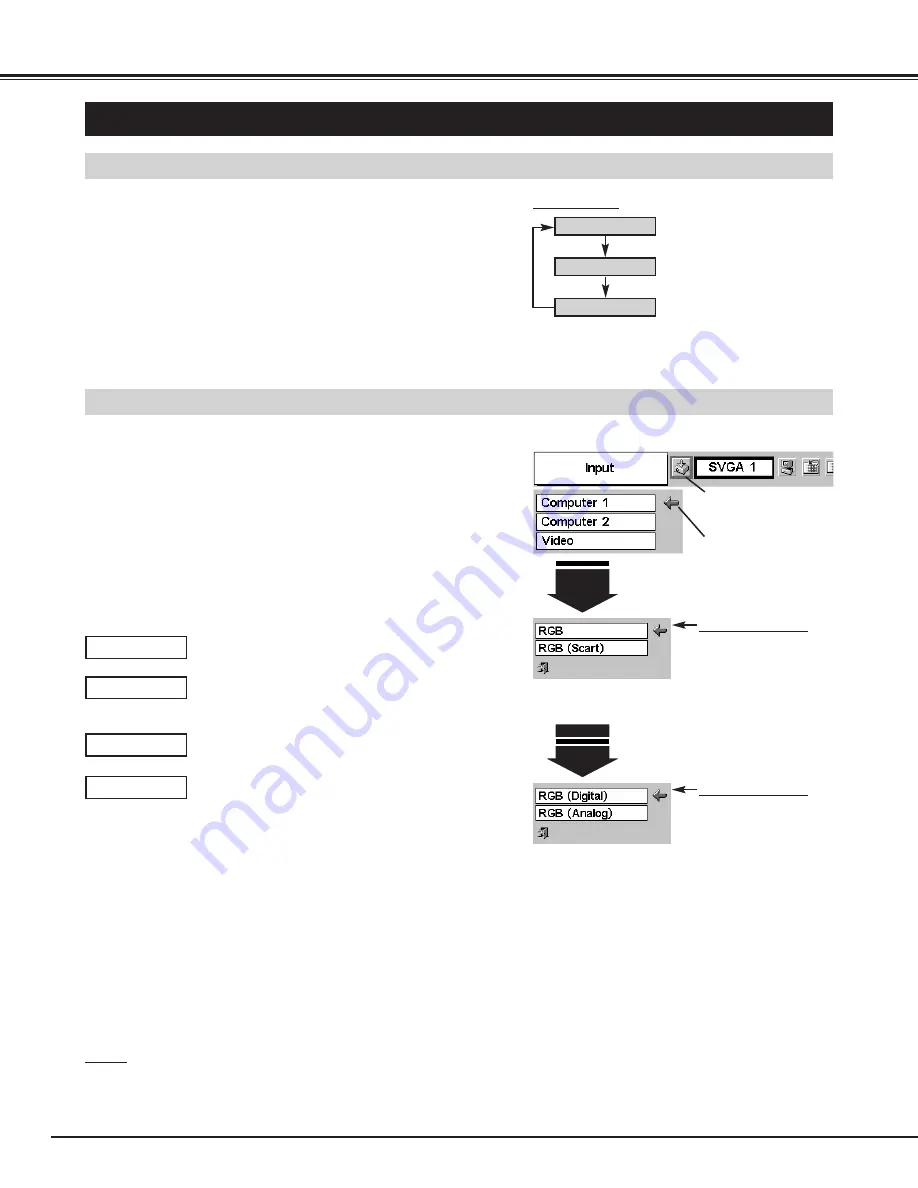
22
COMPUTER INPUT
(RGB Scart 21-Pin Video Input)
SELECTING THE INPUT SOURCE
MENU OPERATION
DIRECT OPERATION
Choose either Computer 1 or Computer 2 by pressing the INPUT
button on the Top Control or on the Remote Control Unit.
If the projector cannot reproduce a proper image, select the correct
input source through the “MENU OPERATION” (see below).
Press the MENU button and the ON-SCREEN MENU will
appear. Press the POINT LEFT/RIGHT button to move the red
frame pointer to the INPUT Menu icon.
1
Move the pointer either
Computer 1 or Computer
2 and press the SET
button.
Computer 1
Move the pointer to RGB
or RGB (Scart) and
press the SET button.
Source Select Menu
INPUT MENU
INPUT Menu icon
Press the POINT DOWN button to move the red arrow pointer to
either Computer 1 or Computer 2 (Computer 1 is not displayed
when MONITOR OUT is selected in the SETTING Menu.), and
then press the SET button. The Source Select Menu will
appear.
2
Move the pointer to the correct input source and then press the
SET button.
3
When the digital signal is connected to DVI
terminal, select RGB (Digital).
RGB (Digital)
When the analog signal is connected to DVI
terminal, select RGB (Analog).
RGB (Analog)
Computer 2
Move the pointer to RGB
(Digital) or RGB
(Analog) and press the
SET button.
Source Select Menu
Computer 1
Video
Computer 2
When the input source is coming from a computer
through RGB IN 1 / OUT terminal, select RGB.
RGB
When the input source is coming from a DVD player
through RGB IN 1 / OUT terminal, select RGB
(Scart).
RGB (Scart)
INPUT button
Computer 1 is not displayed when RGB IN 1/ OUT
terminal is used as MONITOR OUT.
✽
✽
Computer 1 is not displayed when RGB IN 1/ OUT
terminal is used as MONITOR OUT.
✽
NOTE
●
Computer 1 can be selected when RGB IN 1 / OUT terminal is set
as COMPUTER 1 at the menu item “Terminal” in the SETTING
Menu. (Refer to page 36.)






























