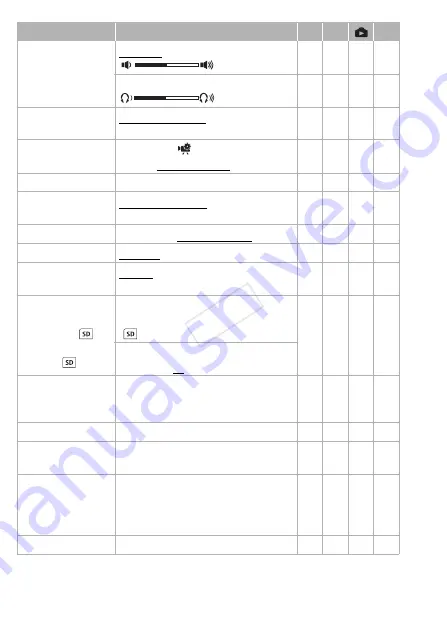
148
Additional Information
* Option available only after connecting an external hard drive to the camcorder.
[Volume]
[Speaker]:
,
Ú
–
z
z
[Headphones]:
,
Ö
z
z
z
[Notification Sounds]
[
÷
High Volume],
[
ø
Low Volume], [
j
Off]
z
z
z
–
[Custom Control
Button]
Same as the [
Main Functions] panel
(Default: [
Ò
Decoration])
z
–
–
–
[Battery Info]
–
z
z
z
–
[Displayed Units]
[
.
Meters/Grams],
[
/
Feet/Pounds]
z
–
–
–
[File Numbering]
[
m
Reset], [
n
Continuous]
z
z
z
–
[Auto Power Off]
[
i
On], [
j
Off]
z
z
z
–
[Power On Using LCD
Panel]
[Enable], [Off]
z
z
z
–
:
/
9
/
8
[Initialize
&
/
]
;
[Initialize ]
:
/
9
/
8
[
&
Built-in Mem.],
[
Mem. Card]
z
z
z
[Complete Initialization]:
Toggle on or off
:
/
9
/
8
[Initialize
'
]*
–
–
z
z
[Firmware]
–
z
–
–
–
[Certification Logo
Display]
–
z
z
z
–
:
/
9
/
8
[Delete Memory Save
Folder]*
–
–
z
z
[Reset All]
[No], [Yes]
z
z
z
–
Menu item
Setting options
v
y
A
COP
Y






























