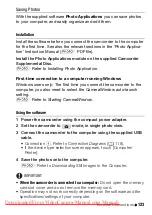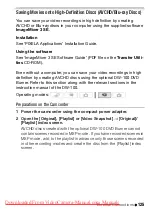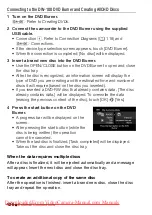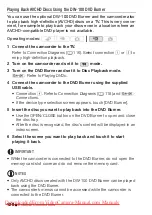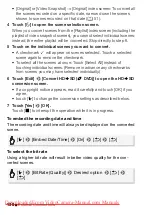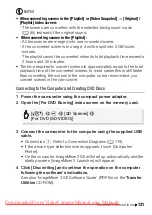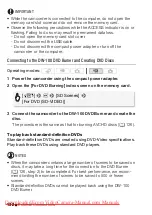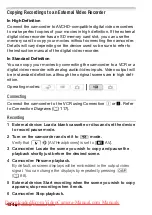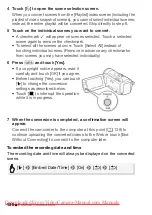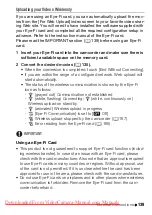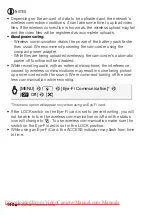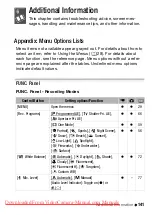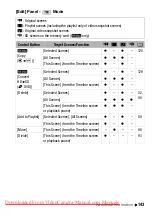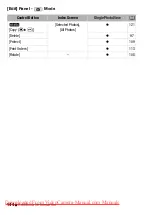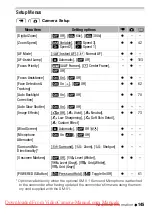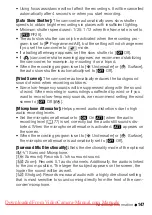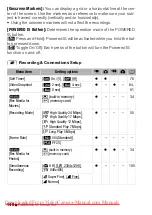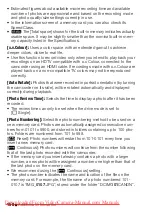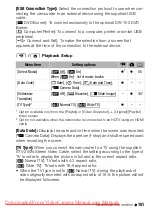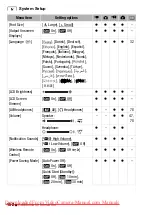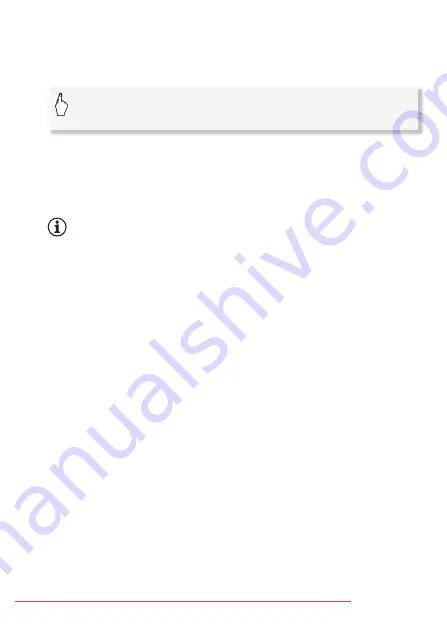
External Connections
137
To select the bit rate
Using a higher bit rate will result in better video quality for the con-
verted scenes, while a lower bit rate will result in smaller file sizes and
faster uploads.
To convert only part of a scene
Instead of steps 4 and 5 above, touch on the scene you want to con-
vert to start playing it back. Pause the playback at the point where you
want the conversion to begin and continue with step 6.
NOTES
• When converting scenes in the [Playlist] or [Video Snapshot]
→
[Original]/
[Playlist] index screen:
- The scenes are converted with the selected background music
(
0
85) instead of the original sound.
• When converting scenes in the [Playlist]:
- All the scenes are merged into one converted scene.
- If the converted scene is too large, it will be split into smaller 10-
minute long scenes.
- When converting only part of a scene, the maximum length of the
converted scene will be 10 minutes from the starting (playback pause)
point.
- The playlist cannot be converted when its total playback time exceeds
2 hours and 30 minutes.
• The time required to convert scenes is approximately equal to the total
playback time of the converted scenes. In most cases this is still faster
than converting the scenes in the computer so we recommend you
convert scenes in the camcorder.
[
5
]
8
[Bit Rate (Quality)]
8
Desired option
8
[
f
]
8
[
f
]