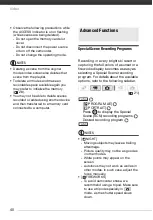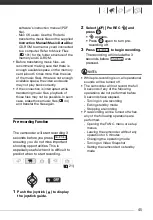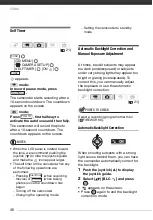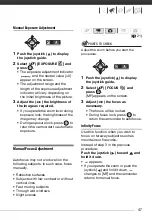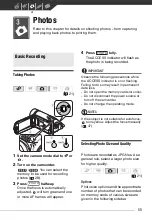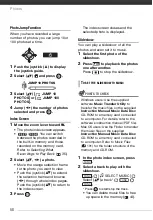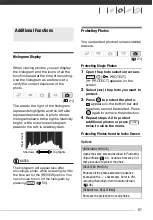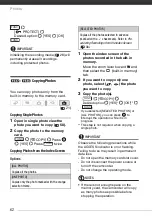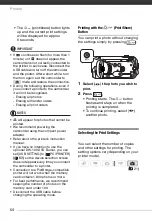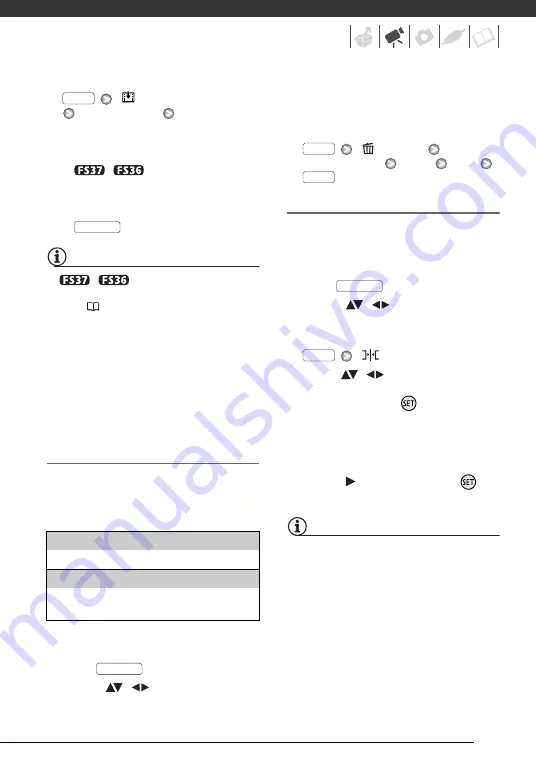
53
[
ADD TO PLAYLIST]
Desired option
[YES]
• When the operation is completed
[ADDED TO PLAYLIST] will be
displayed.
•
/
Scenes are added
to the playlist on the same media
they are recorded on.
• To check the playlist, press
.
NOTES
•
/
You can copy scenes
from the built-in memory to the memory
card (
54) to include in the memory
card’s playlist also scenes that were
originally recorded in the built-in
memory.
• You may not be able to add scenes to
the playlist if they were recorded or
edited using another device and then
transferred to a memory card connected
to a computer, or if there is not enough
space available in the memory.
Deleting Scenes from the Playlist
Deleting scenes from the playlist will
not affect your original recordings.
Options
1
Open the playlist index screen.
In the original movies index screen,
press .
2
Select (
,
) the scene you
want to delete.
This step is not necessary to delete
all scenes.
3
Delete the scene(s).
[
DELETE]
Desired option
[YES]
[OK]
Moving Scenes in the Playlist
Move the scenes in the playlist to play
them back in the order of your choice.
1
Open the playlist index screen.
In the original movies index screen,
press .
2
Select (
,
) the scene you
want to move.
3
Open the screen to move scenes.
[
MOVE]
4
Move (
,
) the orange marker
to the desired position of the
scene and press
.
The original position of the scene
and the current position of the
marker are displayed at the bottom
of the screen.
5
Select (
) [YES] and press
to
move the scene.
NOTES
You may not be able to move scenes in
the playlist if there is not enough space
available in the memory.
[ALL SCENES]
Deletes all the scenes from the playlist.
[ONE SCENE]
Deletes from the playlist only the scene marked
with the orange selection frame.
FUNC.
PLAYLIST
PLAYLIST
FUNC.
FUNC.
PLAYLIST
FUNC.