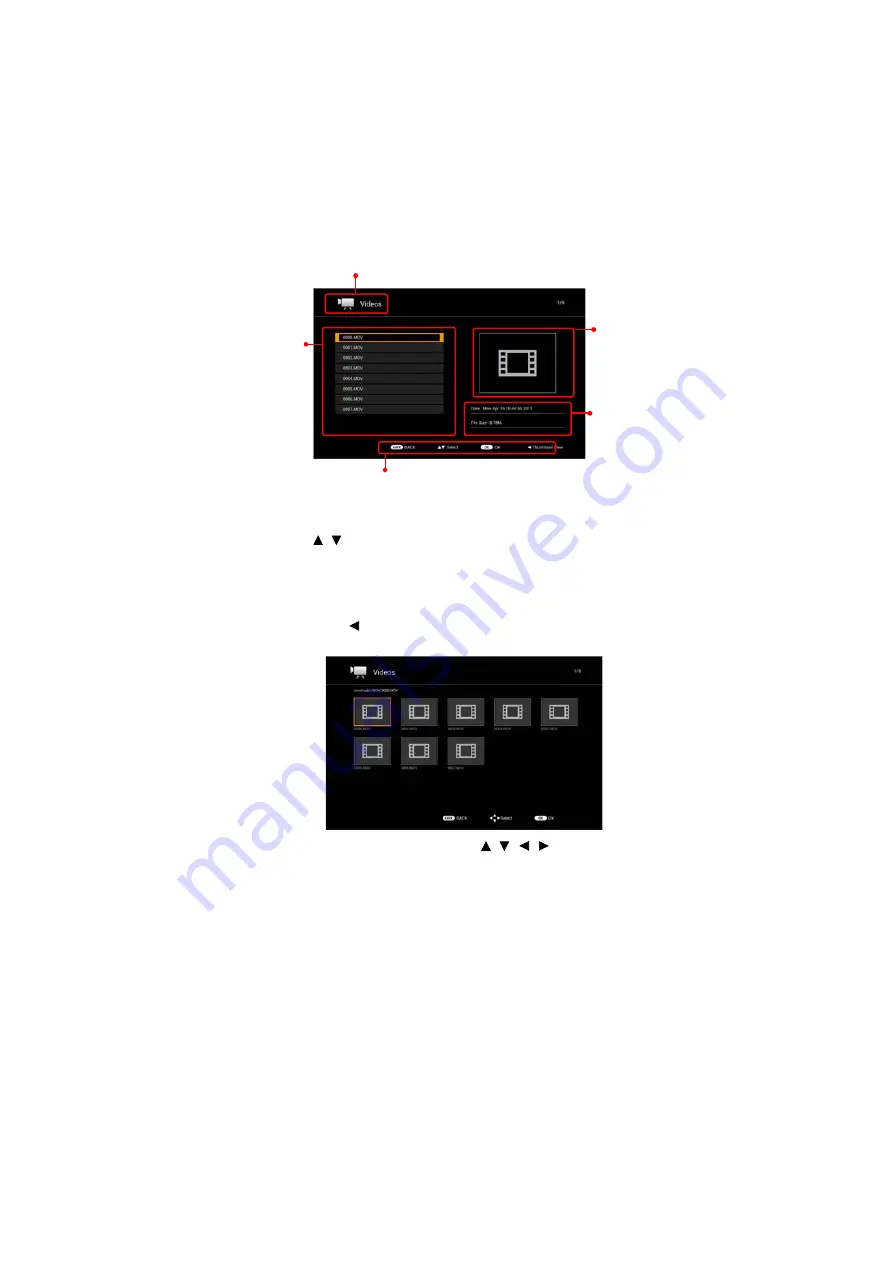
49
Menu function settings
3.
The file type you selected is automatically detected, and the file browser opens.
• Files that match the selected file type and the folders that contain these files are
displayed.
4.
Press the /
buttons to select the file you want to project/play, and then press
the
OK
button.
If you select a folder and press the
OK
button, the folder opens and the files in
the folder are displayed as a list.
Press the
BACK
button to return to the previous folder level.
5.
If you press the
button while the file browser is displayed, the files are
displayed in thumbnail view.
6.
On the thumbnail view screen, press the /
/
/ buttons to select the file
you want to project/play, and then press the
OK
button.
7.
Select a folder and then press the
OK
button to display the folder's content.
8.
Press the
BACK
button to return to the previous folder level.
9.
If you press the
BACK
button at the root level, the thumbnail view closes and
you will return to the file browser display.
Selected file type
File list
Displays a thumbnail
for photos.
For Music, Videos,
and Documents, an
icon is displayed.
Displays
information on the
selected file or
folder
Explanation for remote control buttons
Summary of Contents for LE-5W
Page 1: ...User s Manual MULTIMEDIA PROJECTOR ...
Page 17: ...17 Introduction Introduction ...
Page 25: ...25 Projecting Projecting ...
Page 44: ...Menu function settings 44 Menu function settings ...
Page 87: ...87 Appendix Appendix ...






























