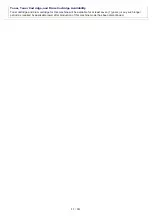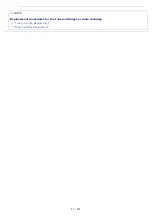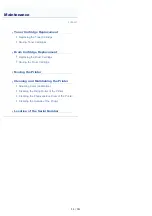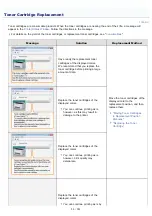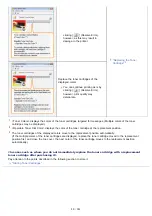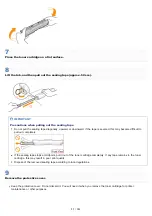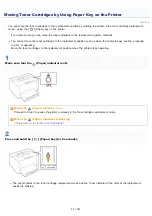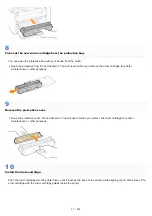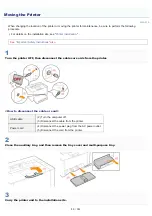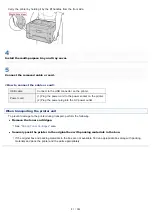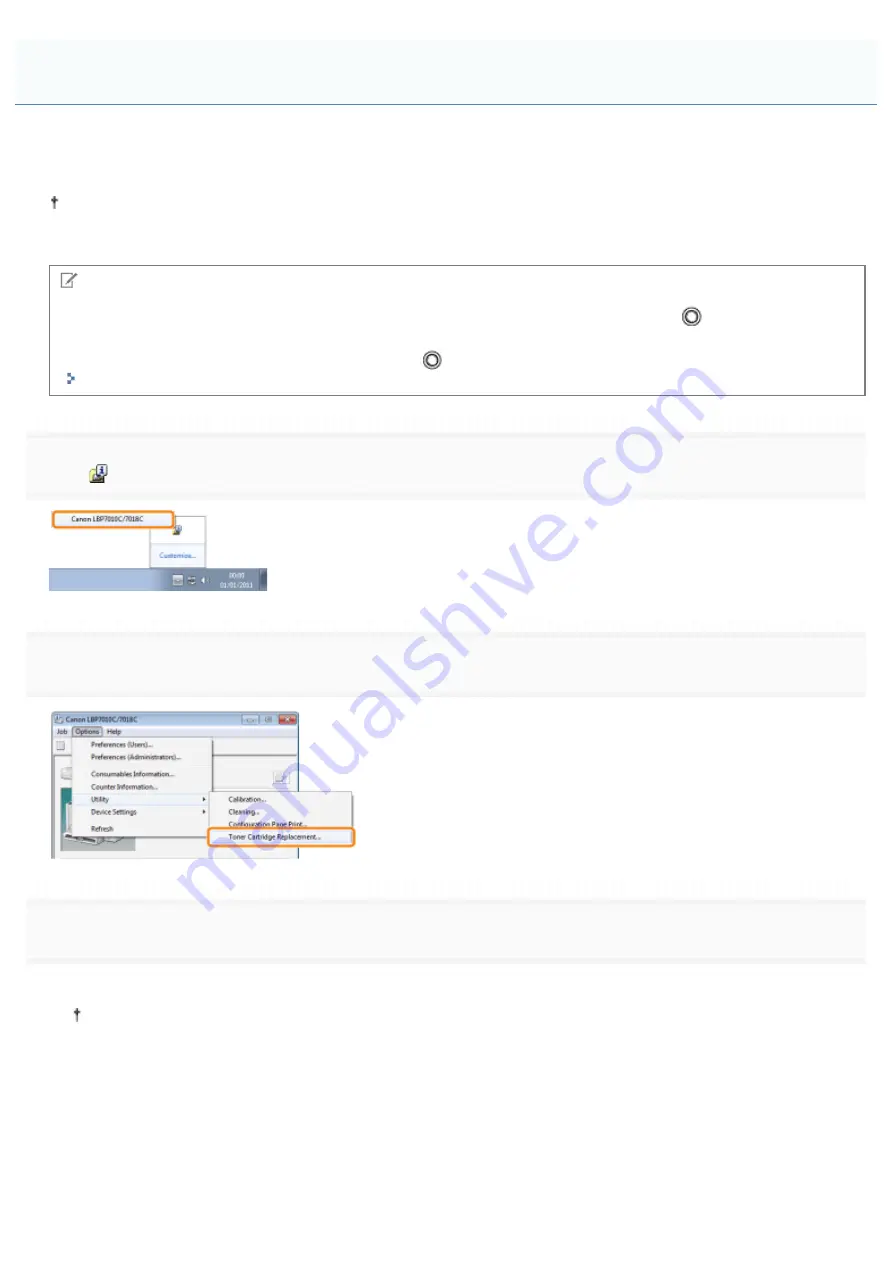
019A-075
This section describes the procedure for moving the toner cartridges to the replacement position by using the Printer Status
Window.
You cannot move the toner cartridges to the replacement position such as when the printer is busy printing, preparing
to print, or operating.
Move the toner cartridges to the replacement position when the printer stops operating.
NOTE
When moving the toner cartridges to the replacement position by using the [
] (Paper) key on
the printer
You can also move the toner cartridges by using the [
] (Paper) key on the printer.
"Moving Toner Cartridges by Using Paper Key on the Printer"
1
Click [
] displayed in the task tray, and then select a printer name.
2
! #
3
Click the button for the colors you want to move to the replacement position.
ĺ
The toner cartridge of the color you clicked moves to the replacement position.
Do not open the top cover while the toner cartridges are moving.
Moving Toner Cartridges to Replacement Position Manually
㻢㻣㻌㻛㻌㻟㻠㻟
Summary of Contents for LBP7018C
Page 1: ......
Page 19: ...7 Click Exit When the following screen appears you can remove the CD ROM...
Page 35: ...If the laser beam should escape and enter your eyes exposure may cause damage to your eyes...
Page 85: ...NOTE Calibration time It takes approximately 57 seconds...
Page 92: ......
Page 106: ...Close the covers after you finish checking Next install the printer Installing the Printer...
Page 111: ...019A 027 Installing the Printer Driver Uninstalling the Printer Driver Driver Installation...
Page 135: ...17 Click Exit When the following screen appears you can remove the CD ROM...
Page 137: ...If the User Account Control dialog box appears Click Yes or Continue...
Page 156: ......
Page 177: ...3 Click OK For details on the basic printing procedure see Basic Printing Procedure...
Page 181: ...For details on the basic printing procedure see Basic Printing Procedure...
Page 183: ...3 Click OK For details on the basic printing procedure see Basic Printing Procedure...
Page 186: ...3 Click OK Then the Page Setup sheet reappears...
Page 197: ...4 Click OK For details on the basic printing procedure see Basic Printing Procedure...
Page 201: ...3 Click OK For details on the basic printing procedure see Basic Printing Procedure...
Page 203: ...4 Click OK For details on the basic printing procedure see Basic Printing Procedure...
Page 207: ...4 Click OK For details on the basic printing procedure see Basic Printing Procedure...
Page 211: ...Low...
Page 221: ...4 Confirm the settings then click OK The printer folder reappears...
Page 273: ...4 Click OK...
Page 282: ...For details on the procedure for loading paper see Loading Paper...
Page 316: ...If you specify Special Settings C4 printing speed drops...
Page 341: ......