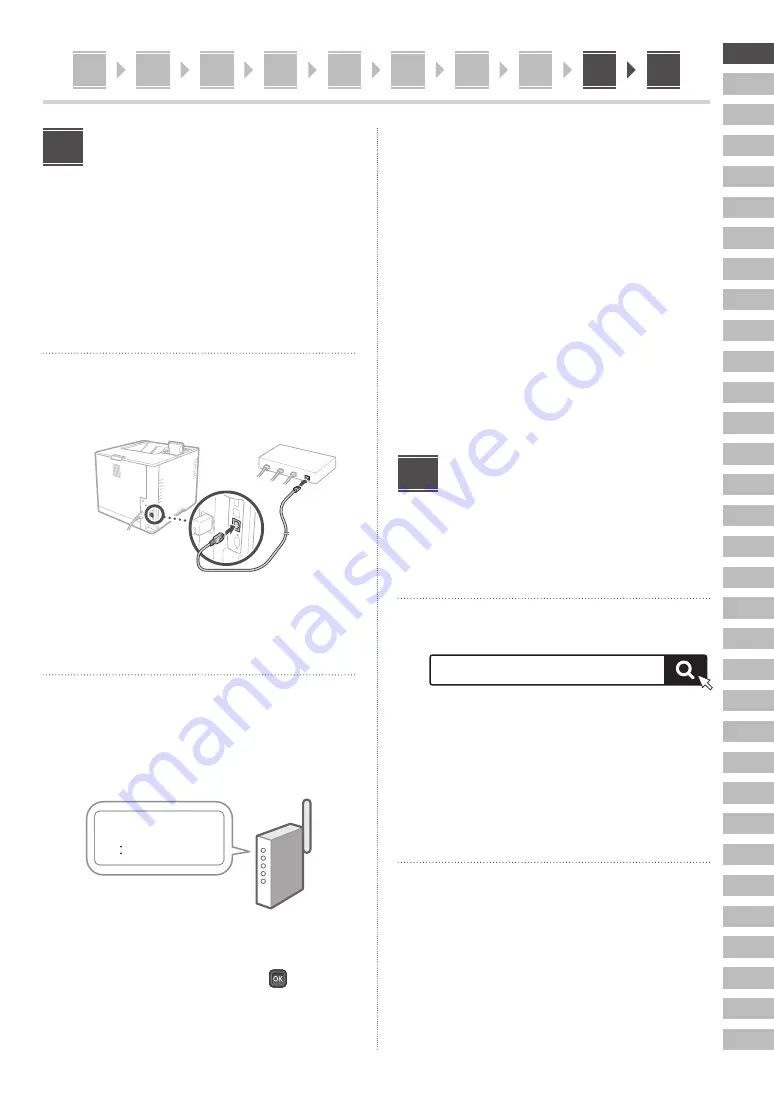
En
Fr
De
It
Es
Ca
Eu
Pt
El
Da
Nl
No
Sv
Fi
Ru
Uk
Lv
Lt
Et
Pl
Cs
Sk
Sl
Hr
Hu
Ro
Bg
Tr
Ar
Fa
Th
Vi
Ms
7
Specifying the Network
Settings
Specify the settings for connecting the machine to a
network. Before proceeding, check that the computer and
router are correctly connected to the network.
• For information on the procedure when <Wired
LAN+Wired LAN> or <Wired LAN+Wireless LAN> is
used, see the User’s Guide.
Wired LAN
1.
Select <Wired LAN>.
2.
Connect the LAN cable.
Rear
It is necessary to specify the IP address to connect
the machine to the network. For details, see the
User’s Guide.
Wireless LAN
The example described in this document is for the <SSID
Settings>. See the User’s Guide for information on other
configuration procedures.
1.
Check the router's "SSID" and "Network
key."
SSID
: XXXXXXXXXXXX
Network key
: XXXXXXXXXXXX
2.
Select <Wireless LAN>.
3.
Check the message and press
.
4.
Select <SSID Settings>.
9
5.
Select <Select Access Point>.
6.
Select the router with the matching SSID.
If the <Apply settings of IEEE 802.1X Settings to the
connection?> message appears, select <Yes> and
proceed to step
8
below.
7.
Enter the network key you checked above
and select <Apply>.
8.
Select <Yes>.
• Once a connection is established, the home
screen appears.
• It is necessary to specify the IP address to connect
the machine to the network. For details, see the
User’s Guide.
Installing the Software/
Drivers
To use the print function of the machine, you must install
the printer driver.
Downloading from the Canon website
1.
Search for “(model name) download.”
Example: LBP361dw download
XXXXXXX download
If you cannot find the download site, go to
https://global.canon/en/support/
2.
Download the software and drivers, and
install them on your computer.
Installing from the Bundled CD/DVD-
ROM
1.
Load the CD/DVD-ROM into your computer,
and install the software and drivers.
For normal installation, select “Easy Installation.”
Selecting “Easy Installation” installs the drivers along
with the standard software and manuals.
10
10
1
2
3
4
5
6
8
7
9








































