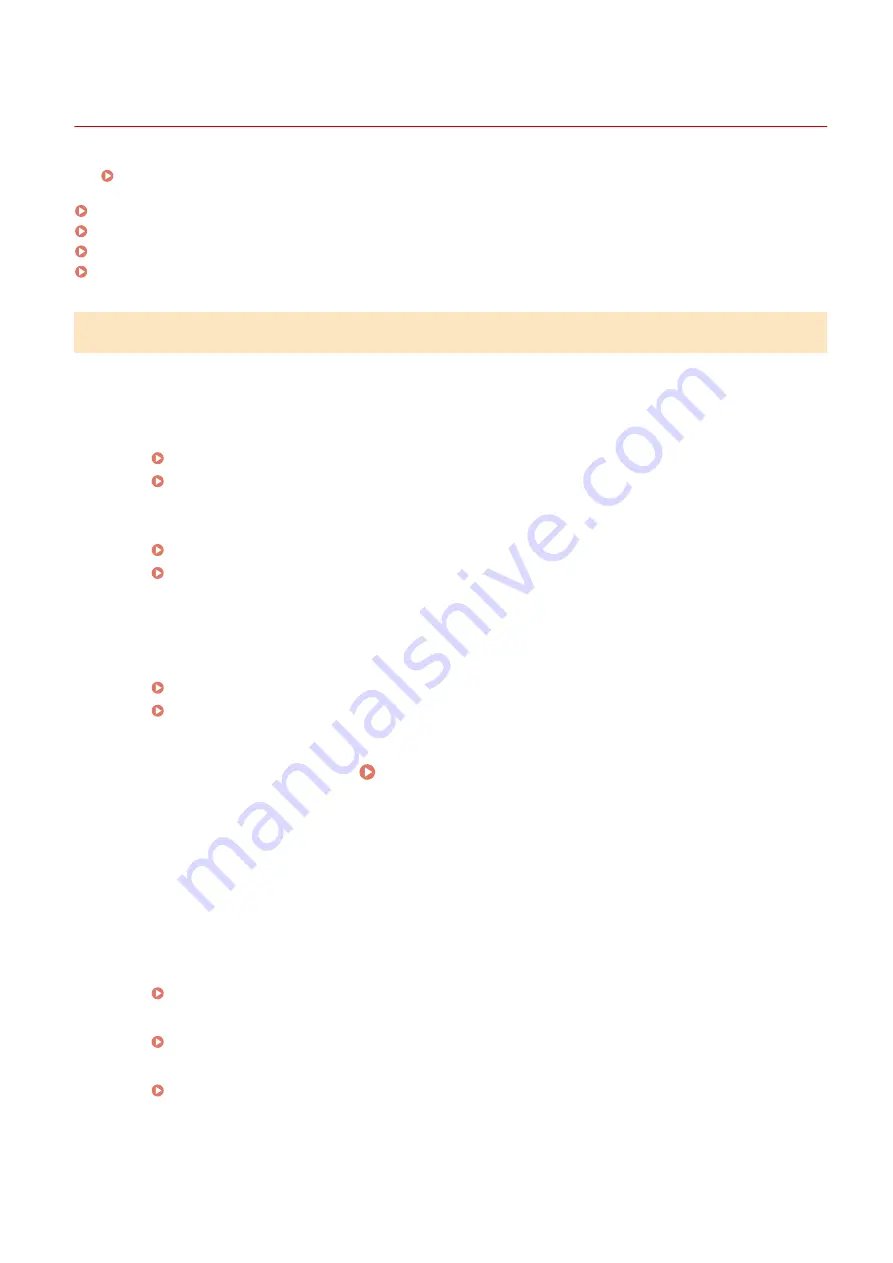
Installation/Settings Problems
0X7U-069
See Common Problems(P. 497) also.
Problems with the Wired LAN Connection(P. 498)
Problem with the USB Connection(P. 499)
Problem with the Print Server(P. 499)
Machine Problem(P. 499)
Problems with the Wired LAN Connection
Remote UI is not displayed.
●
Are <HTTP> and <Remote UI> set to <On>?
Disabling HTTP Communication(P. 288)
Disabling Remote UI(P. 289)
●
Check whether the LAN cable is connected properly and the IP address is set correctly, and then start the
Remote UI again.
Connecting to a Wired LAN(P. 185)
Network Status Print(P. 536)
●
Are you using a proxy server? If so, add the machine's IP address to the [Exceptions] list (addresses that do
not use the proxy server) in the Web browser's proxy settings dialog.
●
Is the computer communication restricted by firewalls? Use the operation panel to set <Address Filter> to
<Off>.
Restricting Communication by Using Firewalls(P. 264)
Address Filter(P. 392)
The LNK indicator is Off. Back Side(P. 19)
●
Use a straight-through Ethernet cable for the wired LAN connection.
●
Check that the hub or router is turned ON.
●
Do not connect the cable to the UP-LINK (cascade) port of the hub.
●
Change the LAN cable.
A connection to a network cannot be established.
●
Is <Network> under <Interface Selection> set to <On>?
●
The IP address may not be set correctly. Set the IP address again.
●
If you are using an IPv4 address, specify the fixed IP address.
You are unsure of the set IP address.
●
Check by using Network Status Print.
Troubleshooting
498
Summary of Contents for LBP351 Series
Page 1: ...LBP352x LBP351x User s Guide USRMA 0699 00 2016 05 en Copyright CANON INC 2016 ...
Page 7: ...Notice 629 Office Locations 633 VI ...
Page 84: ...Printing a Document 77 ...
Page 99: ...LINKS Basic Printing Operations P 78 Printing a Document 92 ...
Page 111: ...LINKS Basic Printing Operations P 78 Printing a Document 104 ...
Page 142: ...LINKS Using the Encrypted Print P 136 Installing an SD Card P 583 Printing a Document 135 ...
Page 163: ...LINKS Printing without Opening a File Direct Print P 146 Printing a Document 156 ...
Page 175: ...Can Be Used Conveniently with a Mobile Device 168 ...
Page 248: ...LINKS Entering Sleep Mode P 68 Network 241 ...
Page 288: ...Printing a Document Stored in the Machine Stored Job Print P 137 Security 281 ...
Page 294: ... Functions of the Keys Operation Panel P 24 Security 287 ...
Page 332: ...Using TLS for Encrypted Communications P 294 Configuring IPSec Settings P 298 Security 325 ...
Page 342: ...Using Remote UI 335 ...
Page 357: ...LINKS Remote UI Screens P 336 Using Remote UI 350 ...
Page 381: ...Paper Source 0X7U 058 See Select Feeder Menu P 453 Setting Menu List 374 ...
Page 469: ...Troubleshooting 462 ...
Page 533: ...8 Close the top cover Maintenance 526 ...
Page 551: ...LINKS Utility Menu P 445 Job Menu P 449 Maintenance 544 ...
Page 562: ...Third Party Software 0X7U 08U Appendix 555 ...
Page 607: ...Manual Display Settings 0X7U 08W Appendix 600 ...
Page 632: ...Scalable Fonts PCL Appendix 625 ...
Page 633: ...Appendix 626 ...
Page 634: ...Appendix 627 ...
Page 635: ...OCR Code Scalable Fonts PCL Bitmapped Fonts PCL Appendix 628 ...






























