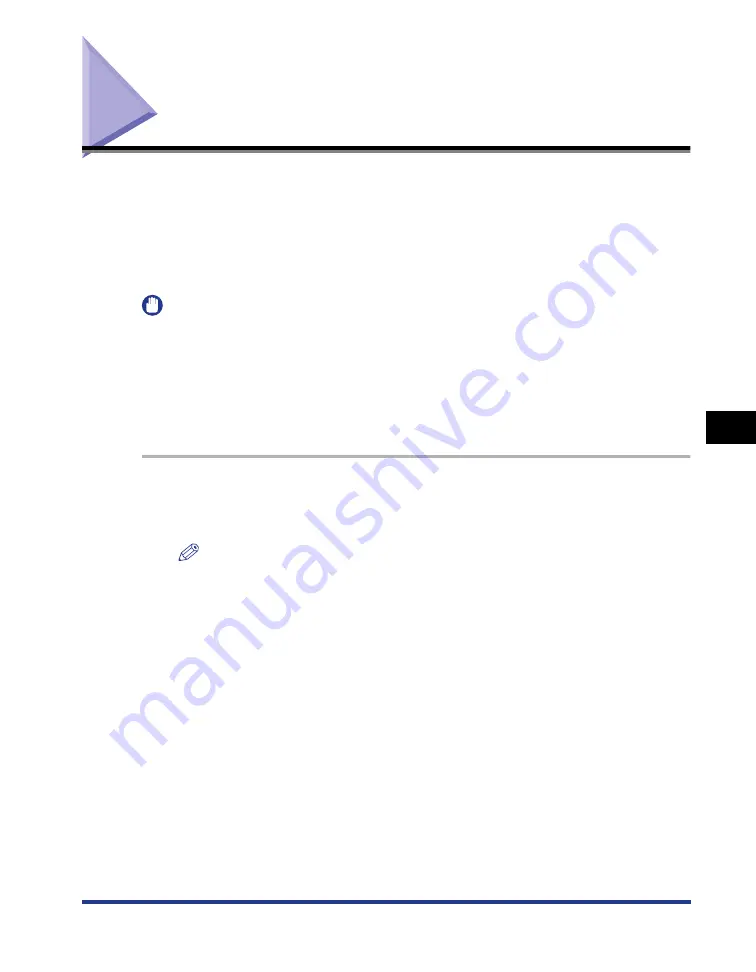
6-33
Booklet Printing
6
Using the
V
a
ri
ous Pr
inting Functions
Booklet Printing
Booklet printing allows you to make a booklet by folding printouts in half.
For example, when making a booklet of 8 pages, 2 sheets are used in total because
2 pages are printed on each side of paper.
Also, if you want to make a booklet of large amount of pages, you can make it by
specifying the number of sheets to be folded in half and binding them.
IMPORTANT
•
When performing booklet printing, be sure to confirm the paper size switch lever on the
rear side of the printer is set to the appropriate position. If the lever is not set to the
appropriate position, this may result in misfeeds or paper jams.
For details on the procedure for setting the paper size switch lever, see "Automatic
2-sided Printing," on p. 5-10.
•
Make sure that [Spooling at Host] in the [Device Settings] sheet is set to [Auto] before
printing. (See "Confirming the Setting for [Spooling at Host]," on p. 10-9)
1
Select [Print] from the [File] menu in the application.
The [Print] dialog box is displayed.
NOTE
Printing procedures vary depending on the application you are using. For details on
the printing procedures, see the instruction manual supplied with the application.
2
Select the name of this printer, then click [Properties] or
[Preferences].
Summary of Contents for LBP3310
Page 2: ...LBP3310 Laser Printer User s Guide ...
Page 41: ...1 14 Before You Start 1 Optional Accessories ...
Page 77: ...Turning the Printer ON OFF 2 36 Installing the Printer 2 ...
Page 237: ...5 40 Basic Usage of the Printer 5 Printer Status Window ...
Page 299: ...6 62 Using the Various Printing Functions 6 Editing Jobs with PageComposer ...
Page 331: ...7 32 Routine Maintenance 7 Handling the Printer ...
Page 389: ...8 58 Troubleshooting 8 Confirming the Printer Features ...
Page 437: ...10 16 Location of the Serial Number 10 Appendix ...






























